Table of Contents
Network Dependency Tree is one of the insight audits Google uses in its performance tools. It evaluates the structure of website network requests to find speed bottlenecks or “critical request chains.” It helps developers and website owners improve their site’s user experience and search performance.
In this guide, we’ll explain Network Dependency Tree in depth — what it is, how to measure it, as well as how to improve it on your site both manually and with a plugin.
| TL;DR Are you reading this in between meetings? Here’s the I’m-really-pressed-for-time version: ✅ The Network Dependency Tree insight checks how requests on your site depend on each other and flags long critical request chains that slow down rendering. ✅ Critical requests include HTML, CSS, JavaScript, and font files that are essential for loading and rendering a particular web page. When nested within each other or “chained,” they block one another, delaying the page from loading. ✅ You can find request chains using PageSpeed Insights and Chrome Developer Tools. Their Network Dependency Tree insight shows bottlenecks and latency. ✅ Manual fixes include preloading and prioritizing key resources, reducing render-blocking files, minifying CSS/JS, optimizing fonts, and using lazy loading. ✅ WP Rocket allows you to implement these methods automatically or with a few clicks, alongside like caching, text compression, and many other performance improvements. |
What Is the Network Dependency Tree Insight?
The Network Dependency Tree insight checks how resource requests are linked and ordered on your site. In particular, it looks at whether there are dependencies between requests and resources that delay loading, so-called critical request chains.
The insight combines and simplifies two older audits, namely “Eliminate render-blocking resources” and “Avoid critical request chains.”
What are Critical Requests (And Why Shouldn’t You Chain Them)?
Critical requests are resources that are essential for rendering a web page, meaning making it appear in the browser. They include HTML, CSS, JavaScript, and key font files.
When those files are delayed or take too long to load, it affects the loading speed of the entire page. For that reason, requests of this type are also called “render-blocking.”
When requests are chained, it means they are set up in a way that one must finish loading before the next can start. For example, the browser must download and parse the site’s HTML, load the CSS file linked in it, then load a font or image referenced in that CSS.
This creates a so-called network dependency tree. It’s a hierarchy of how page resources are reliant on each other for loading.
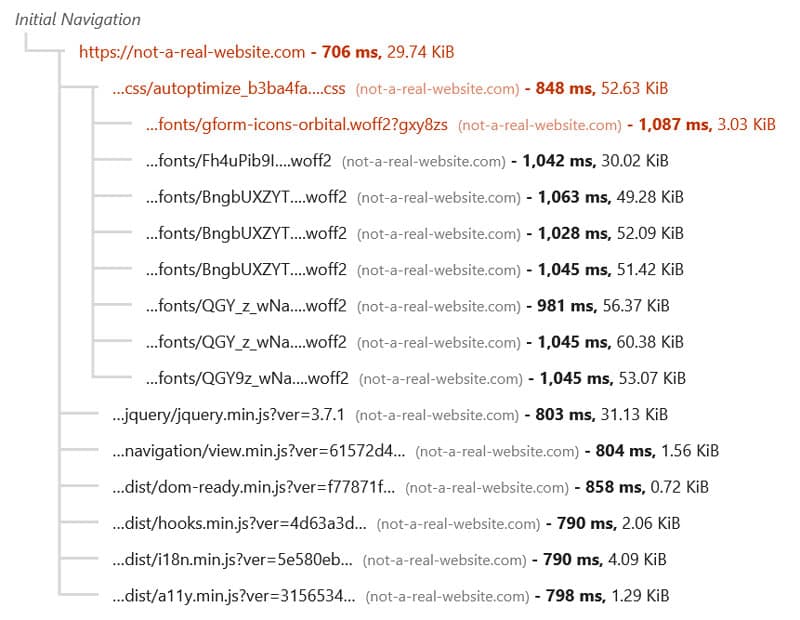
Each link in the chain adds delay, making your pages slower. This negatively impacts the user experience as well as Core Web Vitals like First Contentful Paint (FCP) and Largest Contentful Paint (LCP), affecting your SEO and search performance.
Therefore, the goal is to reduce or break chains and flatten the tree as much as possible so your pages can load quickly.
How to Identify Request Chains on Your Website
To identify if this is an issue on your site, you have several options. One is to run your website through PageSpeed Insights. Look for the Network Dependency Tree insight under the Insights section or, alternatively, under Passed Audits.
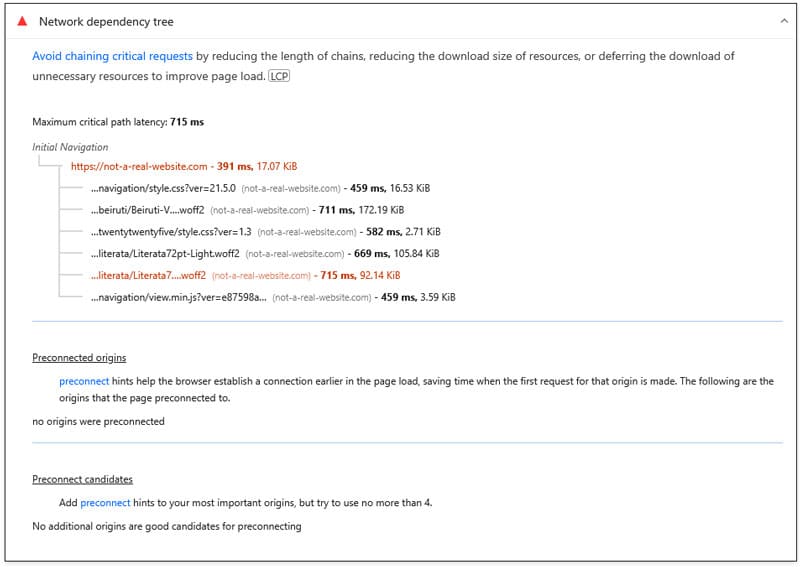
The audit shows the maximum latency (i.e. delay) generated by critical resources and the files that are the source of it. It also shows third-party resources being preconnected and possible candidates to do so (more on this below).
Be aware that, before October 2025, you may have to switch PageSpeed Insights from showing the old audits to the new insights to see Network Dependency Tree. You can do that with the button on the page.

You can also measure Network Dependency Tree in Chrome Developer Tools. Open them on one of your pages, then run a trace in the Performance tab. When finished, the insight appears in the left sidebar (again, it could be under Passed Insights as well).
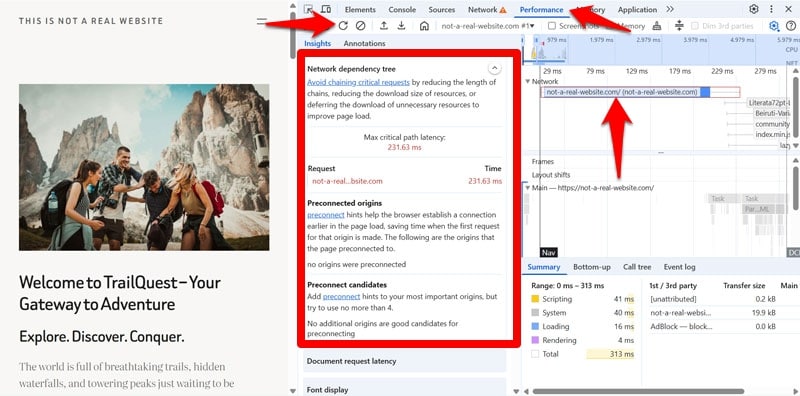
When active, it also displays critical request chains in the network timeline.
Eliminating Chained Critical Requests: Manual Methods
Now that you know how to find critical request chains, let’s talk about how to eliminate them.
1. Use Preloading and Fetch Priority
The rel=”preload” attribute tells browsers that a resource is important and should load early, outside of the normal loading flow. This helps break down critical request chains because it removes the dependency of another resource having to load first. This method also alerts the browser to the existence of important files by linking them in the <head> section of the HTML document.
For your most important resources, you can couple preloading with the fetchpriority=”high” attribute. It advises browsers to prioritize a request above others of the same relative importance. Here’s what both look like together in the HTML document:
<link rel="preload" as="image" href="/images/hero.jpg" fetchpriority="high"> What should you use these techniques for?
Important assets, such as your LCP image or font file or any resources that delay page rendering because they are dependent on another file loading first. This reduces dependency bottlenecks in the tree, flattens the waterfall, and creates a shorter, more direct dependency path.
Note: Since version 6.3, WordPress automatically adds fetchpriority=”high” to images it considers likely to be the LCP image.
| 💡 Preload and fetch priority are for files on your own website. If you want to do similar things for resources hosted on third-party servers, look into prefetch and preconnect. |
2. Address Render-Blocking Resources
As mentioned, when critical requests are buried in request chains, they can become render-blocking. Resources that prevent critical files from loading (because they need to be downloaded and processed first) are also called render-blocking.
These are mostly CSS and JavaScript files that aren’t needed to initially show the page but still load early and slow down everything else. You can find them using PageSpeed Insights. Look for the Render-blocking requests insight.
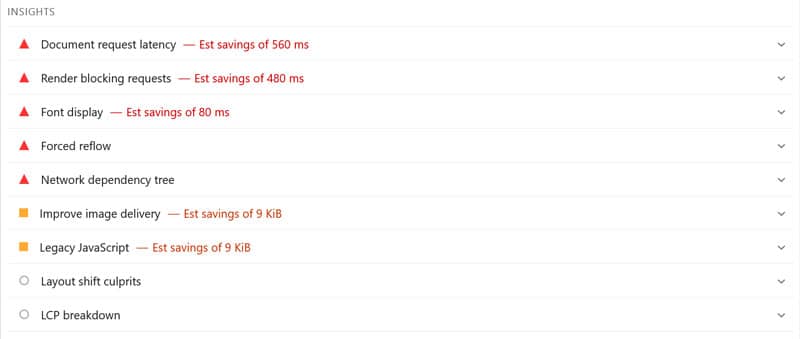
In addition, the Coverage tab in Chrome Developer Tools tells you which code your site loads is actually being used to render it and which isn’t.
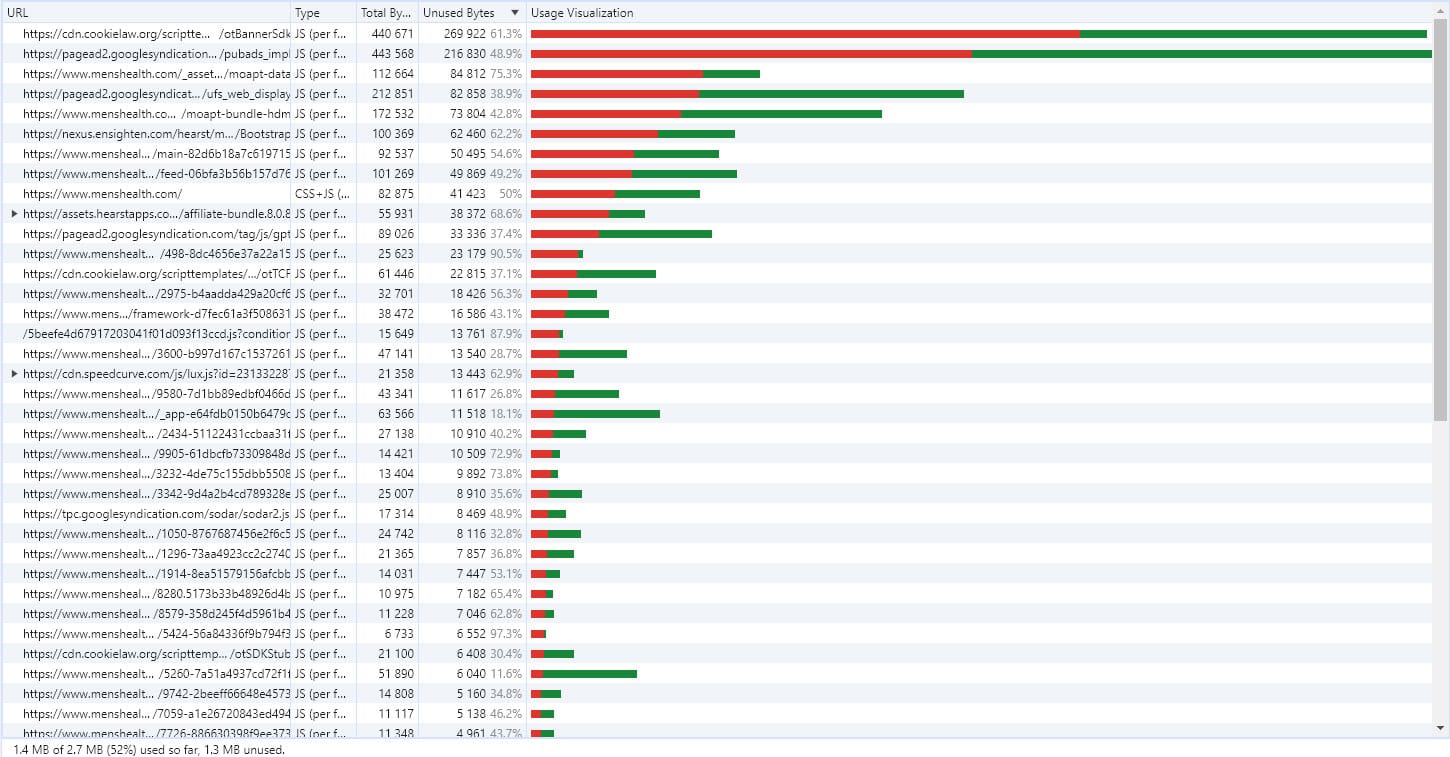
Once you are aware of which resources on your site block the rendering process:
- Remove unused code: Get rid of any CSS and JavaScript that’s completely redundant.
- Split up CSS: Divide your CSS into critical markup (necessary for initial page render) and the rest. Inline critical CSS or load it with priority as a separate (small) file. Defer non-critical markup to a later part of the loading process.
- Optimize JavaScript: Load non-essential JavaScript in the site footer. Use defer and async to prevent scripts from blocking the browser.
| 💡Want more details? You can find them in our render-blocking resources tutorial. |
3. Minify CSS and JavaScript
Minification reduces the size of files by stripping out spaces, comments, and unused characters that mostly help make files more readable. They are not necessary for browsers to understand and process files but contribute to bloat.
Smaller files mean fewer bytes to transfer, so the browser can finish requests more quickly. This helps the page render earlier and prevents scripts from blocking the display of visible content.
You can minify files manually using an online minifier or automate the process with build tools like Gulp. Most IDEs and many code editors also have plugins for minification.
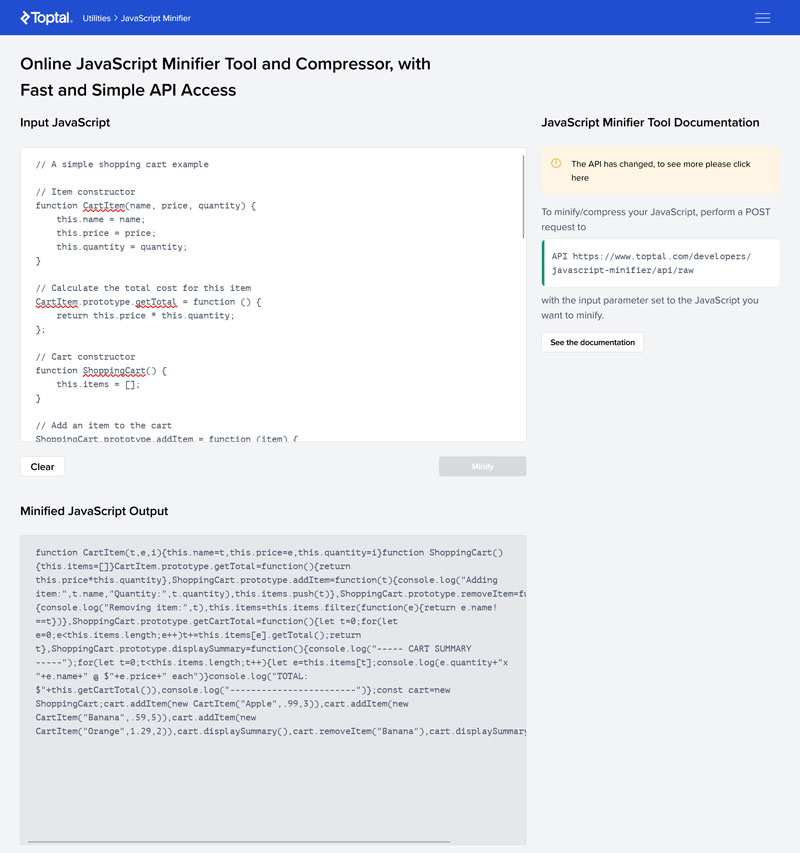
4. Optimize Font Loading
Fonts are often render-blocking because the browser waits to display text until the font files are ready. Loading them late creates long chains in the dependency tree. It can also lead to “Flash of Unstyled Text” (FOUT) or “Flash of Invisible Text” (FOIT), which negatively impact Cumulative Layout Shift (CLS).
Ways to optimize font loading on your site:
- Go for system fonts or pick small, fast web-font families for content that appears above the fold. Preload the font file needed for your LCP element.
- Limit font variants (regular, bold, italic, etc.) and subsets to reduce the number of required font files and their size.
- Use modern font formats like WOFF2, which have compression built in and tend to be smaller than other formats.
- In your CSS, set font-display to “swap” so your site will initially display text with a fallback font and switch to the web font once it’s ready.
- Host fonts on your site or a CDN for fast and reliable downloads.
5. Implement Lazy Loading and Lazy Rendering
Lazy loading means the browser delays loading items that aren’t visible at the beginning of a page visit, such as images further towards the bottom. They’re only requested subsequently when a visitor scrolls near them. This approach frees up bandwidth for the most important assets and helps shorten critical request chains.
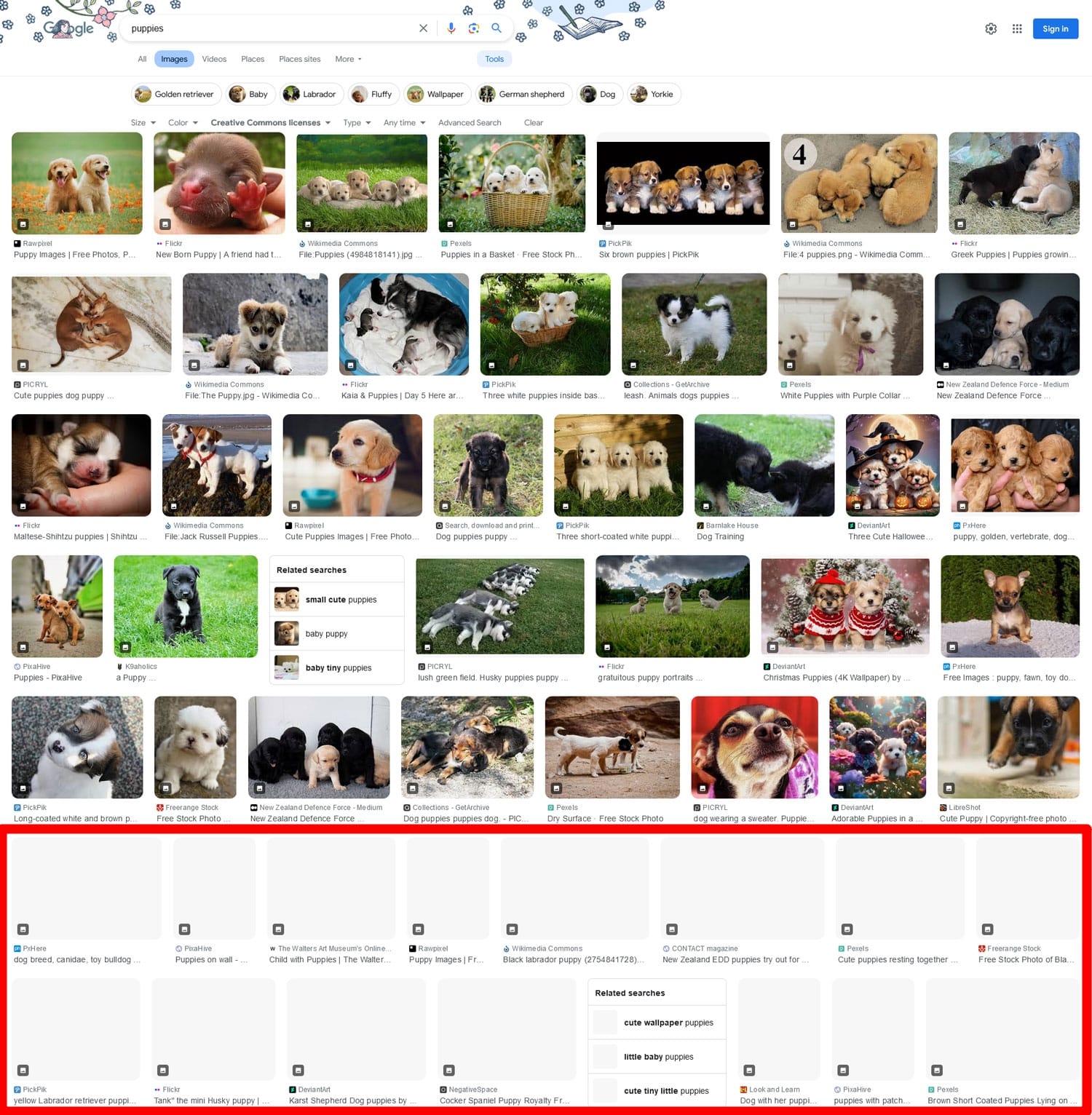
It’s typically used for images, which are usually much data-heavier than text, leading to significant performance gains. Plus, it’s easy to implement, using the “loading” attribute:
<img src="/images/gallery-photo.jpg" alt="Gallery photo" loading="lazy" width="600" height="400"> A similar concept, lazy rendering, applies to non-image elements. It postpones loading components like carousels, tabs, or maps until users are ready to see or interact with them.
Setting up lazy rendering on your site is a bit more complicated. Example methods are:
- Using the CSS content-visibility property
- In JavaScript, with the Intersection Observer API
Important note: Don’t apply these techniques to your Largest Contentful Paint (LCP) element. Delaying the LCP resource has the opposite effect and harms performance.
How to Improve Critical Request Chains with a Plugin
Besides taking manual action, you can also tackle the Network Dependency Tree insight using a performance plugin like WP Rocket. It includes many features designed to reduce request chains and streamline critical paths.
For example, once activated, WP Rocket automatically switches on the following optimizations:
- Caching (with a separate mobile cache)
- Critical image optimization (that means, images above the fold aren’t lazy loaded)
- Minification for CSS and JavaScript files
Just out of the box, the plugin covers most performance best practices and makes your dependency tree leaner. On top of that, you can enable additional features to improve metrics like LCP and reduce dependency bottlenecks:
- Preloading of external files and fonts so they fetch earlier in the chain
- Combining, deferring, or asynchronously loading JavaScript to cut blocking requests
- Delaying non-critical JavaScript until after user interaction
- Removing unused CSS to reduce file size and dependencies
- Lazy loading for images, CSS backgrounds, videos, and iframes
- Self-hosting Google Fonts to eliminate external request delays
Most of these options are as simple as ticking a box in the plugin settings, and WP Rocket has even more features to increase your site speed.
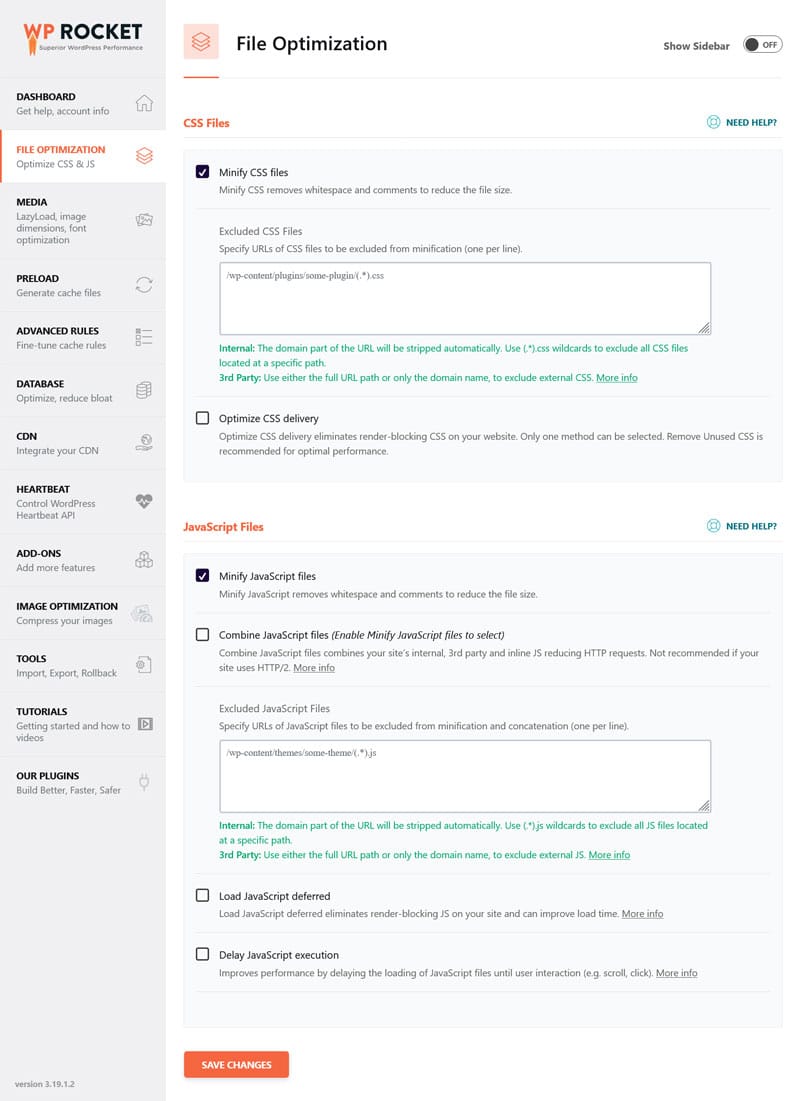
Curious to see how much faster this can make your site? Let’s look at a case study.
Case Study: Shorten Critical Request Chains with WP Rocket
To test WP Rocket’s impact on the Network Dependency Tree insight, we set up a demo website with a default theme and a few popular plugins active. Then we ran it through PageSpeed Insights to get a performance. The results were as follows:
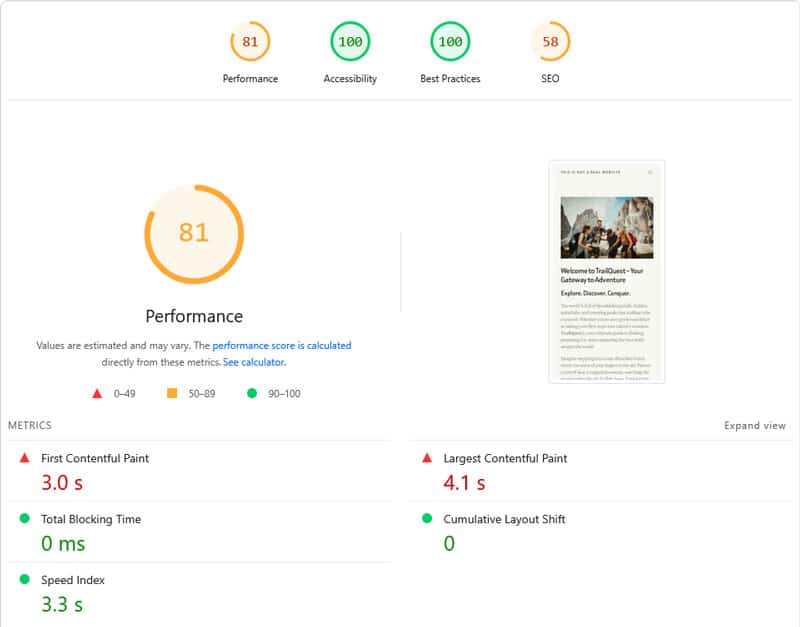
| Mobile Performance score | 81 |
| First Contentful Paint | 3.0s |
| Largest Contentful Paint | 4.1s |
| Speed Index | 3.3s |
The Insights section also included the Network dependency tree warning with a maximum critical path latency of 715ms.
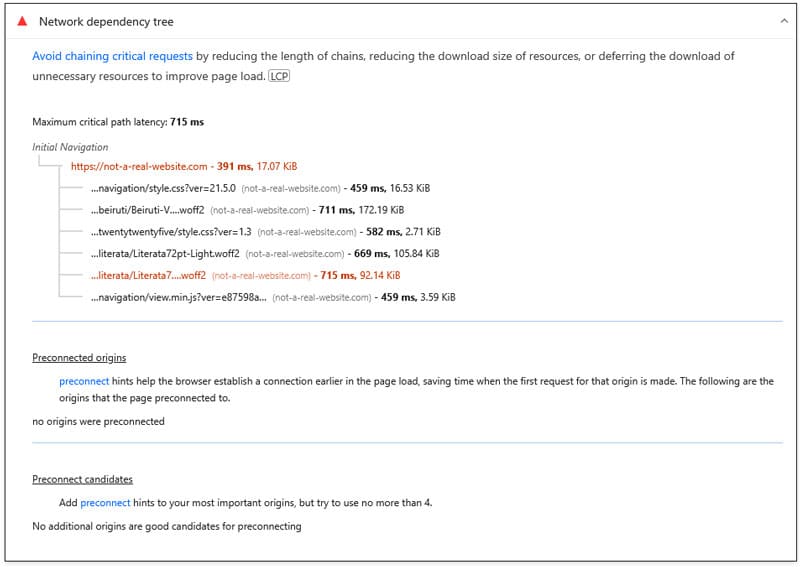
With that in hand, we installed and activated WP Rocket. This immediately implemented the automatic optimization techniques mentioned above, e.g. caching, compression, minification, lazy rendering, etc. On top of that, we enabled the following plugin features:
- Remove unused CSS
- Defer JavaScript and delay its execution
- Lazy load images
- Preload and self-host font files
After that, re-running the test in PageSpeed Insights showed much better results.
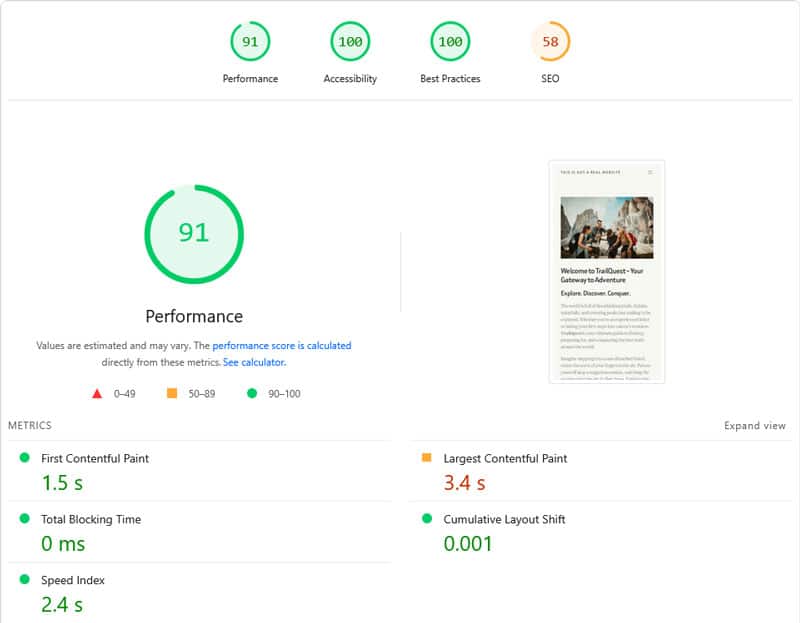
| Mobile Performance score | 91 |
| First Contentful Paint | 1.5s |
| Largest Contentful Paint | 3.4s |
| Speed Index | 2.4s |
In addition, the Network Dependency Tree insight shows fewer branches, and the maximum latency was cut in less than half as well.
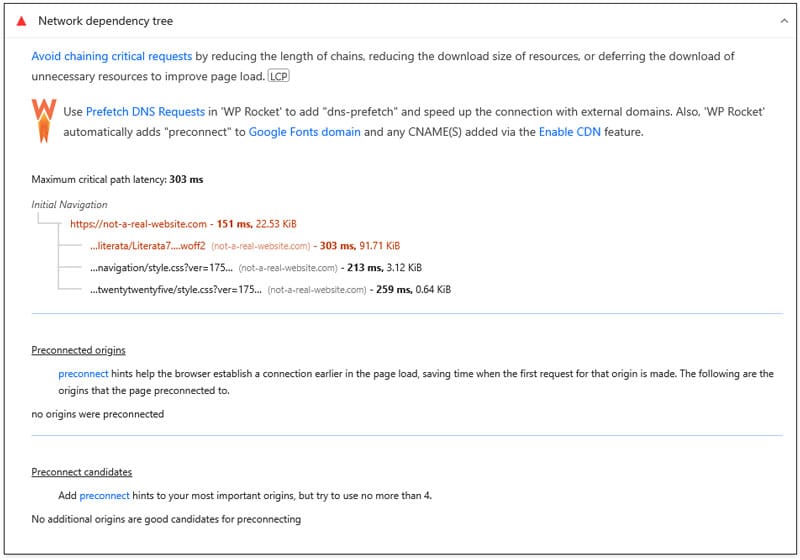
For two minutes of work, that’s nothing to scoff at. Of course, there is still room for improvement. While WP Rocket implements a host of performance best practices, every website has its individual challenges.
For example, in this case, the example theme loads several custom fonts by default. To further speed it up, you would have to manually optimize them. That’s not something a performance plugin can do.
But, as the example above shows, by establishing a baseline using WP Rocket and doing a bit of detective work, you can still have a fast-loading website with little effort.
Ace Google’s Network Dependency Tree Insight
Network Dependency Tree highlights how request chains affect page speed and user experience. Long or unnecessary chains delay critical resources and slow down rendering.
Techniques like preloading, reducing render-blocking files, minifying code, optimizing fonts, and lazy loading help break these chains and flatten the Network Dependency Tree for a faster site.
Need help? Let WP Rocket do the heavy lifting for you and test it risk free for 15 days!



