How to Clear Your Plugin Cache in WordPress
Table of Contents
Do you want to know how to clear your plugin cache on WordPress? Caching allows your website to load faster and enhances the overall user experience. This article explains what WordPress caching is, why you should clear your plugin cache and how to do it quickly.
Why Caching is Essential for Your Site
Caching on WordPress means creating a static copy of your content and providing that content to your visitors faster than loading all the queries from scratch. The goal is to store the data in a cache to get fewer roundtrips to and from the database.
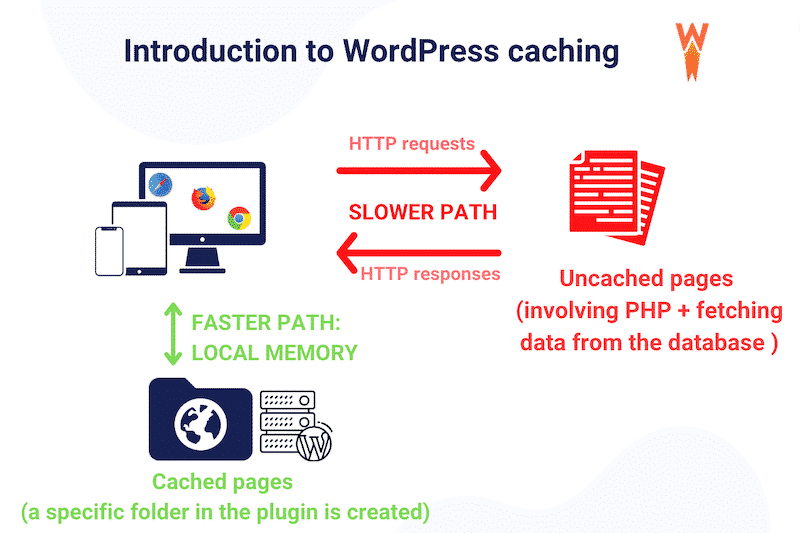
| 📖If you are unfamiliar with caching, we encourage you to read our guide about WordPress page caching explained in plain English. |
There are three good reasons why you should use caching for your WordPress site:
#1 – Improve the page loading speed by unloading the server
#2 – Boost the user experience by optimizing the Core Web Vitals
#3 – Rank higher on Google
| 💡Hint: Do you want to improve your speed and rank better on Google? A cache plugin is the easiest to implement caching on your website! |
What’s WordPress Object Caching
WordPress has a built-in object cache (the WP_Object_Cache class) that stores any content from the database in the PHP memory. It’s a type of server-side caching, meaning the cache is stored on the server, not on the user’s browser. As a result, it prevents repeated and unnecessary calls to the database.
To summarize how caching works on WordPress, you can look at our figure below, which shows how caching is correlated with performance.
- Page caching makes your website load faster as it significantly shortens the path from the user to the content.
- Object cache is the WordPress default cache that helps the content loading faster, but the user-content roundtrip is slightly longer than page caching.
- Without caching (the database column), the content would take even longer to be displayed on the user’s screen because it’s coming from the database. There is no cache “shortcut”.
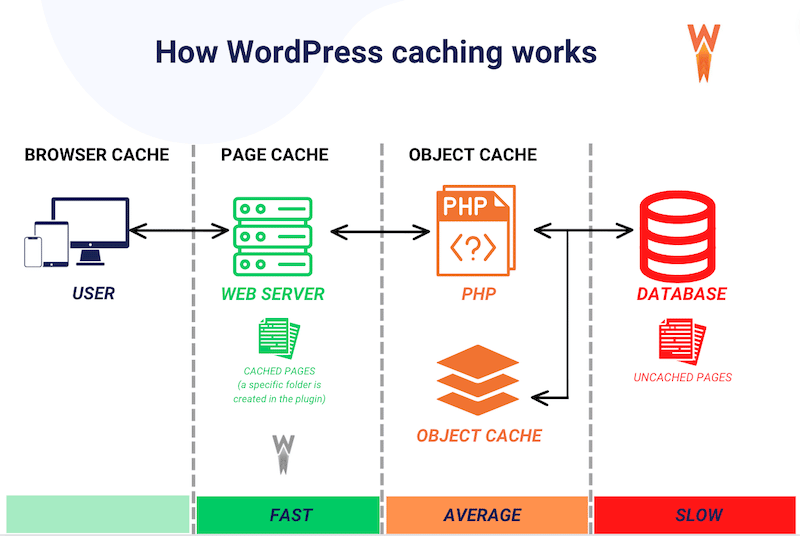
| 📖Learn more about the different types of caching by reading our dedicated guide. |
Now that we have gone over the concept of WordPress caching, we will explain why it’s crucial to clear your cache every so often.
Why You Should Clear Your Plugin Cache
Clearing your plugin cache is essential to serve up-to-date content to visitors and for debugging purposes.
There are three popular situations when clearing your plugin cache is recommended:
- When you’ve updated your website’s content and want to push this fresh content to visitors. For example, If you have designed and uploaded a new promotion banner, you want all your clients to be able to see it instead of serving outdated content.
- When you need to troubleshoot one of the WordPress errors. Clearing your cache is always a good start when debugging a WordPress-related issue such as error 403.
- When you are experiencing performance issues. Sometimes, your cache may store outdated content and files that trigger issues and prevent you from loading a page or accessing your WordPress admin. Clearing your cache may solve this type of issue.
How to Clear Your WordPress Plugin Cache
Clearing your WordPress cache can be easily done with WP Rocket, one of the best caching plugins on the market. The powerful extension gives an extra speed boost to your WordPress site. The main features are: caching, delaying and deferring JS, removing unused CSS, and even lazy loading your images.
Clearing your cache using WP Rocket can be done directly from the WordPress dashboard. Simply go to:
Settings > WP Rocket > Dashboard > Quick Actions and press the Clear and preload cache button.
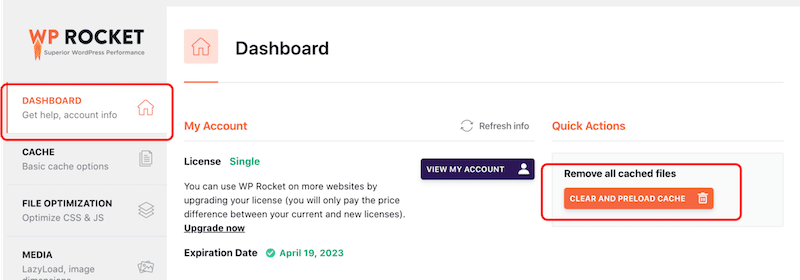
The WP Rocket plugin is easy to install and will cache your WordPress content as static files. These files – that contain media, texts, and code – are directly served to users, reducing the load on the server and improving performance.
Clearing Cache on a Multilingual WordPress Site Using WP Rocket
WP Rocket allows you to clear the cache for a specific language, which is very handy when building a multilingual WordPress site. WP Rocket will detect your language configuration file and cache/purge/preload the content for a specific language (or all of them simultaneously).
Finally, with WP Rocket, you can also set your cache lifespan: files older than the specified duration will be automatically deleted.
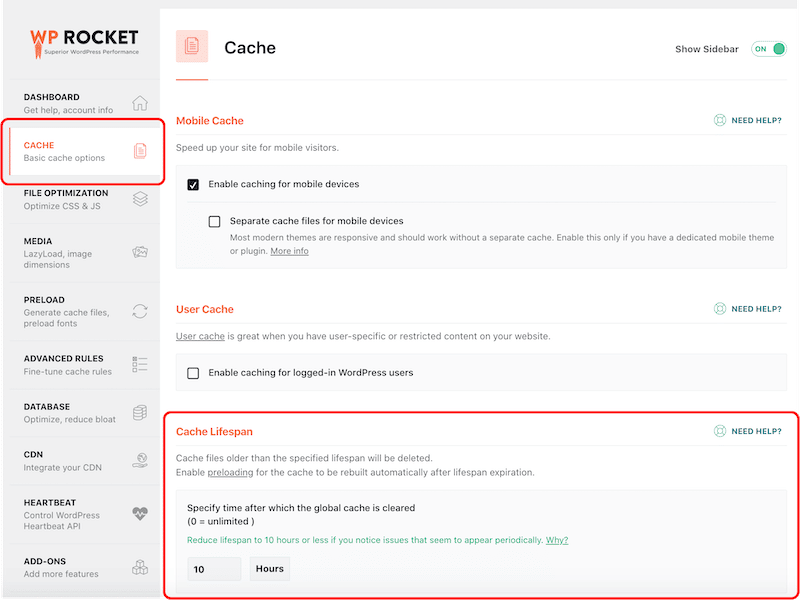
If WP Rocket detects some activities on your WordPress site that may affect the front end, then one of the solutions offered is to clear the cache in one click:
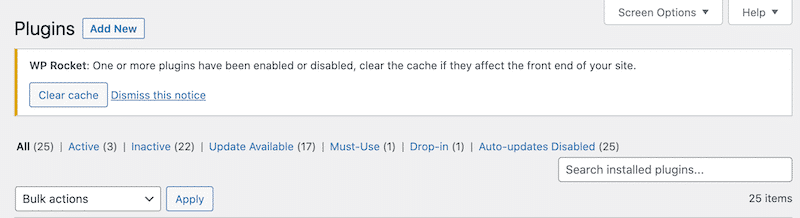
Other WordPress caching plugins allow you to clear the cache, such as WP Super Cache, W3 Total Cache, and WP Fastest Cache. You only need to find the button about “Empty/Delete cache”.
| 💡 Looking for the right tool? Read our article listing all the best caching plugins for WordPress. |
Wrapping Up
Using a WordPress cache plugin is crucial for performance, but don’t forget to clear the cache from time to time. This will avoid serving outdated content to users, which might be a great start when debugging an issue.
With WP Rocket, you can combine caching, GZIP file compression, JS, and CSS optimization to reduce your page load time and significantly boost the performance of your website. Try WP Rocket today and provide your visitors with a better user experience! No risks are taken thanks to the 30-day money-back guarantee.
