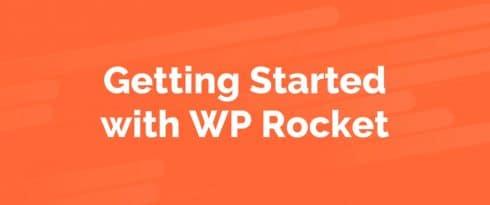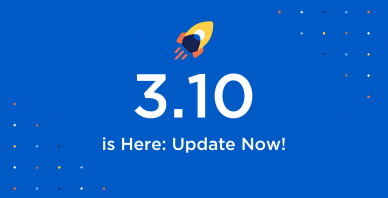Table of Contents
Last update on
If you’ve been using WP Rocket for a while, you should already know that our plugin comes packed with great resources that help you make the most of it and obtain the best speed results.
You can count on extensive documentation, a GitHub repository, and last but not least, our awesome technical support.
But there was one project that we had been thinking about for a while, and that could only start at the beginning of this year: WP Rocket Video Tutorials.
WP Rocket Video Tutorials Have Come a Long Way
Over the years, we saw an increased interest from our customers towards videos. With tons of WordPress tutorials uploaded on YouTube every day, we were aware that our plugin was among the missing ones.
Setting up a video tutorial series is not the easiest thing to do when the product and the company change so quickly as they have been doing in recent years.
We went through a new website redesign, a new plugin interface, and several internal changes: it never seemed to be the right time to start working on video tutorials.
But 2019 started with a breath of fresh air and enthusiasm that led us to think that the time had come.
And we did it! After a few months of hard work, we can proudly announce that WP Rocket video tutorials are finally ready. ?
The People Involved
Running this project wouldn’t have been possible without an intense team effort, and the collaboration of amazing professionals like the people at 101Videos.
A big shout out to all the people involved in such an achievement!
What Kind of Video Tutorials Will You Find on WP Rocket YouTube Channel?
We’re starting a new page on our YouTube channel, and we decided to usher it in with one introduction video and nine tutorials covering a complete experience with our plugin.
>> Subscribe to our YouTube channel to stay in the loop! <<
From the first installation to the best settings, from measuring your website speed to more advanced customization techniques, our first nine video tutorials cover all the fundamentals of WP Rocket!
Let’s see them briefly:
1. WordPress Cache Plugin: WP Rocket Makes Your Site Load Faster
Our introductory video guides you through the basics of our plugin: why do you need WP Rocket, and what can it do for you?
With page speed being an SEO ranking factor, the faster your website loads, the more Google and your visitors will love it. WP Rocket is going to make your site load blazing fast with just a few clicks.
Even before enabling any options, WP Rocket will automatically apply 80% of web performance best practices upon activation.
You can forget complicated configurations, and switch to our user-friendly, powerful plugin!
For any questions, you can count on our friendly Support Rocketeers: they love web performance and helping others!
2. Getting Started with WP Rocket
WP Rocket doesn’t require you to be a rocket scientist to make the most of it!
We created WP Rocket to be the most user-friendly cache plugin around and with the easiest set-up.
As soon as you activate it, we immediately apply the most commonly recommended performance optimizations. This means we take care of them automatically, so you don’t have to do anything to make your site faster.
The great thing about this automatic optimization is that you’ll see an improvement in loading time just with the default configuration. This video explains how this is possible.
3. The Best Settings to Optimize Your Site
This video is all about best practices. If you want to customize your experience with WP Rocket and get the best results for your site, you have to know the options and their scope, before using them. What you don’t want to do is activate all the options at once!
So, in this tutorial, we go through our settings page, unveiling the options you have at your disposal if you want to customize your experience with WP Rocket and go beyond its automatic optimization.
4. How to Check If WP Rocket Is Caching Your Site
Ok, now that you know that WP Rocket will immediately and automatically improve the speed of your site, you need to check that everything is working as expected.
Checking if WP Rocket is caching and optimizing your pages can be done in several ways; in this video, we’ll look at four simple methods to do that:
- look for WP Rocket’s Caching Footprint;
- use the Wappalyzer extension to detect if WP Rocket is enabled;
- look for WP Rocket in the path of minified CSS or JS files;
- look for the Cache folders and files on your server.
5. Troubleshooting Display Issues with File Optimization
Sometimes, when you start tinkering with WP Rocket’s settings, you may notice missing images or other display issues on your site. Most often, these are caused by a function that’s not working properly. No need to panic!
Remember that any issue caused by WP Rocket is always reversible: if you identify the option which is giving you trouble, you can simply deactivate it, and everything will be back to its normal state.
With this video, you’ll learn how to troubleshoot the most common issues, which are usually related to one of WP Rocket’s optimization settings from the Media or File Optimization tabs.
6. How to Measure the Speed of Your Site
Once you’ve determined that WP Rocket is caching your site and everything’s working smoothly, you’ll probably want to prove that it’s also making your site faster, as we promised it would. So, in this video, we’ll show you how to do that.
We’ll be relying on two tools: Pingdom and GTMetrix since they’re both very user-friendly and we use them daily to scan our customers’ websites.
With this tutorial, you’ll learn the best practices to keep in mind when you run speed tests, and how to interpret Pingdom’s and GTMetrix’ results.
Remember that it’s a good idea to run speed tests periodically to keep an eye on how your site is performing with the help of WP Rocket.
7. How to Set Up the Cloudflare Add-On
If you’re using Cloudflare on your site, you can easily integrate it with WP Rocket.
The Cloudflare add-on is really handy, and its main purpose is to give you some convenient controls without having to leave your WordPress dashboard.
To use the WP Rocket Cloudflare add-on, there are a couple of requirements you should know about: you’ll get to know them better with this video.
8. How Preloading Works
Why is cache preloading important for improving the performance of your site?
Preloading generates the cache for your pages, using an automated process before any real visitors come to your site. This means your visitors will get the fastest experience on your site as soon as possible.
Your homepage and all the links found on it will be preloaded as follows:
- When you save changes to the WP Rocket settings (because the cache is cleared)
- When the Cache Lifespan expires
- When you click the Preload link from the admin toolbar, or on the WP Rocket dashboard
Moreover, if you use sitemaps generated by Yoast SEO, All-in-one-SEO, Rank Math SEO, or The SEO Framework, WP Rocket will automatically detect them.
In this video, we’ll see how WP Rocket can take care of all of this.
9. How to Find the Right JavaScript Exclusions
JavaScript minification is one of the most advanced features in WP Rocket, and it can be difficult to troubleshoot—especially when you have a lot of files.
If you suspect that JavaScript optimization may be responsible for your issue, you can identify and exclude the problematic files with just a little bit of work.
In this video, will go through the troubleshooting process with a step-by-step tutorial: follow us, and JavaScript minification troubleshooting won’t have any more secrets for you!
10. How External Content Slows Your Site
Any file—whether it’s an image, CSS file or JavaScript file—that’s hosted on a domain that is not yours is considered, ‘3rd-party.’ It’s very likely you’re using at least one of them: social media widgets, YouTube videos, Google fonts, or Google Analytics are only a few examples of what we mean with 3rd-party content.
When GTmetrix, Pingdom, or PageSpeed show warnings for these kinds of files, you have to be aware you can’t optimize them, because they live on a server that you have no control over.
In this video will dive deep into the concept of external content, and we’ll explain how it can hurt the performance of your site.