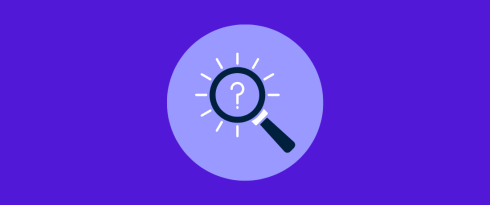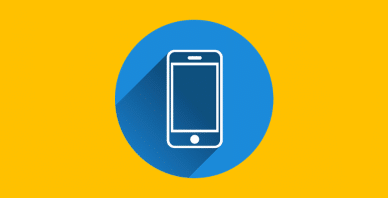Table of Contents
Last update on
This is a guest post. Opinions and recommendations are the author’s own.
How fast is WPBakery actually?
When reading threads on Reddit, LinkedIn, and Facebook, you might stumble upon opinions that WPBakery is slow and bloated. And not just WPBakery.
It’s a common misconception that visual builders make your site bloated, while in reality, it’s a combination of factors that impact your site speed.
Just like a car’s speed doesn’t depend on its design alone (theme or builder) – it needs fuel, servicing, and clean filters to run well – a website needs good hosting, optimized assets, caching, and regular maintenance. The page builder is only one part of the picture.
WPBakery, in fact, is one of the faster builders out there. Let’s look at why builders get a bad reputation, what really affects site speed, and how you can optimize it.
Why Page Builders Get a Bad Reputation
Many people blame page builders for slow websites, and it’s understandable since they are the part of the process that users see and use directly, both for building and maintaining a site.
While page builders do add extra code and scripts to make drag-and-drop design possible, users often think this is the main reason a site feels slow. But the real cause of the slowdowns is often a combination of factors that, when not taken care of, lead to performance issues.

Oftentimes, it’s developers who highlight issues with page builders – like the generated code or the lack of control over the markup. But the truth is, page builders aren’t built for developers. They’re made for non-technical users who just want to update content without needing help

Let’s address some of those common concerns:
- “Page builders make the website bloated.”
While it’s true that page builders do add code (HTML, CSS, JS, and PHP) for every element you add to a page, the same can be true for hand-coded sites. Very large, content-heavy pages, especially with embedded media (because it relies on loading resources from external servers, which adds extra requests when a visitor loads your page), will load slower if not optimized properly. So when using page builders, keep the layouts simple, and don’t overdo it with elements on a single page.
- “Page builders load unnecessary scripts.”
Page builders often load all their scripts (JavaScript files) on every page load, even if they’re not used on that specific page. While this can result in slower loading times, it’s done to prevent layouts and features from breaking. Some page builders (like WPBakery) offer smart script loading. You can also speed things up by using a caching plugin or a CDN, and by removing extras like animations or sliders.
- “Page builders increase DOM size exponentially.”
While page builders tend to generate more DOM (Document Object Model) elements, the problem usually lies in how the builder is used, rather than a flaw in the builder itself. A bloated DOM comes from complex, nested structures (one element placed inside another element – a container like a div or wrapper). So if you’re using a page builder, your site performance will benefit from simpler, optimized layouts. The theme you’re using can also directly impact the DOM size, so opt for a theme that is optimized for performance.
- “The builder lags or crashes when editing pages.”
This issue usually comes from plugin conflicts or outdated themes. To resolve it, troubleshooting is necessary – create a backup of your site, and check by deactivating other plugins one by one, and switching to a default WordPress theme like Twenty Twenty-Five. Luckily, most page builders, like WPBakery, offer extensive documentation and dedicated support channels, as well as have active communities behind them, so if the issue persists, you can find the solution very easily.
As you can see, most performance issues come down to a mix of factors – how the builder is used, which plugins and themes are installed, and whether best practices for WordPress performance optimization are followed.
In many cases, hosting has the biggest impact on load times. If you choose cheap shared hosting, you’ll pay for performance, especially if your site can’t handle sudden traffic spikes or doesn’t have servers around the world.
What Really Affects Your Site Speed (and How to Fix It)
Now that we’ve addressed the myths and truths about page builders, let’s learn the real reasons that make your site slow, and how to fix them:
- Hosting with insufficient resources – Your site can only be as fast as your hosting allows. Opt for managed hosting with dedicated resources over cheap shared hosting. Why? Because a shared environment means your site competes for resources with others, leading to slower load times, downtime, and limited scalability. Managed hosting with dedicated resources, on the other hand, is much faster and more reliable. Good hosting can also eliminate the need for extra plugins for security, backups, and performance.
- Feature-heavy theme – Choose a high-performant theme, and additionally, look out for themes that allow you to optimize performance via the theme settings. WordPress default themes will always be well optimized. Looking for a theme within your specific niche, not a multipurpose one, can also save resources and potentially improve loading times. The good news is that WPBakery works with virtually any WordPress theme, so if you’re not satisfied, you can switch anytime.
- Too many or outdated plugins – Too many plugins installed on your site can and often will clash with each other. It’s recommended to keep only necessary plugins (only one per feature or functionality) and make sure they are updated regularly.
- Unoptimized images – If your image sizes are too large, they will take longer to load. Use an easy image optimization plugins like Imagify (free to download) to automatically resize and compress images without losing quality. Choosing the right image format is also important – modern formats like WebP or AVIF can significantly reduce file size while maintaining quality. Additionally, avoid uploading images larger than necessary – resize images to the maximum display dimensions your site requires.
| 📖 Want to learn more about how to optimize images for WordPress and improve your PageSpeed score? Check out these 5 crucial image optimization tips by WP Rocket. |
- Lack of caching – Without caching, every visit to your website requires the server to dynamically generate the page by running database queries, processing PHP scripts, and loading all relevant resources every time, which takes more time and slows down load times. To fix this, using a caching plugin is a must.
- No Content Delivery Network (CDN) – A CDN stores copies of your website’s static files (images, CSS, JavaScript) on servers around the world. When a visitor accesses your site, the CDN serves the files from the location closest to them. This reduces load times, improves site speed for global visitors, and can help reduce server load. Many hosting providers include a basic CDN in their plans, often with Cloudflare integration.
| 🚀 Speed up your website with RocketCDN – a premium optimized CDN, directly integrated into WP Rocket. |
- Loading all media at once – Loading all images, videos, and embedded content all at once can slow your site. The fix is to lazy load all media – especially embedded media from platforms like YouTube, Instagram, or Facebook, so they only load when needed. This speeds up your site by reducing delays from external servers. Alternatively, link to the content instead of embedding it, or host videos locally if properly optimized to avoid. A free plugin like LazyLoad can help in such cases
- Render-blocking resources not removed – CSS or JavaScript that loads before page content can delay what visitors see, which impacts site speed scores and Core Web Vitals. Most caching and performance plugins (like WP Rocket) handle this automatically. The only downside is that too aggressive of a removal can cause layout shifts (CLS), broken styling, or delayed functionality, so it’s important to test and implement changes gradually.
Bonus tips for improving website performance:
- Reduce the number of revisions stored in the WordPress database.
- Remove unused media from your WordPress media library.
- Reduce the number of heavy page builder elements used, like animations and sliders
- Split larger pages with a lot of content into smaller pieces
| 🚀 For more speed tips and how impactful each optimization is on page performance, see WP Rocket’s guide to page speed optimization. |
How Fast is WPBakery Actually?
Independent speed tests show WPBakery performs well out of the box, even if it’s often compared to newer, and supposedly more ‘lightweight’ builders. Some tests show newer builders can load slightly faster, but in real-world use, the difference is often marginal – and most sites benefit more from good hosting and optimization than switching builders.
Let’s explore some of the results from independent tests:
- On mobile, WP Rocket tested both builders using similar design elements and layouts. Elementor scored 81/100 on PageSpeed Insights, while WPBakery scored 79/100 – a small gap, especially before optimization. With LCP being 0.7 seconds faster and 1 less HTTP Request for WPBakery, and full loading time for both was around 3.5 seconds.
- WP Builders Fight Club ran an independent community project, and against popular builders like Elementor, Oxygen, and Beaver Builder – WPBakery scored the best out of the 4 builders with 99/100 on GTMetrix (mobile), and 100/100 on Pagespeed Insights (desktop).
- Darrel Wilson ran performance tests of WPBakery, Elementor, and Beaver Builder and found that each builder has its own strengths, with WPBakery Page Builder performing the best in code profiling time (0.039s).
- And lastly, GetButterfly’s benchmark found WPBakery loaded in about 1.3 seconds, slightly faster than Elementor at 1.4 seconds.
As you can see, each result is different, as performance depends on many factors:
- The person building the site (setup and choices made)
- Hosting and server location
- Testing location and method
So there is no saying that one builder is always faster than another – it varies.
WPBakery’s appeal specifically is in its ease of use and simplicity. Developers and agencies value it because it allows complex customization with code, without unnecessary features getting in the way. The end-users (non-coders) also value it because they can edit content on their own. WPBakery focuses on the features most people actually need, instead of overwhelming you with thousands of options.
Performance Improvements You Can Make Inside WBakery
While WPBakery performs well out of the box, there are small adjustments that you can make inside the page builder that can make a big difference in your website performance.
- Offload unused modules – The Module Manager in WPBakery allows you to turn off features you don’t use, so they don’t load unnecessarily.
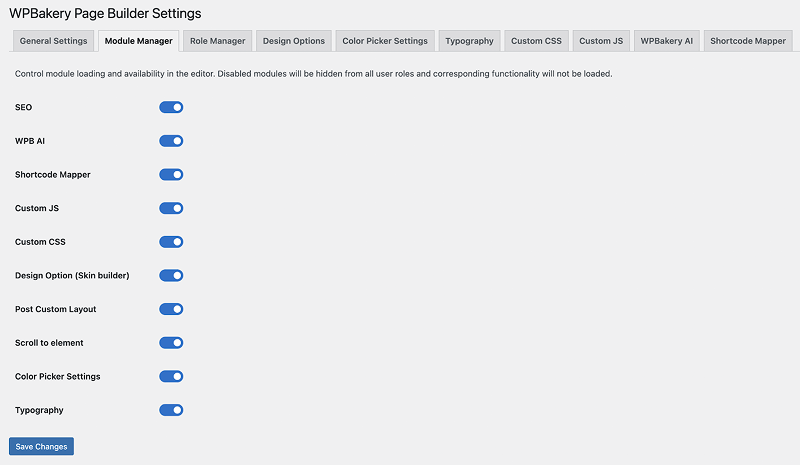
- Download only the templates you need – The WPBakery template library offers over 85 pre-built website templates. Keep only what you need and offload the unused ones, including template layouts of your own.
- Load Google Fonts locally – WPBakery lets you host the Google Fonts you use directly on your server. This removes the need to load them from Google’s servers every time, which improves speed and helps with compliance requirements like GDPR.
- Make use of WPBakery’s responsive settings – WPBakery’s responsive settings let you control how content is displayed on different devices. For example, you can hide elements or rows on mobile to keep only the most important information visible. This reduces page size and improves mobile performance.
WPBakery Page Builder is being updated constantly, with many releases focusing on performance improvement specifically. Recent updates include smart script loading, which means scripts are loaded only when they’re needed on a page.
You can check the release notes for details on past performance improvements, as well as upcoming improvements on the roadmap.
How To Make WPBakery Even Faster with WP Rocket
So far, we’ve seen that WPBakery is fast out of the box, and you can make small adjustments inside the builder to speed things up even more. But to get the best results, you also need a performance plugin. That’s where WP Rocket comes in.
To show the real impact, we set up a demo site built with WPBakery. The site has three pages – Home, About, and Services – with features you’d typically find on a business website.
Here is what the demo site looks like for reference:
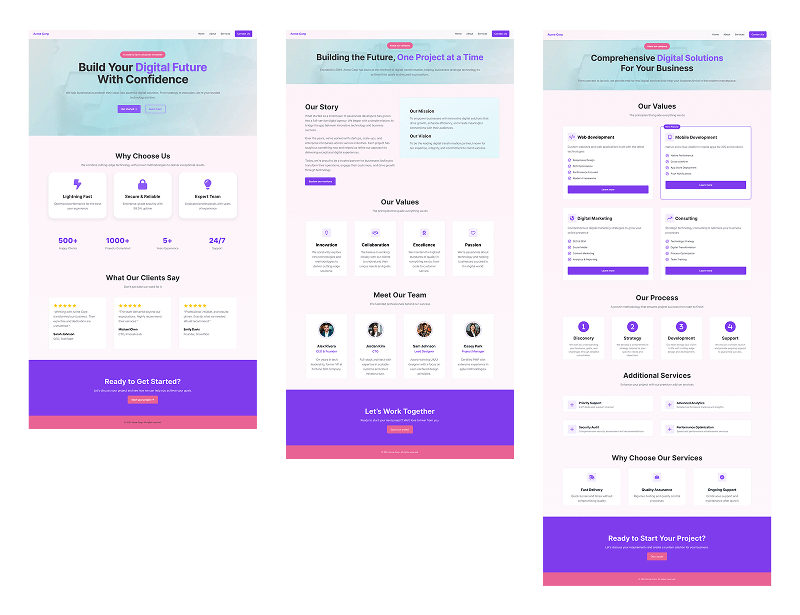
We then tested the site in two stages:
- Before optimization – just WPBakery, no performance plugin
- After optimization – WPBakery with WP Rocket activated, using the recommended settings.
Below is a screenshot of the test setup and results of the three pages with standalone WPBakery.
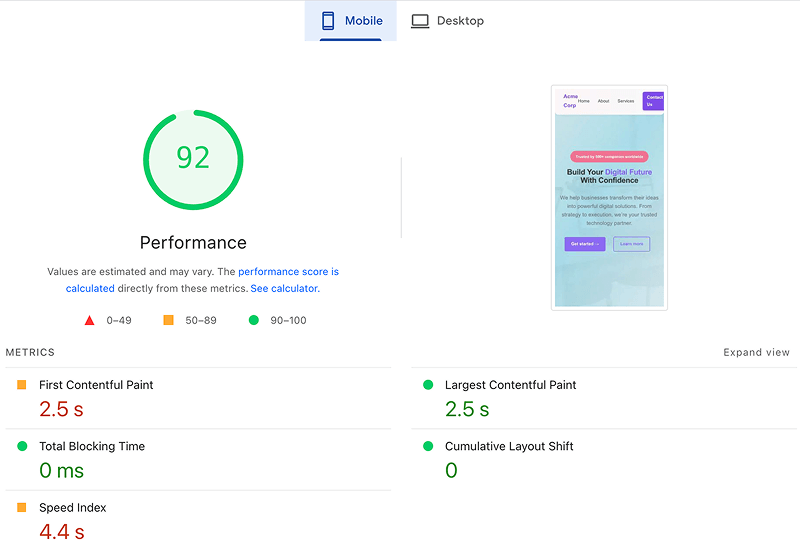 | 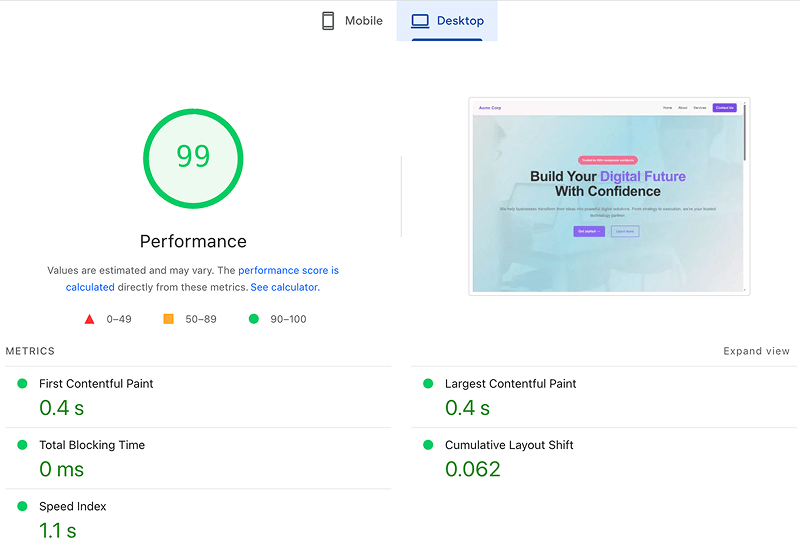 |
| Homepage mobile performance results before optimization. Source: PageSpeed Insights | Homepage desktop performance results before optimization. Source: PageSpeed Insights |
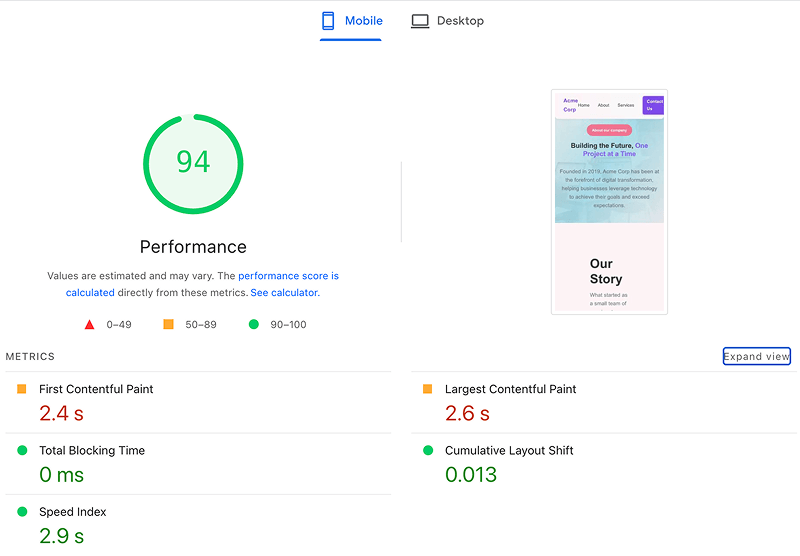 | 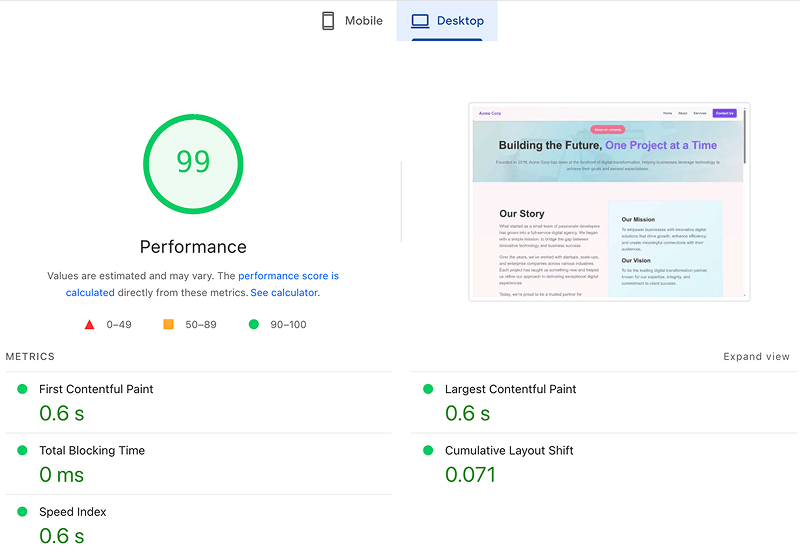 |
| About page mobile performance results before optimization. Source: PageSpeed Insights | About page desktop performance results before optimization Source: PageSpeed Insights |
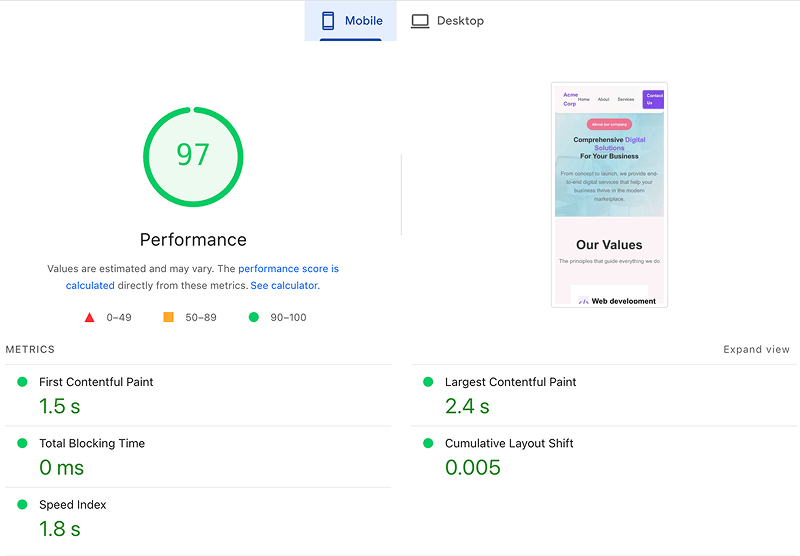 | 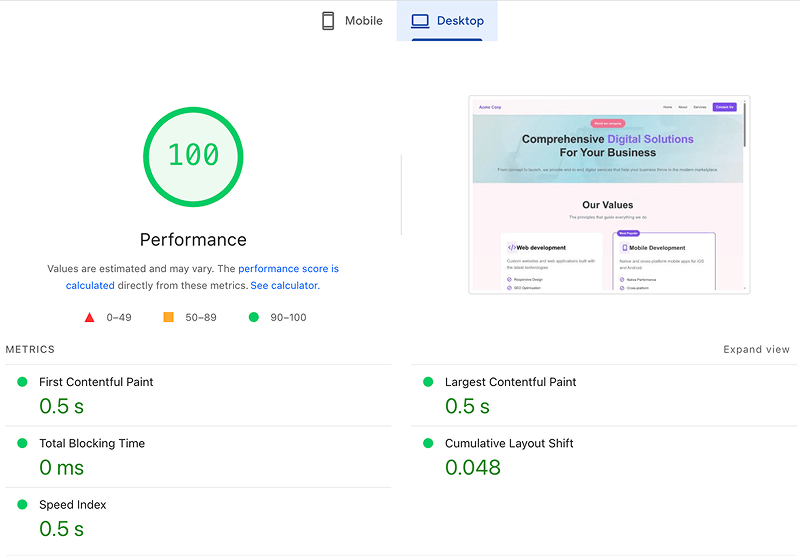 |
| Services page mobile performance results before optimization. Source: PageSpeed Insights | Services page desktop performance results before optimization. Source: PageSpeed Insights |
Even without extra optimization, the site already performed well. But after enabling WP Rocket with the recommended settings, we saw a noticeable improvement in load times – especially on mobile.
We’re focusing on mobile performance here, since desktop scores were already strong across the board. We’ve also excluded the Services page from the after results, because its mobile performance was already in the green zone and didn’t require extra optimization.
Here’s how the mobile scores looked before and after adding WP Rocket:
| WPBakery standalone | WPBakery + WP Rocket 🚀 |
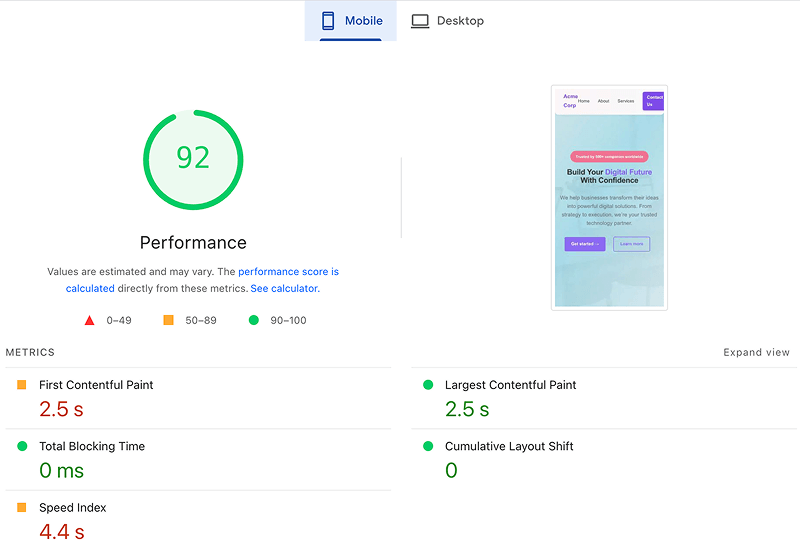 Homepage mobile performance results before optimization. Source: PageSpeed Insights | 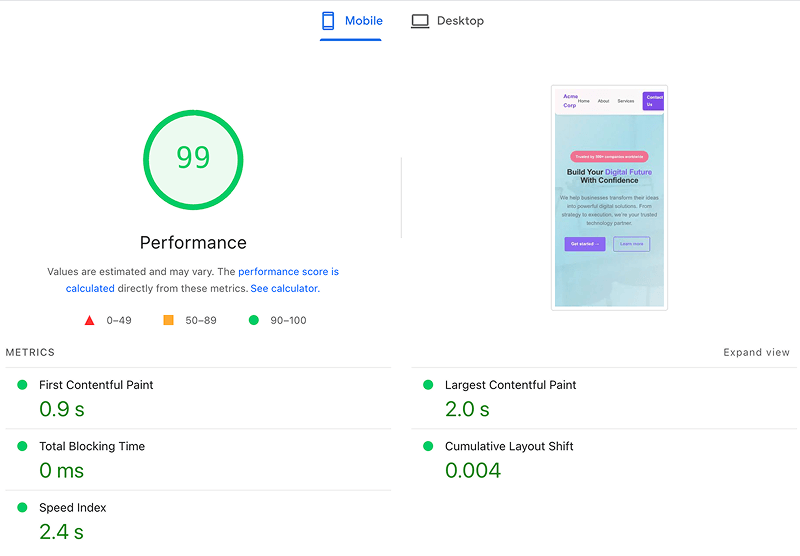 Homepage mobile performance results after optimization. Source: PageSpeed Insights |
| WPBakery standalone | WPBakery + WP Rocket 🚀 |
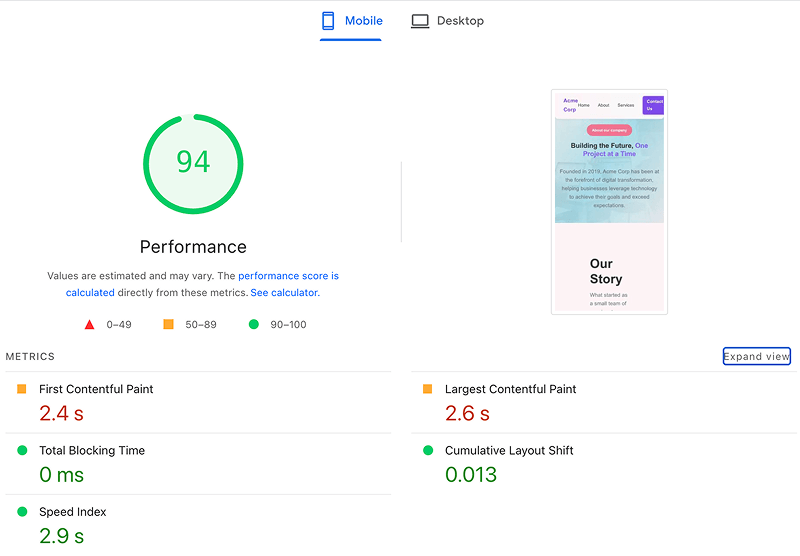 | 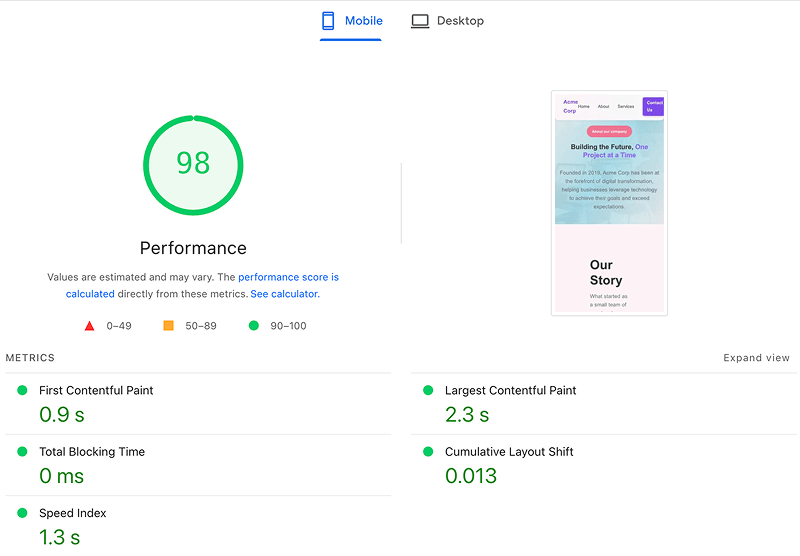 |
| About page mobile performance results before optimization. Source: PageSpeed Insights | About page mobile performance results after optimization. Source: PageSpeed Insights |
The key outcome – WP Rocket helped us move all our mobile Core Web Vitals into the green zone.
This is especially important for SEO because Google uses the mobile version of a site for ranking (also known as mobile-first indexing). So a fast, stable mobile experience directly improves search visibility.
And for the website visitors, it means faster loading, smoother interactions, and stable layouts – all of which keep visitors engaged and stay longer on the page. Especially if they are ready to sign up or buy, they should have an equally good mobile experience as the desktop one. So it matters just as much for the user experience.
| 🚀 Want to see the same results on your site? Try WP Rocket and see the difference faster load times can make – happier visitors, and better results for your business. |
Read further to discover the WP Rocket features that helped us achieve these results.
How WP Rocket Improved Our Core Web Vitals from Orange to Green
WP Rocket helped close the performance gaps we saw in our initial tests and pushed our demo site into the green across mobile, where we initially saw some issues. The plugin handled the key optimizations that made the difference:
- Removed unused CSS – cut down the amount of code loaded, which improved rendering speed
- Deferred JavaScript loading – delayed non-essential scripts so the main content appeared faster
- Optimized caching – improved cache lifetimes and served pages faster, reducing server work
These changes directly improved the metrics we had trouble with, such as First Contentful Paint, Largest Contentful Paint, and the Speed Index. After enabling WP Rocket, all of these moved into the green zone, giving us a perfect mobile performance score.
Here is the full breakdown of how our scores improved for the homepage, which was our largest page out of the three:
| KPIs (mobile performance) | WPBakery | WPBakery + WP Rocket 🚀 |
| PageSpeed mobile score | 92/100 | 99/100 |
| First Contentful Paint | 2.5 s | 0.9 s |
| Largest Contentful Paint | 2.5 s | 2.0 s |
| Total Blocking Time | 0 ms | 0 ms |
| Cumulative Layout Shift | 0 | 0.004 |
| Speed Index | 4.4 s | 2.4 s |
Note: We had a hiccup with removing unused CSS at first, but WP Rocket’s extensive documentation and support helped us resolve it in no time.
| 🙌 Need help optimizing your website performance? WP Rocket’s support team is fast, knowledgeable, and reliable – you can count on the same responsive support we did! |
Wrapping Up
We hope it’s clear that page speed depends on many factors, not just the builder you use – or even whether you use a builder at all. Hosting, plugins, caching, and image optimization are just a few of the choices that all play a role in your site’s speed and performance.
Independent tests, as well as our own, show one thing clearly – WPBakery is already fast on its own, even before optimizations. Add WP Rocket on top, with its advanced performance features like caching, CSS and JavaScript optimization, and lazy loading, and your site gets even faster.
That way, you get the best of both worlds – the time savings that make WPBakery so valuable compared to hand-coding, and the speed and performance your visitors expect, boosted even further with WP Rocket.
But don’t just take our word for it – test WPBakery + WP Rocket for yourself. Both offer a money-back guarantee, so there’s no risk, and the chance to improve your site’s performance exponentially.