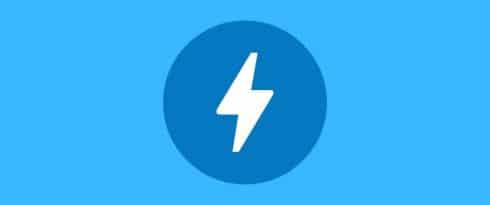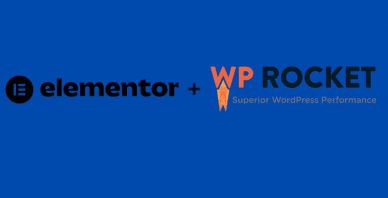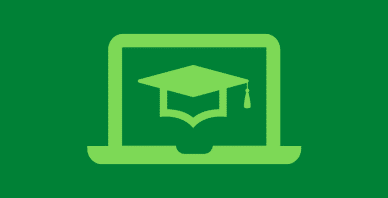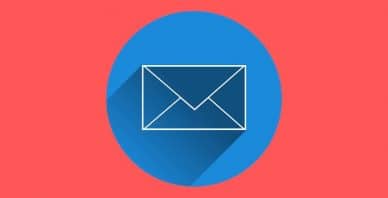Table of Contents
Last update on
This is a guest post. Opinions and recommendations are the author’s own and not necessarily those of WP Rocket. It was first published on this blog in May 2018.
According to the new Google algorithm, a site is often indexed in search after determining the stability of its mobile version. Therefore, there’s nothing better than setting up AMP for your WordPress website.
AMP
AMP stands for Accelerated Mobile Pages. This open-source HTML framework enables web pages to load quickly, even pages that have tons of information and rich content like ads, videos, GIFs etc. Google initially announced the AAMP resolution in 2015 and now is taking further steps to index websites according to their AMP ranking. In simple terms, you can consider AMP as a streamlined version of your site that contains all the same information as the regular version, but removes extra elements that slow down the site.
AMP lets visitors access web pages quickly, rather than dealing with long load times on mobile. Follow this post and we’ll try to answer common questions related to AMP as well as providing a quick guide for WordPress sites.
Advantages of setting up Google AMP
Around 80% of page speed methods focus on optimizing your existing website to something that loads faster. But to boost page speed without any actual change to the website, Google AMP uses a stripped down and lightweight template to serve fast pages to visitors. Here are a few benefits of utilizing Google AMP on your WordPress site.
1.More Organic Traffic
WordPress is the biggest website builder available and incorporates thousands of features, including AMP, to optimize a website for any business. Before starting to utilize Google AMP on your site, one thing that may be on your mind, is whether AMP has an impact on your search engine rankings. People new to blogging often think that content is the only factor to rank a site on search engines. But your audience won’t read your content if it takes too long to load.
Obviously, Google AMP is not the only ranking factor but it can affect the CTR (click through rate) and impressions in search results. Depending on your industry and site, 57% or more of your traffic could be coming from mobile phones. Therefore, enabling Google AMP on your WordPress site can help drive more organic traffic.
2.Less Page Abandonment
Did you know that around 55% of the people leave a website if it takes more than 3 sec to load? So, by enabling faster pages with Google AMP, you may be able to boost your webpage speed and reduce the bounce rate.
Now that you know that importance of Google AMP, let’s discuss how you can enable it on your WordPress Site.
Install the AMP Plugin
The most recommended and easiest way to add Google AMP to your site is to install the AMP plugin. The AMP plugin was created by Automattic, which is also the official partner of Google’s AMP program.
Follow these steps to install Google AMP on your site
- Log in to your WordPress site and go to plugins
- Search for the “AMP” plugin
- Find the AMP plugin made by Automattic
- Click the install button
- Activate the plugin
The plugin will instantly generate an AMP version of your website that can be located by adding /amp/ to the end of each webpage’s URL.
For instance, if you have a blog with the URL, www.example.com/beginers-guide-install-amp/, you can access the AMP version of this webpage at www.example.com/beginers-guide-install-amp/amp/.
Install Yoast SEO Plugin and Configure AMP
Click on the “add new” button and find the “Yoast amp” plugin. You will see the Glue for Yoast and AMP plugin, install and activate it. After that, go to Yoast > AMP and select the webpages you’d like to amend with AMP. By default, WordPress enables AMP for “Posts”. However, you can also enable Google AMP for other web pages on your site.
Customization
You can customize the Google AMP version of your pages by clicking on the “Design Tab”. Users can make the following changes in the AMP version of a webpage
- Add icons that are approximately 32 x 32 px in size.
- Set a default image of 696 px wide for posts that don’t incorporate a featured image to display
- Change the color, text, size, and link color, custom CSS and much more on a webpage
- Apply new changes to meet the perfect display of AMP for your WordPress site.
Once you’re done customizing the best design for your website, click “save changes” and you’ve set up AMP for your WordPress site.
Google Analytics
If you’re also looking to track how visitors are reacting to the AMP version of your site, you can add Google Analytics to the AMP pages. Adding Google Analytics to all AMP pages can be quite complex as there is a need to modify the Analytics tracking code manually. MonsterInsights has an add-on that enables an easy integration.
Testing AMP
You can check the Accelerated Mobile Pages error reports and index in the Google webmaster console. Make sure to check these reports every few days to keep track of AMP activity.
Features of Google AMP Plugin
Using the WordPress AMP plugin will let you accomplish the following:
- Modify the website logo to appear on mobile devices
- Add default and featured images to the blog posts
- Enable comment section of your WordPress site
- Add related posts
- Set up Google Analytics
- Create custom web pages
I hope you find this guide easy to follow to get started with using AMP on your WordPress site!