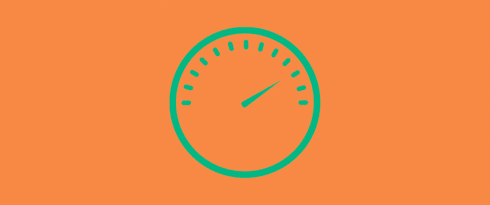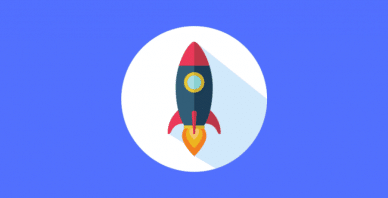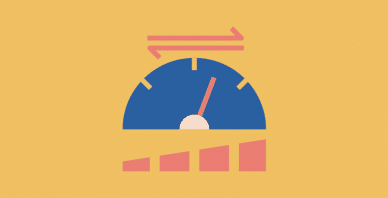Table of Contents
Last update on
You’ve probably heard of Google PageSpeed Insights: it’s Google’s performance testing tool that provides a variety of performance metrics and tips, along with Lighthouse audit data.
However, there’s more to Google’s PageSpeed empire than just its Insights tool, which is the topic of today’s post.
Specifically, the Google PageSpeed module, also known as mod_PageSpeed.
In this post, you’ll learn what the Google PageSpeed module is, how it can help speed up your WordPress site (and whether or not you actually need it), and what you need to do to get up and running with the Google PageSpeed module.
What is Google PageSpeed Module (mod_PageSpeed)?
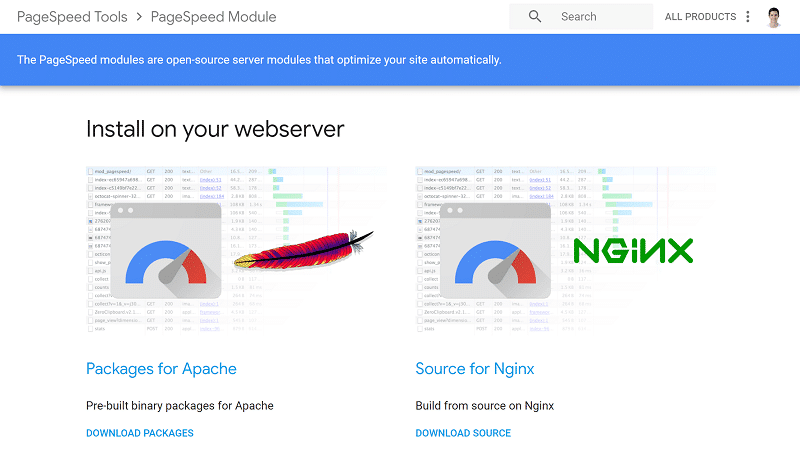
The Google PageSpeed module, also known as mod_PageSpeed, is an open-source server-level package that helps optimize your site.
Think of it kind of like a WordPress plugin. Except, instead of installing it at your WordPress site, you install it on the underlying web server that powers your WordPress site (mod_PageSpeed is only available for Apache or Nginx).
Essentially, mod_PageSpeed implements a lot of the performance recommendations that you’ll see when you run your site through Google PageSpeed Insights. Because mod_PageSpeed implements these at the server level, though, you don’t need to use any plugins or do anything via your WordPress site’s dashboard.
So what exactly does mod_PageSpeed do at a server level? In Google’s words, “the filters improve performance for JavaScript, HTML, and CSS, as well as JPEG and PNG images”.
Specifically, mod_PageSpeed…
- Minifies HTML, CSS, and JavaScript.
- Optimizes file caching.
- Combines external JavaScript files and optimizes them.
- Optimizes file loading by prioritizing important CSS and deferring JavaScript.
- Optimizes images via compression, conversion from PNG to JPG (if no transparency), resizing images, and converting to WebP (for browsers that support WebP).
You can choose which filters you want to apply via your site’s htaccess file, so you aren’t forced to use every single optimization that mod_PageSpeed offers.
WP Rocket can also help you implement many of these same optimizations for your WordPress site – the difference here is that mod_PageSpeed does it at the server-level, while WP Rocket does it at the application level (i.e. you install WP Rocket as a plugin at your WordPress site and configure it via your WordPress dashboard).
How Does the Google PageSpeed Module Work With WordPress?
Again, mod_PageSpeed works at a server level, so it’s not something you directly integrate with your WordPress site, nor is it specific to WordPress. You can use mod_PageSpeed with any type of website – WordPress included.
Once you install mod_PageSpeed on your server, there are some plugins to help you work with it. For example, the free PageSpeed Module plugin at WordPress.org lets you purge your PageSpeed Module cache and enable development mode from your WordPress dashboard.
Is mod_PageSpeed the Best Way to Speed Up WordPress?
Whether mod_PageSpeed is the best way to speed up your WordPress site is up for debate. You’ll find plenty of success stories from people who love it and find it to be a great way to speed up WordPress…and you’ll also find people who say it consumes a lot of server resources without much benefit (over other performance solutions) and/or that it’s finicky to configure.
For example, DreamHost used to offer mod_PageSpeed on its hosting plans before later removing it because “[they] identified it as a frequent cause of web server slowness and instability.”
Basically, if you’re considering using mod_PageSpeed to speed up your WordPress site, you should definitely test and monitor your site to make sure it’s giving you the performance boost that you want.
And again, you can still perform all of these same optimizations in different ways, so mod_PageSpeed isn’t technically doing anything you couldn’t do otherwise.
In fact, if you’re not a technical person, you’d probably be better off using a simpler approach to WordPress performance optimization.
How to Use Google PageSpeed Module With WordPress
Because mod_PageSpeed works at a server level, you cannot just install a plugin to automatically activate mod_PageSpeed for your WordPress site.
Instead, mod_PageSpeed needs to be installed at a server level, which gives you two main ways to start using mod_PageSpeed with your WordPress site.
1. Pick a Shared Host That Already Has mod_PageSpeed Installed
If you’re using cheap shared hosting, or other hosting where you don’t have the ability to install your own server packages (this includes most managed WordPress hosting), then your only option is to choose a host that has opted to install mod_PageSpeed for all hosting accounts.
Some hosts do indeed do this, though it isn’t very common.
For example, GoDaddy installs mod_PageSpeed for its Linux-based web hosting accounts and you can enable various functions by making some simple tweaks to your htaccess file. Similarly, FastComet also offers mod_PageSpeed on its shared servers.
However, typically most hosts only offer mod_PageSpeed on VPS or dedicated hosting plans.
2. Install mod_PageSpeed Yourself (If You Have Access)
If you have full access to your hosting server and are comfortable installing your own packages, you can also install mod_PageSpeed yourself.
The official PageSpeed Module page has instructions for both Apache and Nginx.
Additionally, some hosts will help you out if you have a VPS or dedicated hosting package. For example, A2 Hosting advertises that they’ll install mod_PageSpeed for you if you reach out to their support (and have one of those packages).
Conclusion
The Google PageSpeed module, also known as mod_PageSpeed, is one tool that you can consider to speed up your WordPress site.
Most WordPress optimization plugins work at the application level, whereas mod_PageSpeed works at the server level without the need for any changes to your WordPress site.
One downside of this approach is that the setup process is much more technical and, if you’re on budget shared hosting or managed WordPress hosting, you might not have the access level needed to install mod_PageSpeed.
If you’re interested, you can install it on your own server or ask your host’s support if it’s possible to have them install mod_PageSpeed for you.
Make sure to run your own tests to see if it’s getting you the results that you want and pay special attention to your server because some people report that it consumes a lot of server resources.
If you want a simpler way to implement many of these same optimizations on your WordPress site, you can also consider WP Rocket.
Remember that WP Rocket works at the application level, whereas mod_PageSpeed works at a server level, so the two tools use a slightly different approach.