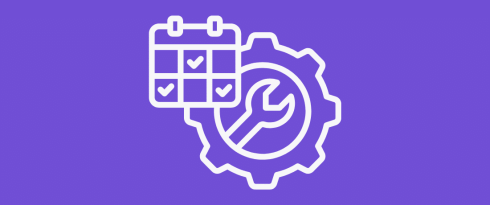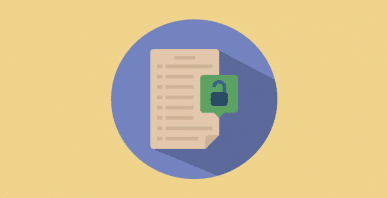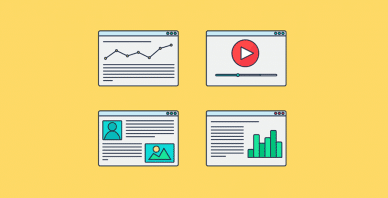Table of Contents
Last update on
If your site needs to be temporarily inaccessible, creating a WordPress maintenance page is your best bet to preserve the user experience and let visitors know you’re aware your site is offline. It shows that everything is under control and that your brand is still professional and trustworthy.
Maintenance is sometimes necessary when you’re fixing performance issues, addressing security vulnerabilities, or performing major updates. In this guide, you’ll discover 4 easy ways to enable WordPress Maintenance Mode, from manual code edits to using the best WordPress maintenance plugins—so no matter your tech skills, there’s a method that works for you.
| 🎯 TL;DR: Everything You Need to Know About WordPress Maintenance Mode WordPress maintenance mode lets you temporarily take your site offline for updates or fixes without disrupting the user experience. It’s essential for performing core updates, content changes, or troubleshooting while keeping visitors informed. You can enable it manually, with code snippets, or by using plugins that offer customizable templates and access controls. Proper maintenance mode also involves SEO best practices, performance checks—where tools like WP Rocket help prevent issues—and security precautions. Give your visitors the opportunity to stay connected with your brand and include links to follow you on social media or to contact you easily. At the same time, monitor your site analytics to identify peak traffic periods and avoid scheduling maintenance during those times. After maintenance, following up with optimization and security steps helps keep your site healthy and fast. |
Key Takeaways
✅ Activate maintenance mode by using .htaccess, uploading a .maintenance file via FTP, editing functions.php, or installing a WordPress maintenance mode plugin.
✅ Use maintenance mode for updates and fixes; use a coming soon page to build buzz and grow your list before launch.
✅ Make sure your WordPress maintenance page returns a 503 status code to tell search engines the downtime is temporary and protect your SEO.
✅ Design your maintenance page with your logo, brand colors, contact info, and social media links to keep users engaged.
✅ Check your site analytics to schedule maintenance when visitor traffic is low, following WordPress maintenance mode best practices.
✅ Use WP Rocket to prevent performance issues and the need to put your site offline due to speed or performance problems.
What’s WordPress Maintenance Mode?
A WordPress maintenance page is a temporary screen that informs your visitors that your website is currently undergoing updates. Instead of displaying a broken or incomplete site, maintenance mode shows a status update, often accompanied by a brief message to inform users when the site will be back online.
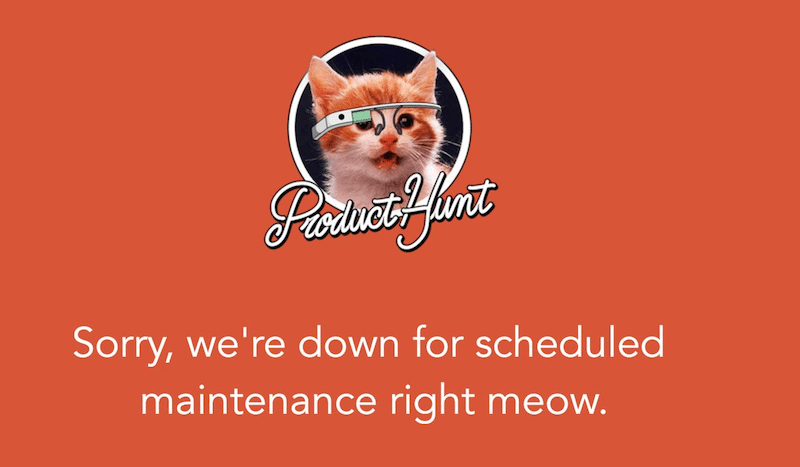
Activating WordPress maintenance mode helps you maintain a professional image and avoids a confusing or frustrating experience for your visitors. It’s a better alternative to simply taking your site offline, as it signals both users and search engines that downtime is intentional and temporary.
When and Why Use Maintenance Mode
Whether you’re updating content, redesigning, improving performance, or managing client sites, using a maintenance page helps protect the user experience and maintain a professional appearance. Here are some of the most common scenarios where you may need to enable maintenance mode in WordPress.
Content Updates
If you regularly update your content or restructure pages, using a WordPress maintenance mode helps ensure everything runs smoothly. It preserves your website’s structure when making changes to the content, such as adding or deleting pages.
📝 Example: You’re a blogger or content manager updating your homepage layout and blog categories. Enabling maintenance mode prevents visitors from landing on incomplete or broken pages while you work behind the scenes.
Design Changes
Whether you’re switching to a new theme or revamping your layout, design updates can cause visual glitches or inconsistent styling. A custom maintenance page enables you to work on the design while maintaining the visitor experience.
📝 Example: You’re a designer refreshing your WordPress site with a new theme and layout. Activating WordPress maintenance mode ensures users don’t see an unfinished version of the site.
Security or Performance Work
When performing backend tasks such as bug fixes, security audits, or speed optimizations, maintenance mode creates a safe environment for changes that do not affect visitors.
📝 Example: You’re a developer doing a security check after a malware incident. With WordPress maintenance mode, you can work on fixes without exposing visitors to vulnerabilities or errors.
Large-Scale Updates or Client Work
For agencies managing multiple client websites, maintenance mode is essential during major updates to themes, plugins, or core files to avoid downtime issues.
📝 Example: You’re a WordPress agency pushing bulk updates across several sites. Activating WordPress site maintenance mode prevents users from seeing errors or incompatibilities during the transition.
| 💡 Hint: Instead of maintenance mode, marketing teams may prefer a “coming soon” page to build anticipation for a new site or feature launch. |
WordPress Maintenance Mode vs Coming Soon
Maintenance mode is for temporary downtime on existing websites. Coming soon pages are ideal for new website launches or major overhauls. They often include countdowns and opt-in forms to collect emails and build excitement before going live.
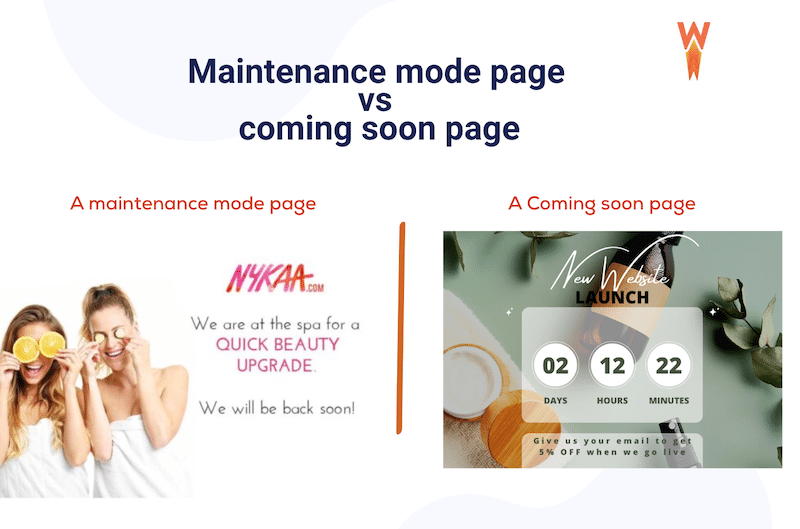
Customizing the Maintenance Page
Landing on a generic, unbranded error page can be frustrating for visitors. If your site is down, even temporarily, use this opportunity to keep users informed and engaged with a clear, custom-designed WordPress maintenance page. It can maintain trust but also reflect your professionalism. Here are some WordPress maintenance mode best practices you can follow for your project:
| 💡 Hint: If you know ahead of time that your site will be down (e.g., a developer-scheduled update), communicate this in advance with a top bar message like: “Heads up! Our site will be under scheduled maintenance from 2 to 3 PM on the weekend.” |
Template Creation with Consistent Brand Image
Your WordPress maintenance page design should reflect your site’s identity. Use your brand’s colors, logo, and tone of voice, so users instantly recognize they’re in the right place. Don’t leave them guessing and explain why the site is down in simple terms. For example, you can opt for a message like the following one:
“We’re making some improvements and will be back shortly! This site is currently under scheduled maintenance from 2 AM to 3 AM.”
Nicolas Richer, SEO expert, says:
This maintenance page does matter, of course, but it’s not a key conversion page, so let’s not overthink the template too much. The main thing is to keep maintenance time as short as possible (under maximum an hour). Keep the branding and design consistent with the rest of the site, keep it simple, and reassure visitors we’ll be back in just a few minutes. What matters most is how we notify them once we’re live again, they clearly really wanted to visit the site at that moment so we should try to keep them informed when things are back to normal. And in the meantime, if it’s urgent, we can display a contact form or display a clear email of our Sales or Support teams.
Controlling Access and Page Exclusions
Another WordPress maintenance mode best practice is to control access to specific pages. Some plugins allow you to exclude certain pages — such as your blog or contact form — from maintenance mode. This way, users can still access important parts of your website while the rest is being worked on.
For example, you might exclude your support page or a landing page that’s currently running paid ads to avoid losing conversions.
A Touch of Humor or a Personal Message
No one likes hitting a dead end online, but a little personality can go a long way. Adding a light-hearted message, fun visual, or even a simple “We’re working hard behind the scenes!” can make downtime less frustrating. Just ensure it still aligns with your brand’s voice.
Navigation Options
Even if your homepage is down, you can still offer useful paths for your visitors. Link to your social media profiles, blog, or other still-accessible pages, so users stay engaged while waiting for the site to return.
Case Study: What Makes a Great Maintenance Page?
To create a great experience during downtime, you need a good WordPress maintenance mode template, meaning one that combines the right design, message, and key information to reassure your visitors. A well-crafted maintenance page demonstrates that everything is under control, giving users confidence that your site will be back online soon.
Have a look at the example below, which shows all the WordPress Maintenance mode best practices:
- The branding is consistent and clear.
- The message includes a cheeky pun and a friendly graphic.
- It provides an expected return time, offers links to browse, and even includes an email address demonstrating that the team is still accessible.
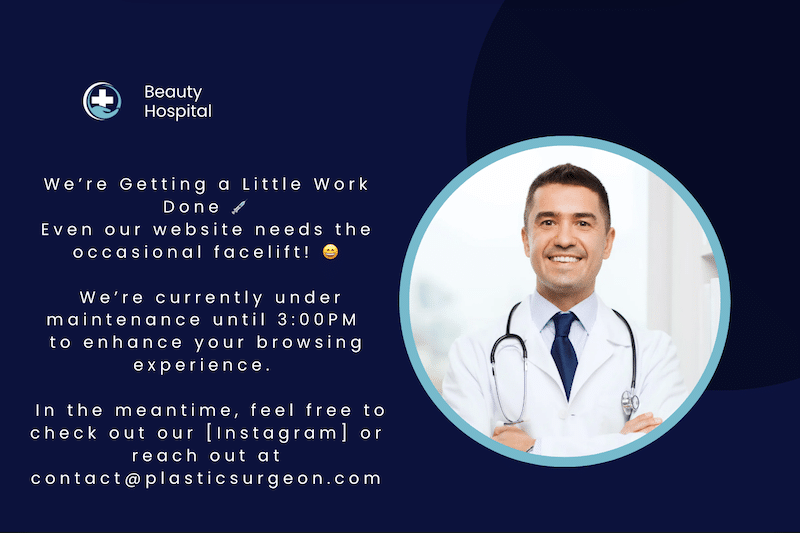
Nelly Kempf shares an SEO tip:
A maintenance page is like a 404 error: frustrating for the visitor. And yet, you can turn this negative experience into a valuable touchpoint. A good maintenance page keeps your brand’s tone and visual identity intact. It’s also transparent: include a countdown to your return or a teaser about what’s coming next. And don’t leave visitors at a dead end: redirect them to your top pages, social media, or an email signup!
How to Enable Maintenance Mode on WordPress
There are several ways to enable WordPress maintenance mode, depending on your level of expertise and how much control you want over the WordPress maintenance page design and behavior.
Here are four popular methods to activate WordPress site maintenance, whether you want to keep things simple or build a fully custom maintenance page:
1. Enable Maintenance Mode with a Custom Function (Manually)
This method is the most advanced and gives you full control. It’s ideal for developers or users who are comfortable editing code. Always create a backup before making changes.
| 💡Hint: You’ll be editing the functions.php file of your theme, so be cautious as a small error can crash your site. |
Follow the steps below:
- From your WordPress dashboard, go to Appearance > Theme File Editor > functions.php.
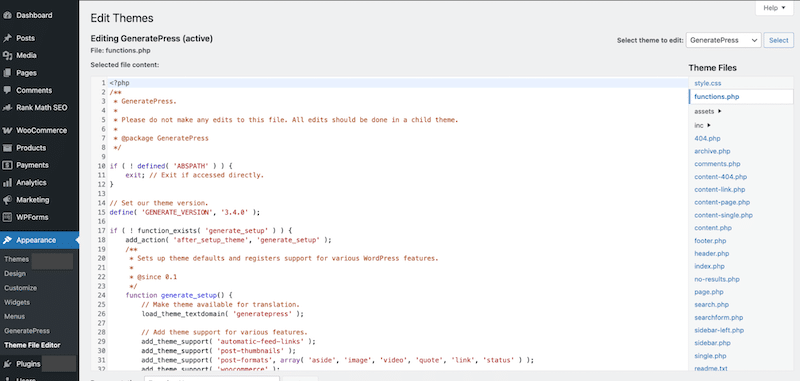
- Add this code snippet to the bottom of the file (note that you can customize the message).
function wp_maintenance_mode() {
if (!current_user_can('edit_themes') || !is_user_logged_in()) {
wp_die('<h1>Under Maintenance</h1><p>We are making improvements to enhance your experience. Please check back soon and thanks for your patience!</p>');
}
}
add_action('get_header', 'wp_maintenance_mode'); - Save changes. The WordPress maintenance mode code activates immediately.
- Test it by visiting your site in an incognito window or a browser where you’re not logged in.
2. WordPress Maintenance Mode via .htaccess and .maintenance File (Manually)
This method is also code-based offers full control without editing theme files.
Follow the steps below:
- Connect to your server via FTP (e.g. FileZilla) or use your hosting provider’s file manager.
- Go to the root directory of your site (usually /public_html).
- Create a file named .maintenance (yes, with a dot at the start).
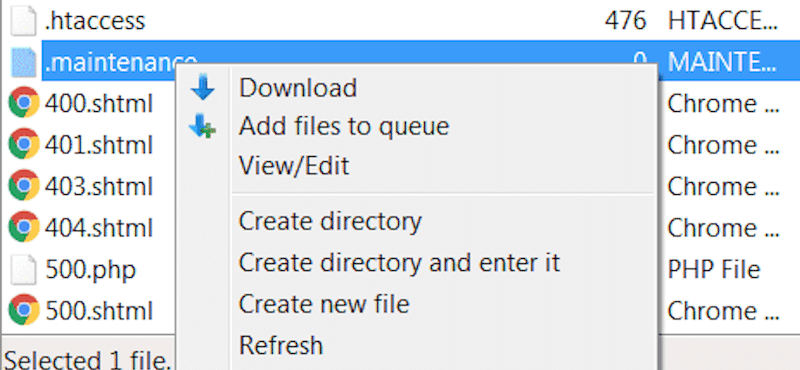
- Add a custom message like: We’re doing a little work on the site. Check back soon — thanks for your patience!
It should look like this:
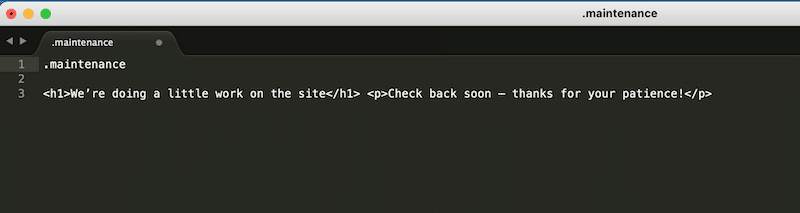
- Upload and save the file.
The WordPress maintenance mode will now be active site-wide.
3. WordPress Maintenance Mode via the Hosting Panel (cPanel)
Many WordPress-friendly hosts offer a quick and simple way to activate WordPress maintenance mode settings directly from the cPanel. Note that this method is beginner-friendly, but not very flexible. It often uses a generic “Coming Soon” template that can be mistaken for a launch page.
Here’s an example with GoDaddy:
- Go to your cPanel and select Maintenance Mode.
- Choose either the Maintenance or Coming Soon template or edit the HTML to use your own WordPress maintenance mode template.
- You can also set visibility options for logged-in users.
- Click Activate maintenance mode.
4. WordPress Maintenance Mode Using a Plugin
Using a WordPress maintenance mode plugin is the easiest and safest way to add a custom maintenance page without breaking anything. For this article, we are not doing an in-depth WordPress maintenance mode plugins comparison, but we still recommend the following two plugins for their ease of use and features:
- Maintenance: A lightweight plugin to add a WordPress maintenance mode page design with custom branding.
- LightStart (formerly WP Maintenance Mode): A more advanced and free plugin that gives you the possibility to also create coming soon pages. With a plugin like LightStart, you can customize the template to match your branding, show countdowns for scheduled maintenance, Add SEO-friendly content (great for WordPress maintenance mode SEO), control which pages or roles see the maintenance page, and add links to your contact or social media pages to keeps visitors engaged with your brand.
Let’s take a closer look at LightStart. After activating the plugin, a wizard starts directly from your WordPress dashboard. The first thing to do is to select the type of page you want to create: a coming soon, maintenance, or a landing page.
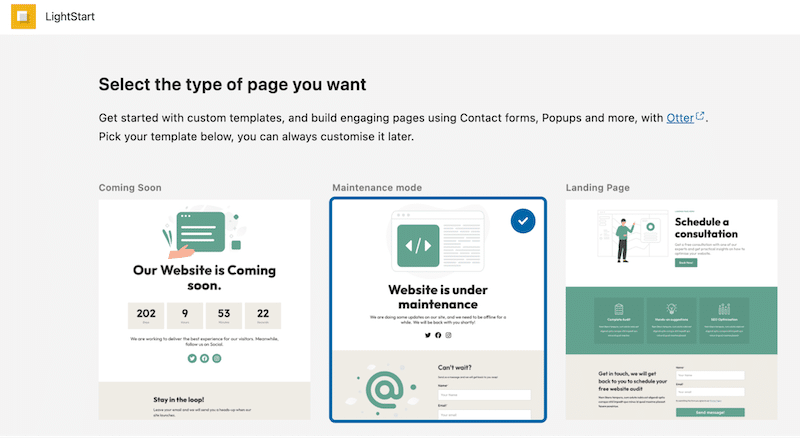
And that’s it, the maintenance mode is now activated on the front end:
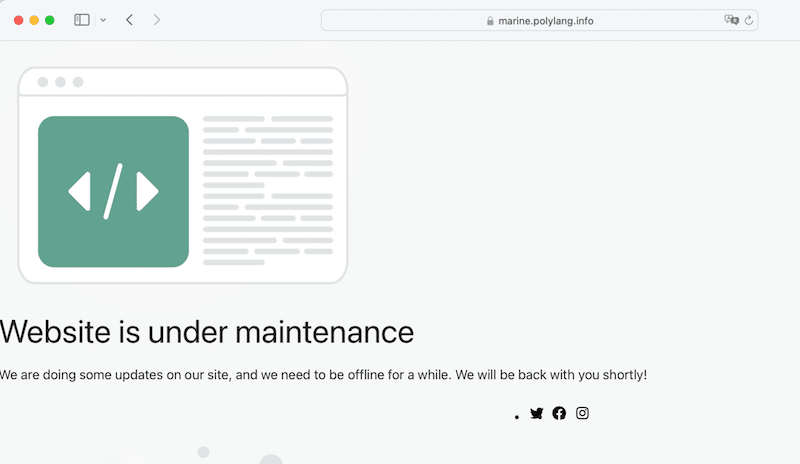
The plugin also comes with advanced WordPress maintenance mode settings, letting you control who sees the site during downtime. The additional appreciable touch is the AI bot that allows visitors to interact with your site during maintenance mode.
Which Maintenance Mode Method Should You Use?
Here’s a quick overview to help you choose the right method based on your needs:
| Method | Pros | Cons |
| Hosting panel (cPanel) | One-click setup, no plugins required | Often limited customization may confuse users if labeled as “Coming Soon” |
| functions.php (custom code) | Full control, no plugin needed | Risky if you’re not familiar with code; requires backup |
| .maintenance file | Advanced flexibility, good for custom behavior | Technical knowledge required; no live preview |
| Plugin (e.g. LightStart) | Easy setup, customizable design, SEO-friendly, you keep access to the backend | Adds a plugin to your site; not ideal for developers who want pure code-based control |
WordPress Maintenance Mode Not Working: Troubleshooting and Best Practices
If you’re stuck in maintenance mode and can’t access your site, don’t panic. WordPress maintenance mode troubleshooting is usually straightforward. Here are three steps to help you fix it:
1. Clear Browser Caching
Sometimes, your browser keeps showing the maintenance page even after it’s gone. This is usually due to browser caching.
✅ Solution: Clear your browser’s cache. In Chrome, click the three dots > Clear browsing data > Cached images and files > choose “All time.” Other browsers like Firefox or Safari have similar options.

2. Check if the .maintenance File Is Still There
If the file wasn’t removed automatically, your site will stay in maintenance mode.
✅ Solution: Connect to your site via FTP or your host’s file manager, go to the root folder, and delete the .maintenance file.
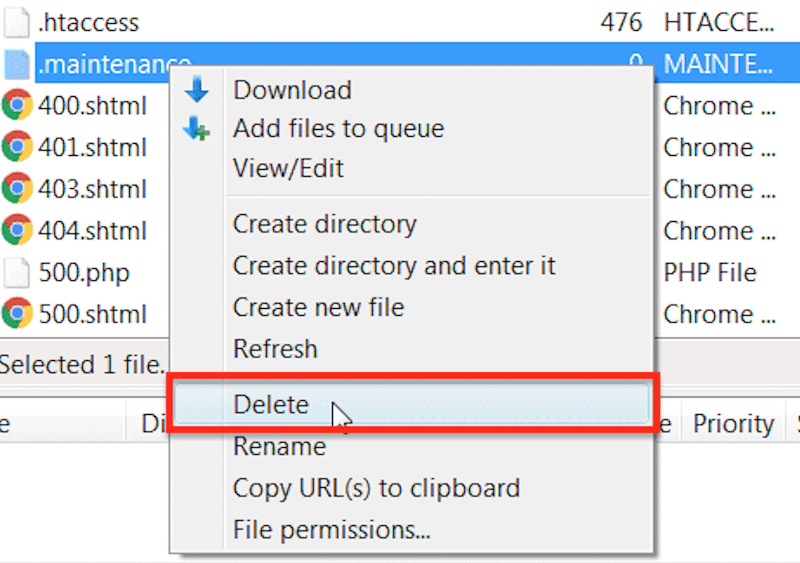
3. Look for Compatibility Issues
Sometimes, a theme or plugin conflict prevents your site from loading properly.
✅ Solution: Deactivate all plugins. Then, reactivate them one by one to find the culprit. Do the same with your theme if needed. This step helps resolve most maintenance mode errors.
Performance and Security’s Action Plan During Maintenance
While your site is under maintenance, it’s not just about adding a “be right back” message. It’s also the perfect time to review your WordPress maintenance mode for SEO, performance, and user engagement to prevent long-term issues.
1. Think About SEO
Search engines like Google should know your downtime is temporary and intentional. A well-configured WordPress maintenance mode page tells Google that everything is under control, and the site will be back soon.
✅ Use a 503 HTTP status code along with a Retry-After header to prevent search engines from deindexing your site or harming your rankings. Many WordPress maintenance plugins allow this setting by default.
2. Optimize Performance
If your site has been feeling sluggish lately, maintenance mode is a great opportunity to implement performance best practices on your WordPress site. After testing your performance with Google PageSpeed Insights, you can use a plugin like WP Rocket to speed up your website and easily address the recommendations from Google PageSpeed Insights.
WP Rocket is the most powerful and beginner-friendly performance optimization tool for WordPress. Once activated, 80% of performance optimizations are applied automatically, including caching, cache preloading, GZIP compression, lazy rendering, code minification, and critical image optimization.
It also offers one-click options to defer and delay JavaScript, remove unused CSS, and lazy-load images, iframes, and videos.
🚀 In short, WP Rocket boosts your page speed and helps prevent performance issues that could force you to activate maintenance mode and lose revenue.
3. Keep Users Engaged
Even if your site is offline, you can still engage your audience. Users might be frustrated, but small touches make a big difference:
- Apologize clearly and keep the tone friendly.
- Use a chatbot to ensure the visitor still feels your site is not “broken”.
- Make your contact page accessible and exclude it from the maintenance mode.
- Include links to your blog or social channels so they stay connected.
4. Check Your Analytics
Maintenance mode can block Google Analytics or other trackers, depending on how your site is set up. Make sure that the analytics are still working. Don’t forget about your tracking tools to make data-based decisions.
✅ Check that tracking codes are still firing (for admins or excluded pages), or at least note the downtime period so you don’t misinterpret traffic drops in your reports.
✅ Use your analytics to check when the traffic is less present on your site. If you sell a lot from 7 to 9 pm, you should try to avoid scheduling the maintenance around that time.
Bonus: Post-Maintenance Mode Actions
Once you’re out of maintenance mode, take a few steps to keep your site running smoothly and avoid repeating issues. (And don’t forget to disable your WordPress maintenance page once you are done.
If it was a security issue, follow our full WordPress Security Guide to protect your site going forward.
If it was a compatibility issue, avoid bulk updates next time. Instead, update plugins and themes one at a time. You can also enable automatic updates for essential WordPress plugins and features. It all depends on your experience—if your page builder updates often cause problems, it may be best to leave auto-updates disabled for that tool.
More Prevention Tips to Avoid Maintenance Mode
- Monitor your site using uptime monitoring tools and error log plugins to catch issues before they cause downtime.
- Ask yourself: How long does my site need to be offline? If the answer is “more than a few hours or even days,” consider creating a staging site instead of enabling maintenance mode. This allows you to make and test changes without affecting your live site.
- Similarly, avoid putting a high-traffic or revenue-generating site into maintenance mode. It’s better to test everything on staging, then push updates live.
- Back up your site regularly, especially before major changes like plugins or theme updates.
- Use WP Rocket to optimize speed and avoid performance problems that might otherwise require putting your site into maintenance mode,
FAQs – WordPress Maintenance Page
Does WordPress have a maintenance mode?
WordPress includes a default maintenance mode page that displays the message: “Briefly unavailable for scheduled maintenance. Check back in a minute.” This appears automatically during updates but can’t be manually activated from the WordPress dashboard. To create a custom maintenance page, you’ll need to add custom code or use a WordPress maintenance mode plugin.
How can I set a maintenance page in WordPress?
WordPress doesn’t offer a built-in option to set up a maintenance page. You can either use a code snippet or install a plugin. A WordPress maintenance plugin is the easiest way to create a visually engaging and custom maintenance page using ready-made templates and design features.
Can I create a WordPress maintenance page with a free plugin?
Absolutely. You can set up a WordPress maintenance page using a free plugin like LightStart. It’s easy to use, includes stylish maintenance mode templates, exclusion options and even integrates with a chat bot so you don’t lose touch with your visitors.
How can I create a WordPress maintenance page without a plugin?
You don’t need a plugin to activate WordPress maintenance mode. First, backup your site. Then, you can either upload a maintenance file via FTP or add a custom function to your functions.php file. These methods let you show a simple WordPress maintenance mode code message without needing extra tools.
How can I use a WordPress maintenance page?
A WordPress maintenance page is useful whenever your site needs temporary downtime. Common use cases include updating core files, themes, or plugins; preparing for a new launch; fixing bugs; editing sensitive content; redesigning key pages; or resolving WordPress site maintenance errors. It’s a safer, more user-friendly approach that supports WordPress maintenance mode SEO and ensures a better user experience while you work behind the scenes.
Wrapping Up
Maintenance mode is essential whenever you make updates or changes to your WordPress site to ensure a smooth user experience. Follow best practices like returning a 503-status code, designing a branded maintenance page, and scheduling downtime during low-traffic periods to protect your revenue and keep visitors informed. With the right approach, maintenance mode helps you maintain a professional, reliable website at all times.
Some downtime linked to performance issues may even be avoidable with powerful tools like WP Rocket. The plugin is easy to use and automatically optimizes your site’s speed, allowing you to focus on growing your business without worrying about unnecessary maintenance.