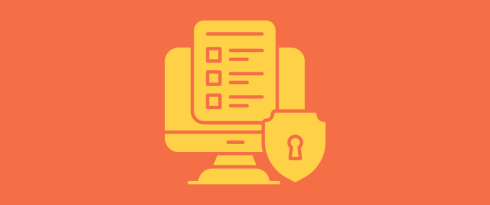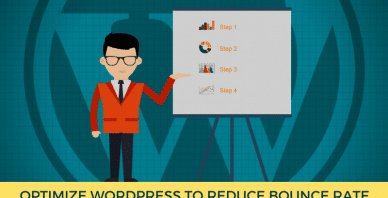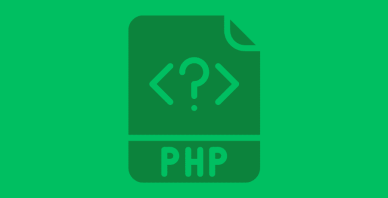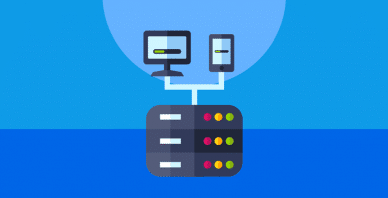Table of Contents
Last update on
Don’t press the publish button until you’ve applied our WordPress security checklist! It might sound dramatic, but it’s better to be safe than sorry.
WordPress powers nearly half of all websites, making it an attractive target for hackers. While WordPress itself is a secure platform, adding too many plugins or custom code without the right security layers can quickly make it risky. Without these precautions, your website can turn into a hacker’s dream, and your data can be compromised in seconds. This puts your website at risk and can damage your business’s credibility and reputation. Imagine if your customers’ data were exposed; it could have serious consequences.
That’s why having a WordPress security checklist is essential before going live. If you take the time to secure your site properly, you’ll be thanking yourself later.
In this article, we’ll cover how to prevent the most common attacks thanks to our WordPress security tips. We’ll also highlight the best security plugins and share WordPress site protection best practices to ensure your site stays safe.
| TL;DR: WordPress security checklist You don’t need to be a cybersecurity pro to keep your WordPress site safe. Start by securing your WordPress login with strong passwords, 2FA, and changing the default login URL. Regularly update WordPress core, themes, and plugins, and set proper file permissions to close potential backdoors. Enable SSL encryption to protect sensitive data and use malware scanners to detect early threats. Automate backups for quick recovery and monitor your site to identify suspicious behavior in real-time. |
Key takeaways to hack-proof your site:
✅ Secure your login by using strong passwords, enabling 2FA, and CAPTCHA.
✅ Keep everything updated by regularly updating WordPress core, themes, and plugins.
✅ Remove unused plugins to reduce vulnerabilities by deleting outdated or unused ones.
✅ Automate backups by setting up automated backups and storing them offsite.
✅ Enable HTTPS & SSL to encrypt your data and protect it from interception.
✅ Install a firewall to block malicious IPs before they reach your site.
✅ Use malware scanners to detect early signs of hacking attempts and configure notifications for instant response.
✅ Use the security toolbox: Wordfence for monitoring and protection, WP Rocket for speed and lean database, and BackWPup for easy restoration if hacked.
1. Block the Most Common Attack Vector: Weak Logins
A major WordPress security mistake that many beginners make is failing to secure their WordPress login page. This page is a prime target for hackers, and weak login credentials make it even easier for them to break in.
Weak login details are one of the most common attack vectors via Cross-Site Scripting (XSS). XSS allows hackers to inject malicious scripts into websites and steal sensitive data, including login credentials. According to WordFence, XSS attacks were the number one security threat in 2024.
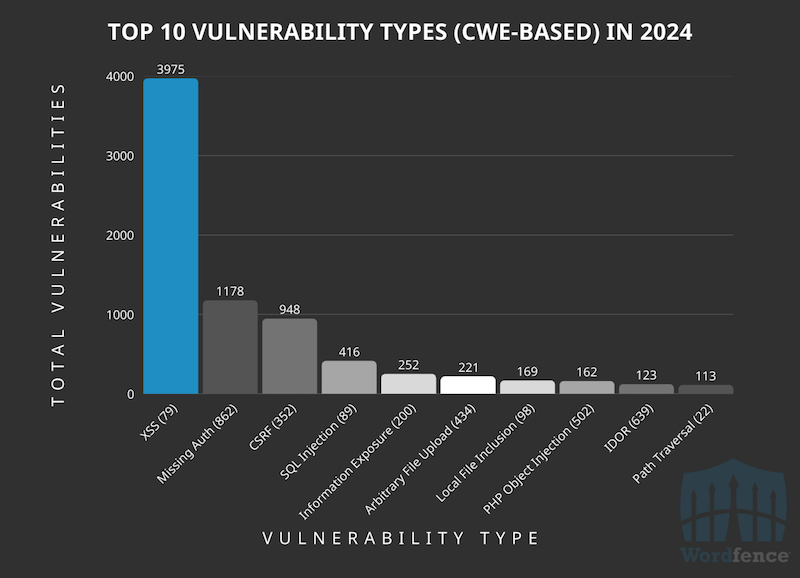
Here’s how to better secure your WordPress login page:
Use Strong Usernames and Passwords to Stop Brute Force Hacks
Simple passwords like “password123” leave your site vulnerable, and they are an open invitation for hackers. To protect your site, use a combination of uppercase letters, lowercase letters, numbers, and special characters.
For example, a strong password might look like this: WrdP@ss2025!Sec# is much harder to crack than a simple password, adding an essential layer of protection.
Enable CAPTCHA and Two-Factor Authentication (2FA) for an Extra Layer
Enabling CAPTCHA and 2FA ensures an extra layer of defense against unauthorized access. CAPTCHA typically asks users to verify they are human by solving a challenge (like identifying objects in pictures). Two-factor authentication (2FA) requires a second piece of information, such as an SMS code or a QR code scanned through an app like Google Authenticator.
🛠️ Free tools:
- Google Captcha (reCAPTCHA) Plugin: It adds CAPTCHA protection to your login forms to block bots.
- Really SIMPLE SSL: It adds two-step login via email and offers 2FA with TOTP (one-time password).
Limit Login Attempts and Hide the Default Login URL to Reduce Attack Attempts
By default, your WordPress login page is located at yourwebsite.com/wp-login.php. This is a common target for brute force attacks. To protect your site, it’s important to limit the number of login attempts and hide the default login URL to make it harder for hackers to access your page.
Customizing your login URL to something unique significantly reduces the chances of a successful attack. For example, it could be something like yourwebsite.com/mypersonalaccount or yourwebsite.com/mydashboard.
🛠️ Free tools:
- WPS Hide Login: It lets you easily change the login URL, so hackers can’t find it.
- WP Limit Login Attempts: It limits the number of login attempts to prevent brute force attacks.
By following these WordPress security best practices for securing your login page, you can reduce the risk of unauthorized access. Take a look at the image below to compare a vulnerable login page with a secure one.
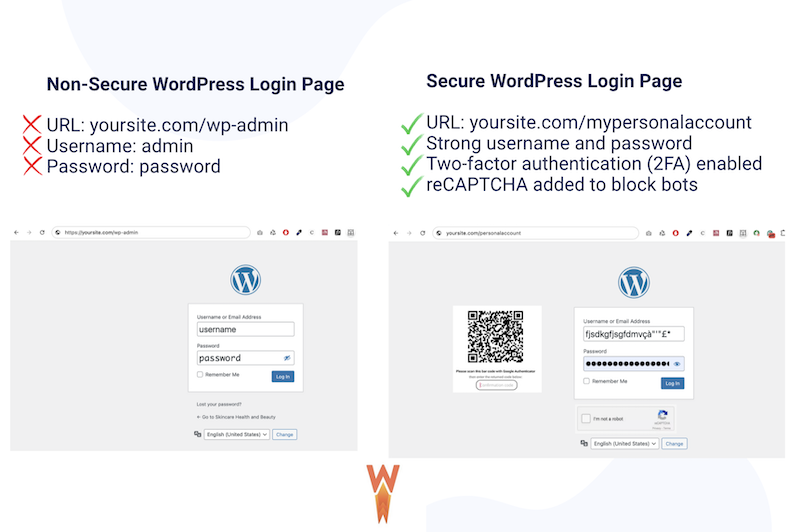
2. Patch Vulnerabilities Before Hackers Exploit Them
To keep your WordPress site secure, it’s essential to minimize the number of plugins and limit access where possible. Additionally, ensure that everything is kept up to date and that your database remains lean. Don’t overload it with unnecessary elements.
Keep WordPress Core, Themes, and Plugins Updated
Hackers love outdated plugins and themes. Even a single outdated plugin can become an open door for hackers, allowing them to exploit vulnerabilities in your site. Regular updates are essential for keeping your WordPress site protected.
Delete Outdated or Unused Plugins That Hackers Could Target
Neglecting to delete discontinued or unused plugins can introduce security risks. These plugins may have vulnerabilities that hackers can exploit to gain unauthorized access or steal sensitive data. Always remove any plugins you no longer use to keep your site secure.
Focus on Performance and Minimize Your Number of Plugins to Keep a Lean Database
A Swiss Army knife is more efficient than 15 plugins that each do one thing. Be selective with your plugins, check their popularity, the number of sites they power, and user reviews. Keeping your database lean and optimized helps protect your WordPress site from unnecessary bloat and potential vulnerabilities.
🛠️ Tools that can help: WP Rocket: The easiest way to boost speed and ensure database optimization on WordPress. It’s trusted on over 5 million sites and is the best plugin to improve performance on WordPress. Upon activation, WP Rocket applies 80% of the best performance practices, including caching, GZIP compression, and lazy rendering. You can also activate additional features with a single click, such as database cleanup, removing unused CSS, delaying JavaScript execution, and deferring JavaScript.
Automate Updates Where Safe to Minimize Exposure Windows
To minimize the window of exposure, enable automatic updates for minor WordPress core versions and trusted plugins. Simply go to Plugins > Installed Plugins page in your WordPress admin area, and you’ll see a link to “Enable auto-updates” next to each plugin.
🛠️Tools that can help:
- Your hosting provider: for even greater peace of mind, choose a hosting provider that automatically updates WordPress for all new releases.
- To keep track of updates and maintenance, use WP Umbrella. It helps you monitor and manage your plugins, themes, and performance from one dashboard, ensuring your site stays secure and updated.
3. Deploy Security Tools That Block Hackers
One of the best ways to protect WordPress from hacks is to install firewalls and use malware scanners. Firewalls provide an extra layer of defense against attacks, and scanners help detect threats early and block hackers from gaining access to your site.
Install a Firewall to Block Malicious IPs Before They Reach Your Site
Think of a firewall as a security guard standing at the entrance of your WordPress site, deciding who can and can’t enter. Just like a guard would stop a suspicious person at the door, a firewall blocks malicious IPs trying to access your site. This helps prevent attacks like SQL injections, cross-site scripting (XSS), and DDoS (Distributed Denial of Service).
Use Malware Scanners to Detect Signs of Hacking Attempts
Malware scanners are like security cameras that keep an eye on both the front and back ends of your site.
By using malware scanners, you can detect if hackers are trying to insert malicious code into your site or install hidden backdoors. The key is to configure notifications so that you can respond instantly to any threats, preventing damage before it’s too late.
🛠️ Best tools for firewalls and instant notifications:
- Sucuri: It provides constant malware detection and removal, ensuring your site stays protected.
- Cloudflare CDN: Cloudflare’s cloud-based DDoS protection secures your site and prevents unplanned downtime.
- Wordfence: It scans your WordPress website in real-time for malicious code, backdoors, and other signs of hacking attempts. Here’s what the dashboard looks like for the firewall and the scan:
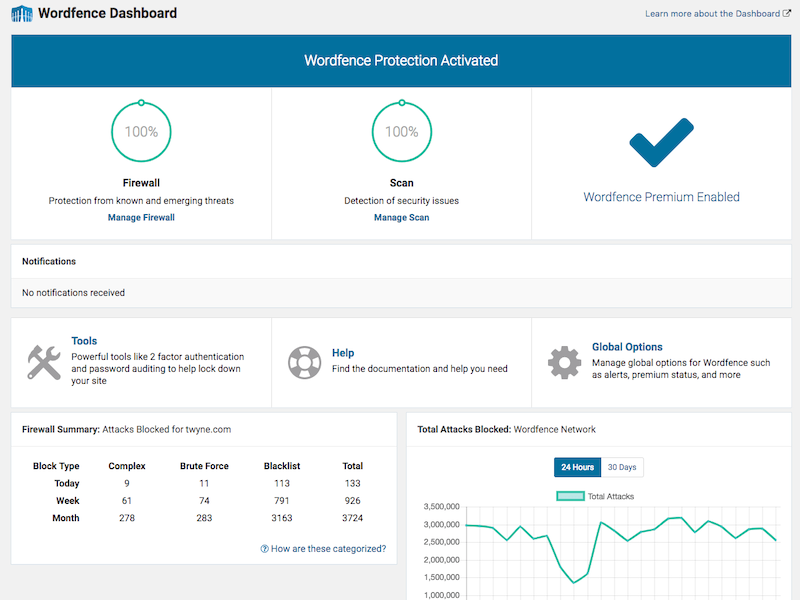
4. Harden WordPress Against Exploits
Securing WordPress also involves managing file permissions and closing potential backdoors. Proper configuration is essential to prevent hackers from exploiting vulnerabilities in your system.
Disable File Editing in the Dashboard to Prevent Injected Malicious Code
WordPress comes with a built-in file editor for editing themes and plugins directly from the dashboard. While this might seem convenient, it’s a significant security risk. The biggest issue is that it gives anyone with access to the WordPress admin area complete control over your website’s code.
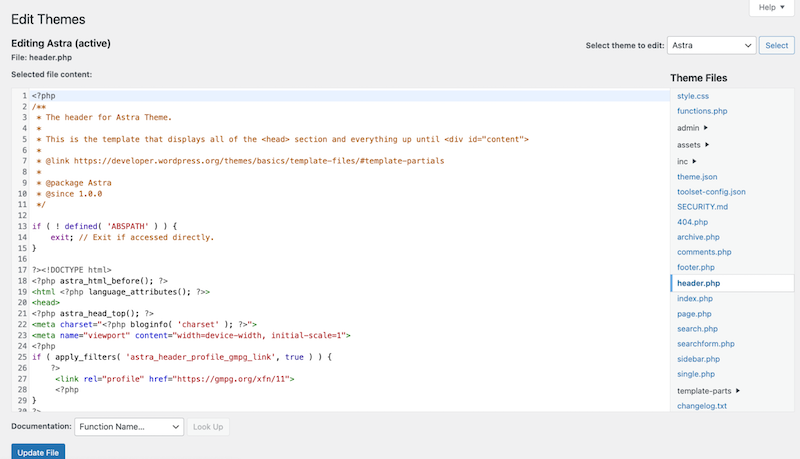
If a hacker gains access to your admin panel, they can use the built-in editor to inject malicious code, steal data, or even launch DDoS attacks from your website. To mitigate this, we recommend disabling the file editor completely. You can do this manually by adding a line of code to your theme’s functions.php file:
define( 'DISALLOW_FILE_EDIT', true ); 🛠 ️Tools that can help:
If you’re not comfortable editing the files yourself, you can use a plugin like WP Code to add the code snippet.
- In WP Code, go to Code Snippets > Add Snippets.
- Add the following code snippet.
define( 'DISALLOW_FILE_EDIT', true );Secure wp-config.php and Adjust File Permissions to Close Backdoors
File permissions act as a barrier for who can access, modify, or execute the files on your WordPress site. If all users can change or read files, it creates a significant security risk. To close potential backdoors and secure your website, proper file permissions must be set.
Here are the recommended file permissions for your WordPress site:
- Root directory (usually public_html): 755
- wp-admin: 755
- wp-includes: 755
- wp-content: 755
- wp-content/themes: 755
- wp-content/plugins: 755
- wp-content/uploads: 755
- .htaccess: 644
- index.php: 644
- wp-config.php: 640
You can manually set these permissions via FTP or cPanel.
- Open your cPanel File Manager.
- Right-click on the file and select Change Permissions.
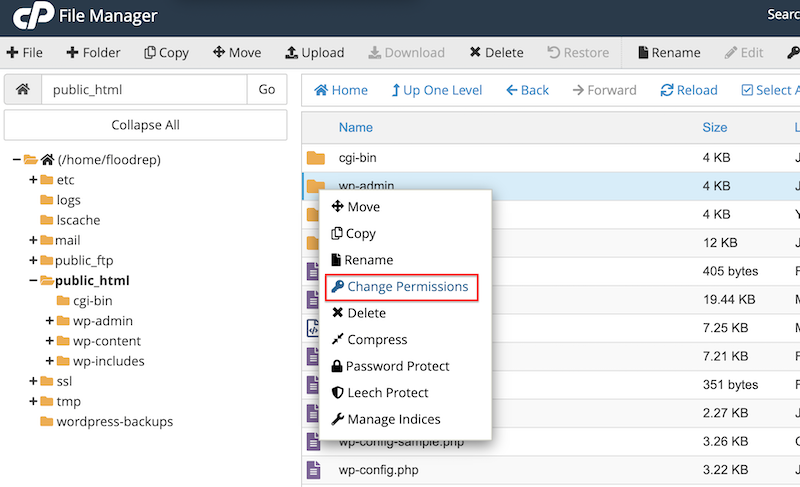
3. Change the permissions:
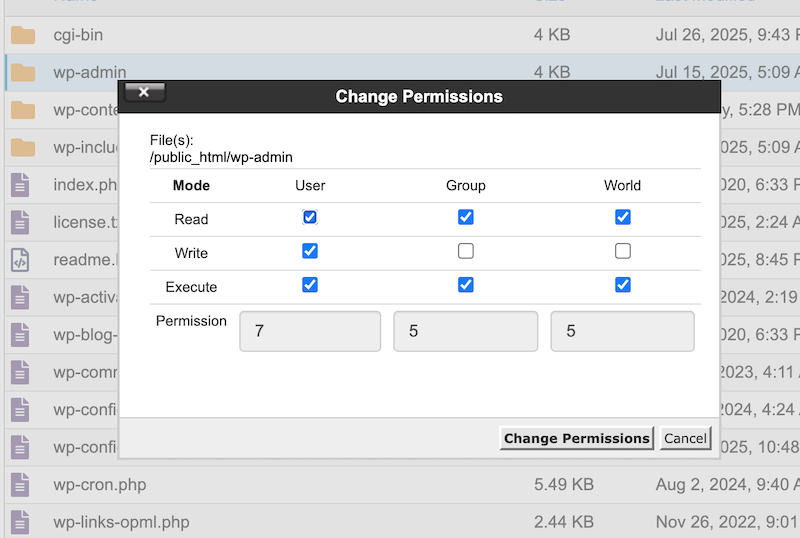
🛠 ️Tools that can help: To make this process easier, you can use the All in One WP Security plugin.
- Install and activate All in One WP Security from your WordPress admin dashboard.
- Navigate to File Security in the left menu bar. The Recommended actions tab lists recommended file permissions for your WordPress core files and directories. Click the buttons to apply the recommended settings.
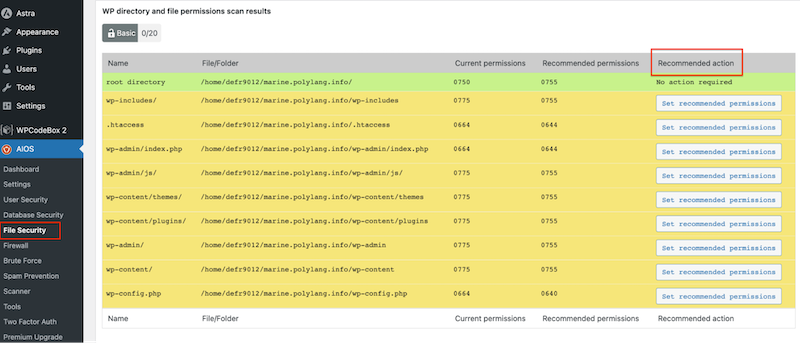
5. Encrypt Data and Prevent Interception
Encryption is crucial for protecting your WordPress site and your visitors’ data. It ensures that sensitive information, such as login credentials, personal details, and payment information, is kept safe from hackers who might try to intercept it.
Enable HTTPS and SSL to Secure Data Transfers
HTTPS (HyperText Transfer Protocol Secure) is a protocol used to encrypt the communication between your website and your users. When your site uses HTTPS, any data exchanged, like login credentials, personal information, or payment details, is securely encrypted, making it unreadable to hackers who might try to intercept it.
SSL (Secure Socket Layer) is the technology that enables HTTPS. SSL ensures that the data exchanged between your website and visitors is encrypted. Without SSL, any data, including sensitive payment information, could be intercepted by a hacker while it’s being transmitted.
Example: Without SSL, hackers can use man-in-the-middle attacks to intercept data. For example, when a customer makes a purchase on your WooCommerce store without SSL, the hacker could capture their credit card details as they are transmitted over the internet. This makes it easier for attackers to steal sensitive data and harm your business.
6. Backup and Rapid Recovery Against Hacks
Another essential tip to add to your WordPress security checklist is preparing for the worst-case scenario: what to do if your site gets hacked. You need to be able to roll back to an older version of your site quickly to minimize damage.
Set Automated Backups to Recover Quickly from a Hacked Site
In case your site is compromised, having automated backups ensures you can restore it to a previous, secure version with minimal downtime. Make sure to store your backups off-site to avoid the risk of them being compromised along with your server.
Test Restores So Recovery Is Fast and Reliable
You should test your backups regularly to ensure that the restore process works smoothly when you need it most. There’s nothing worse than trying to restore a backup only to find that it’s corrupted or not working correctly.
🛠️ Tools that can help: You can rely on your hosting provider for backups, or use a free plugin like BackWPup to automate the process and store backups securely.
7. Monitor for Hacking Attempts
WordPress malware prevention begins with setting up monitoring systems to track suspicious activity. Regular monitoring allows you to identify potential vulnerabilities and attacks before they can cause severe damage.
Set Up Activity Logs to Track Unauthorized Changes
Activity logs allow you to track all changes made to your site, so you can easily spot unauthorized modifications. By setting up activity logs, you can see who made each change, when it was made, and from where, giving you the ability to identify suspicious behavior.
🛠 ️Tools that can help: To set up activity logs, you can use a WordPress plugin like WP Security Audit Log. This plugin tracks changes in real-time, allowing you monitor login attempts, file modifications, and other key actions on your site.
Regular Security Audits and Real-Time Monitoring to Identify Vulnerabilities
It’s essential to perform regular security audits to identify vulnerabilities before hackers do. A security audit involves reviewing your site’s files, configurations, and user activity to ensure everything is secure. However, real-time monitoring is also essential, as it helps detect threats as they happen, rather than after the damage is done.
🛠️ Monitoring tools that can help to detect suspicious behavior:
Several WordPress security plugins and online tools are available that automatically scan for vulnerabilities and alert you when issues arise. Here are some trusted options:
- Wordfence: The most popular security plugin known for its real-time firewall and malware scanner, Wordfence helps protect your site by detecting and blocking malicious traffic.
- Solid Security: A comprehensive security plugin for WordPress, Solid Security offers vulnerability monitoring and protection against brute force attacks.
- WPScan: A vulnerability scanner powered by a vast database, WPScan helps you identify known issues in your WordPress installation.
- Sucuri SiteCheck: A free online tool that scans your site for malware and other known threats, providing an easy-to-use solution for website owners.
- Pentest-Tools: A powerful tool that simulates cyberattacks to identify and fix vulnerabilities before real hackers can exploit them.
Quick WordPress Security Checklist
In a rush? Here’s a quick WordPress security checklist to help you cover the most important aspects of WordPress security.
✔️ Secure your login by using strong passwords, enabling CAPTCHA, and implementing 2FA.
✔️ Remove outdated or unused plugins that could be exploited.
✔️ Use fewer, high-quality plugins and optimize your database.
✔️ Set up auto-updates for WordPress and trusted plugins.
✔️ Use a firewall to avoid being hacked.
✔️ Adjust file permissions to wp-config.php to close backdoors.
✔️ Encrypt data with HTTPS & SSL to protect against interception.
✔️ Set up activity logs to track unauthorized changes.
✔️ Conduct regular audits and real-time monitoring to identify vulnerabilities.
✔️ Automate backups and store them offsite for quick recovery.
✔️ Use WP Rocket for fast performance and to keep your database lean.
Hack-Proof Your WordPress Site
By following the proper steps, like securing your WordPress login, keeping your site updated, and using reliable WordPress security plugins, you can make your site nearly impenetrable. This security checklist is truly for everyone: from a simple blogger to an advanced eCommerce store with thousands of customers, because no one wants their site to be hacked.
For WooCommerce store owners, securing sensitive customer data, such as payment details, is crucial. By implementing strong security measures like SSL encryption, regular backups, and real-time monitoring, you not only protect your customers but also safeguard your reputation. A hacked site can lead to a loss of trust, financial damage, and long-term harm to your brand.
The same applies if you run a WordPress agency and build websites for clients. Making security a priority ensures your clients’ data is safe and their business reputation stays intact.
Wrapping Up
Our WordPress security checklist covers everything you need to protect your site from attacks. It walks you through securing your WordPress login with strong passwords and two-factor authentication, setting up SSL encryption to protect your data, scheduling regular backups, and using trusted WordPress security plugins. With these steps, you’ll be well on your way to a secure site.
Don’t forget to keep your site fast and your database lean with WP Rocket: it handles the heavy lifting for you. Plus, with a 14-day money-back guarantee, you are not taking any risks.