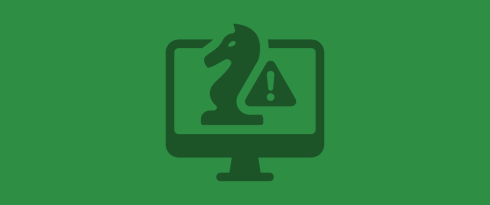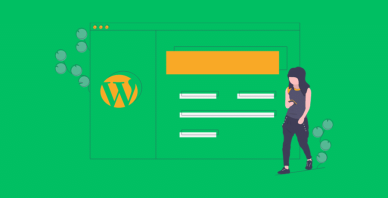Table of Contents
Last update on
Do you want to prevent malware on your WordPress site? WordPress is safe, but no site is truly immune to malware attacks, and once they strike, reinfections can happen fast. And when a site gets hacked it’s always stressful, whether it’s your own site or a client’s.
That’s why this guide is here: to help you take action if you’re hacked and to understand the different types of attacks that can target WordPress.
You’ll learn how to identify the signs, scan your WordPress site for malware, and understand the risks so you can act quickly. Then you’ll get practical tips, discover the best WordPress security plugins, and see how to remove malware from WordPress so your site stays clean and secure.
| 🎯 TL;DR: How to Prevent WordPress Malware Reinfection Malware on WordPress can affect any site, and reinfections are common if security gaps are not closed. There are many types of attacks, such as SQL injections that steal user data, and each one can put your site and its visitors at risk. To avoid malware reinfection, regularly scan your WordPress site for malware and continuously monitor it using security tools. From there, apply best practices such as keeping WordPress updated, cleaning your database, using strong passwords, online malware scanners, and installing WordPress security plugins. If your site does get hacked, you can remove malware from WordPress manually, with tools, or by hiring professionals. |
Key Takeaways:
✅ Detecting malware is the first step before malware WordPress removal.
✅ Always keep WordPress core, plugins, and themes updated to close security gaps.
✅ Remove unused or vulnerable plugins and themes to reduce attack surfaces.
✅ Use strong passwords and enable two-factor authentication to block brute-force attacks.
✅ Regularly scan your WordPress site for malware with trusted security plugins like Wordfence or Sucuri.
✅ If infected, remove malware from WordPress safely with a plugin, manual cleanup, or expert help.
✅ Back up your site so you can restore a clean version if reinfected.
✅ Keep your database lean and secure to prevent spam and reduce risks.
✅ WP Rocket: the easiest way to boost performance while keeping your database clean.
Understanding WordPress Malware: How It Works and Common Types
WordPress malware is malicious code that exploits vulnerabilities in WordPress’s functionality. Since the platform is built on PHP and relies on editable files in its core, themes, and plugins, hackers often target those entry points. Once the malware is injected, it can steal sensitive data, slow down your site, or even give attackers full control.
Not all malware works the same way; some try to steal data, others slow down your site, and some hijack accounts. Here are the common Types of WordPress malware you should know:
1. Data Theft & Injection Attacks
Some malware targets data directly. SQL Injection inserts malicious code into your database, which can steal user information or even grant hackers administrative access. On another level, XXE (XML External Entity) attacks exploit weaknesses in how a site reads XML files. For example, an attacker hides a malicious instruction inside an XML file so the server accidentally reveals sensitive data (like configuration files or WordPress credentials).
2. Spam & SEO Abuse
Some malware can clutter your site with hidden content, which negatively impacts your SEO. Spam link injections add pages or links, such as casino or pharmaceutical ads, that are hidden on your product pages. Similarly, XSS attacks inject scripts that cause pop-ups, redirects, or spammy content.
3. Site Takeover & Unauthorized Access
Other attacks focus on stealing control of your site. Remote code execution lets hackers upload files that give them full access such as uploading a “fake” plugin. Similarly, brute-force attacks use bots to guess passwords until they gain access, while cookie-stealing tricks either trick users or allow hackers to log in without knowing the password.
4. Phishing & Performance Attacks
Some malware goes after trust or speed. Phishing attacks create fake pages, like a checkout copy designed to steal customer data (such as email and credit card details). And finally, on a performance level, DDoS (Distributed Denial of Service) attacks mean hackers flood your site with a huge wave of fake traffic. The server gets overloaded trying to process it, which can slow your site down or even take it offline.
How to Scan and Detect a WordPress Malware Reinfection
Detecting malware on WordPress is the first step to malware WordPress removal. Sometimes the signs are obvious: your site slows down, goes offline, shows strange content, or locks you out of the admin area. Other times, there’s no warning at all. That’s why it’s essential to scan your WordPress site for malware and keep monitoring it. You can check manually, but for most site owners, WordPress security plugins and online monitoring tools are the easiest and most reliable way to catch issues early before they lead to reinfections.
1. Doing Manual Checks
Start by looking for unexpected files in your WordPress directories, altered core files, or suspicious admin accounts that shouldn’t exist. This can help you spot signs of reinfection. The downside is that manual detection is time-consuming and requires strong technical and coding skills, making it impractical for most site owners.
2. Use Security Tools or Malware Scanners
For most WordPress users, it’s more effective to use a dedicated monitoring tool. These tools automatically scan your site, flag issues, and can even alert you by email if something suspicious is detected.
For example, Google has a free URL scan called Google’s Safe Browsing technology that scans billions of URLs daily to detect compromised or unsafe sites. It warns users directly in search results and browsers if a website is dangerous to visit.
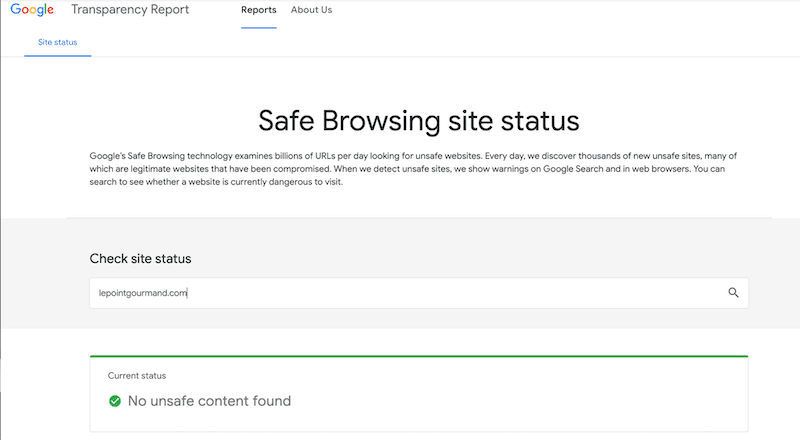
Now, if you need 24/7 monitoring, Pingdom is your best ally. It keeps an eye on your WordPress site around the clock and sends instant alerts if your site goes down, slows noticeably, or shows signs of being compromised, so you can react before visitors are affected.
3. Use a WordPress plugin
Plugins can help monitor and scan malware that comes to your site. You’ll need to opt for premium pricing to access the best security features.
For example, Wordfence Premium, Wordfence Care, and Malcare make scanning for malware much easier by detecting the latest threats in real-time and blocking them before they spread. It constantly updates its firewall and malware signatures, ensuring that even the latest exploits and hidden files are detected. The plugins also blocks malicious IP addresses automatically, using data from millions of WordPress sites worldwide, and it keeps an audit log so you can review your site’s recent activity for any suspicious changes.
In short, they don’t just scan your WordPress site for malware; they actively protect it against reinfection. For reference, that’s what the MalCare dashboard looks like:
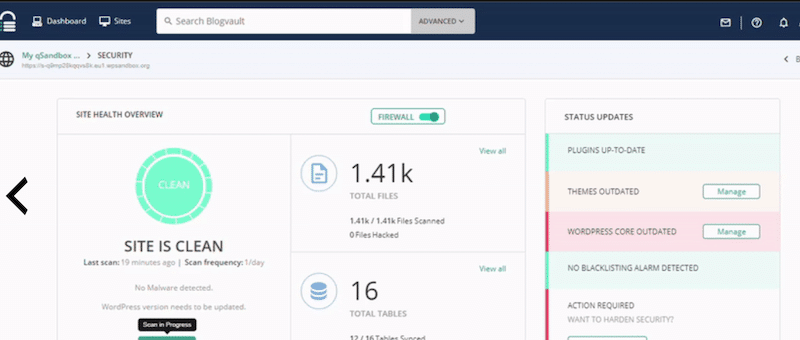
Even WordPress malware removal companies agree that the first step is to secure your site with WordPress security plugins.
We asked Ozgur Sar, Founder & Lead WordPress Developer at WP Fix Fast, what he recommends to avoid malware infection or reinfection. Here’s his advice:
Install and use Wordfence at all times to avoid malware. It blocks how infections spread, stops brute-force login attempts, and notifies you before Google blacklists your site. For most WordPress users, it’s the easiest way to reduce the risk of getting hacked.
| 💡 Why monitor your site? Because early detection reduces WordPress damage. The quicker you spot malware, the less harm it can do to your traffic, SEO, and customer trust. |
8 Ways to Avoid a WordPress Malware Reinfection
When it comes to malware WordPress removal, cleaning your site is only half the job. To truly protect your site, you need to identify and close security gaps that hackers could exploit again. Here are six practical ways to make sure malware doesn’t find its way back into your WordPress site.
1. Keep WordPress, plugins, and themes updated
Outdated software is one of the biggest entry points for hackers. If a plugin or theme hasn’t been updated, it may contain vulnerabilities that allow malware to slip in. Always keep WordPress core, themes, and plugins updated. You can even enable automatic updates in your dashboard to make sure everything stays secure.
🔧 Tech level: easy.
🛡️ Tool or plugin: built-in WordPress auto-updates.
2. Remove unused or vulnerable plugins and themes
Every plugin or theme is a potential doorway for malware. If you’re not using one, delete it—don’t just deactivate it. Vulnerable or abandoned plugins often become a hacker’s favorite target. Keeping your site lean with only the necessary tools significantly reduces risk.
🔧 Tech level: easy.
🛡️ Tool or plugin: WP-CLI, WordPress dashboard, and WordFence intelligence.
3. Enforce strong login credentials and two-factor authentication
Weak passwords and shared accounts make it easy for brute-force attacks to succeed. Use long, unique passwords and enable two-factor authentication for all admin users. This way, even if someone guesses your password, they still need a second step (like a mobile code) to log in.
🔧 Tech level: easy.
🛡️ Tool or plugin: Two Factor Authentication.
4. Regularly update PHP to a supported version
WordPress runs on PHP, and old versions often have security flaws that attackers exploit. Keeping PHP up to date ensures the latest patches protect your site. You can update PHP directly from your hosting control panel or by requesting that your hosting provider handle the update.
🔧 Tech level: intermediate.
🛡️ Tool or plugin: hosting provider settings.
5. Secure critical files (wp-config.php, .htaccess)
Your wp-config.php and .htaccess files are crucial for configuring your site. If attackers gain access to them, they can do serious damage. Restrict file permissions and block public access to these files. Many security plugins offer settings that allow you to harden file security with just one click.
🔧 Tech level: intermediate
🛡️ Tool or plugin: Wordfence, Sucuri
6. Keep your WordPress database lean
A bloated database full of spam comments, post revisions, or unused tables can not only slow down your site but also leave cracks for attackers to exploit. Cleaning your database regularly helps maintain performance and reduces the chances of reinfection by eliminating unnecessary clutter.
🔧 Tech level: Easy with a plugin, advanced if you manually manipulate the database’s SQL tables.
🛡️ Tools or plugins: WP Rocket, WP-Optimize, and Advanced Database Cleaner.
💡Pro tip: WP Rocket is not only a database cleaner plugin but also the easiest and most powerful performance plugin for WordPress. It applies 80% of performance best practices as soon as you activate it, including caching, GZIP compression, lazy rendering, critical image optimization, and file minification (CSS + JS). By handling all the heavy lifting, it improves Core Web Vitals and speeds up your entire site. On top of that, it offers powerful one-click options such as removing unused CSS or enabling lazy loading. WP Rocket instantly optimizes performance and helps boost your Google PageSpeed Insights (PSI) score.
7. Monitor your site with a security strategy
Prevention is beneficial, but ongoing monitoring is even more effective. Security plugins can scan your site for malware, block suspicious traffic, and alert you to potential issues before they escalate into serious problems. Regular monitoring ensures you catch reinfections early.
🔧 Tech level: advanced if you monitor everything manually, easy with security tools.
🛡️ Tool or plugin: Wordfence or Pingdom.
8. Back up your WordPress site
Backups won’t stop malware from coming back, but they give you a safety net. If your site ever gets reinfected, you can quickly restore a clean version without having to start from scratch. Regular backups save time, protect your data, and keep your store online with minimal downtime.
🔧 Tech level: easy.
🛡️ Tool or plugin: BackWPup or via your hosting panel.
Now that you know how to detect attacks and spot malware on WordPress, the good news is that you can remove it safely. Let’s walk through the steps to clean your site and what to do next to ensure the infection doesn’t return.
How to Remove WordPress Malware Properly
Cleaning a hacked WordPress site can feel overwhelming, but the key is to approach the task methodically. Malware WordPress removal isn’t just about deleting suspicious files; it’s about ensuring every vulnerability is closed so the infection doesn’t come back. The steps below, based on advice from developers and security experts, will help you safely remove malware from WordPress while reducing the risk of reinfection.
Talk to Your Host
Your hosting provider may already have a solution in place. They may be able to determine if the server was compromised, provide logs to help trace the issue, or even restore an old backup of your site.
⚠️ If you roll back to a backup, remember that the same vulnerability may exist, so you must install a WordPress security plugin right away to avoid reinfection.
Assess the Situation
- If you already know the cause (like a compromised plugin), remove it immediately, even via FTP if you can’t access your dashboard.
- If you’re not technical and have no idea where the malware is hiding, hire a professional cleanup service specialized in malware WordPress removal, like wpfixfast.com, or check with your host; they may offer this type of service.
- If you’re tech-savvy and want to handle it yourself, try a plugin like MalCare, which automatically cleans malware, hardens your site, and lets you re-scan as often as needed.
Turn on Maintenance Mode
Put your site into maintenance mode while cleaning. This prevents visitors from seeing broken pages or spreading malware through infected links.
Back Up WordPress Files
Make a backup before you start. It helps you compare old and new files and track down exactly where the malicious code is located.
Check and Remove Infected Plugins and Themes
Use FTP to delete compromised files and scan for hidden backdoors. Hackers often inject malicious code into critical files, such as wp-config.php or functions.php, using PHP functions like base64 or exec. If you decide to clean malware manually, do it with caution. Removing the wrong file can easily break your site, so make sure you know exactly what you’re deleting.
Change All Your Passwords
Update passwords for WordPress, FTP, SSH, and hosting. If your old password was stolen, hackers will try to reuse it. Also, secure your login page by renaming the default /wp-admin URL and enabling two-factor authentication.
Reset File and Folder Permissions
Incorrect permissions can expose sensitive files. Reset them via FTP (e.g. FileZilla) or your host’s File Manager: files should be set to 644 and folders to 755.
Review Your User List
Hackers often create fake administrator accounts to gain unauthorized access. Go to WordPress Dashboard > Users > All Users and remove any suspicious accounts you didn’t create.
| 💡Hint: Check our dedicated WordPress security best practices to avoid malware reinfection. |
FAQs on Preventing Malware on WordPress
How Can I Detect Malware in WordPress?
Sometimes the signs are obvious: strange content is added without your approval, your site slows down, there are sudden traffic spikes, you’re logged out of your own dashboard, or users report receiving harmful emails and phishing attempts. The safest way is to scan your WordPress site for malware using a dedicated malware scanner or monitoring tool like Pingdom. You can also rely on WordPress security plugins such as Wordfence, which automatically scan your site and alert you if something suspicious appears.
How Can I Remove WordPress Malware?
There are different ways to handle malware WordPress removal depending on your skills. You can remove malware from WordPress manually via FTP by cleaning files yourself or use a plugin like MalCare that automatically scans and cleans infections. Another option is to hire a maintenance agency specialized in WordPress attacks. In some cases, you can also roll back your site to a previous clean version but remember to harden your site afterward to avoid reinfection.
How Can I Protect My WordPress Website from Malware?
Start by installing a WordPress security plugin, such as Wordfence or Sucuri. However, they should be part of a broader strategy that includes 24/7 monitoring, regular updates, and even a cybersecurity team if you manage sensitive data. Prevention is always easier than WordPress malware removal.
Can My WordPress Site Get Hacked?
Yes, like any other site, WordPress can be hacked. The difference is that because WordPress relies on themes and plugins, these extra components can become entry points for attackers if they’re outdated or vulnerable. That’s why keeping everything updated and monitored is critical to avoid reinfection.
Wrapping Up
In conclusion: prevention is the best cure!
Preventing malware on WordPress isn’t just about removing infections when they happen; it’s about closing every security gap before reinfection can occur. You’ve seen how to detect attacks, remove malware from WordPress, and strengthen your site with updates, strong logins, and security plugins.
One final step that’s often overlooked is keeping your WordPress database clean. A bloated database filled with spam or unused tables can slow your site and create openings for attackers. With WP Rocket, you can automatically clean your database and further optimize your site by applying 80% of performance best practices, including caching, lazy loading, and file minification.
If you want stronger protection and faster performance, WP Rocket is risk-free to try with a 30-day money-back guarantee. Secure and speed up your WordPress site today!