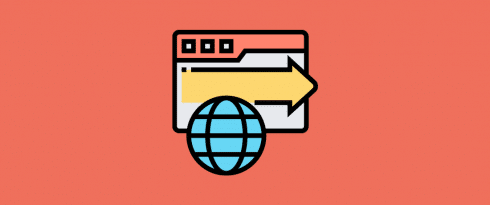Table of Contents
Last update on
The ERR_TOO_MANY_REDIRECTS error is one of the most common problems WordPress users encounter. Also referred to as a “redirect loop”, it happens when the browser finds conflicting redirect directives in place that lead it to chase its own tail.
Unfortunately, the error can make part or all of your website inaccessible, which is what makes it so annoying and frightening. At the same time, it has many potential causes and, even though it is often easy to fix, you need to know where to look first.
That’s what this post is about. In it, you will learn what causes this common error and ways to fix this WordPress issue.
The “ERR_TOO_MANY_REDIRECTS” Error: What Is It and What Causes It?
In order to understand problems with redirect loops, you first need to know what a redirect is. It is basically a signpost on a web page that says “this page has moved, you can now find it under the following address”.

They are a very common tool to use in websites, especially the 301 redirect, for the following cases:
- Changing the URL of a web page
- Deleting a page and wanting visitors to land on a 404 error page
- Switching the domain of your entire website
In all these cases, redirects tell visitors and search engines where they should look instead.
The problem arises if you have redirects in place that contradict each other. For example, when URL A points to URL B, but URL B also directs back to URL A.
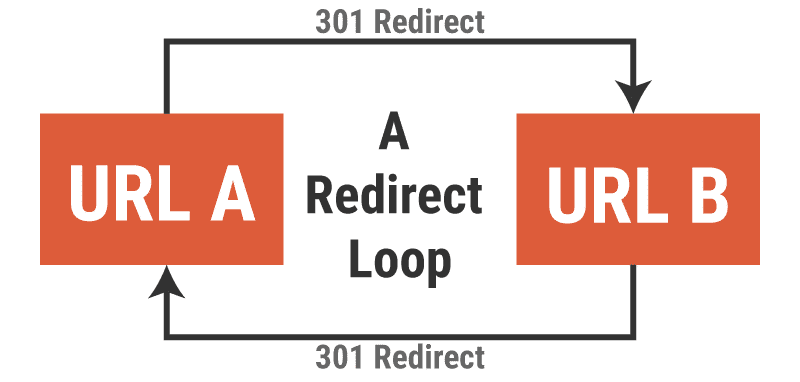
This causes the browser to be stuck in an infinite loop. Thankfully, instead of staying stuck, modern browsers recognize the problem and throw the ERR_TOO_MANY_REDIRECTS error instead.
What Does It Look Like?
Different browsers report this error in different ways. It’s important to be familiar with this, so you can recognize it for what it is.
Google Chrome
Below is how Google Chrome reports a redirect loop error.
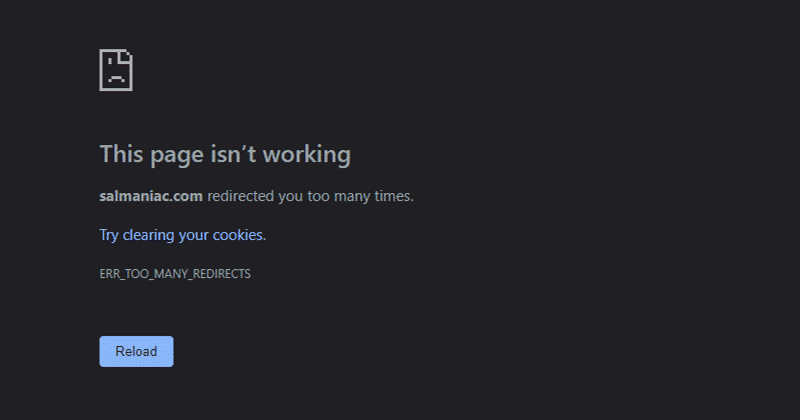
As you can see, it says “This page isn’t working. [Domain] redirected you too many times.”
Mozilla Firefox
Firefox, on the other hand, will state that “The page isn’t redirecting properly” and “An error occurred during a connection to [domain]. This problem can sometimes be caused by disabling or refusing to accept cookies”.
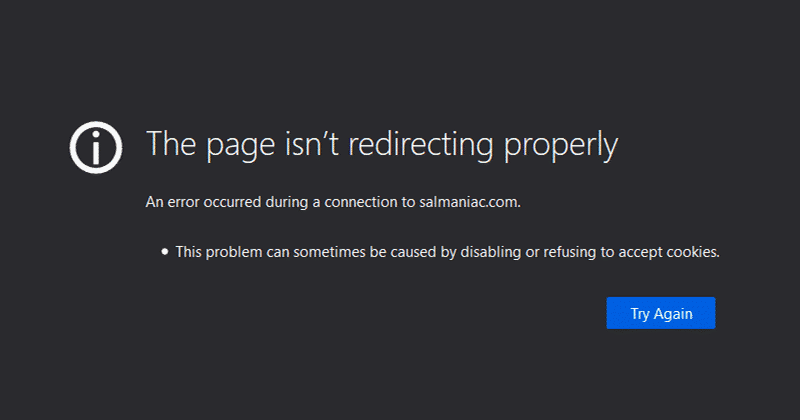
Safari
In Safari, you will get the following message:
“Safari Can’t Open the Page. Too many redirects occurred trying to open “[domain].” This might occur if you open a page that is redirected to open another page which is then redirected to open the original page.”
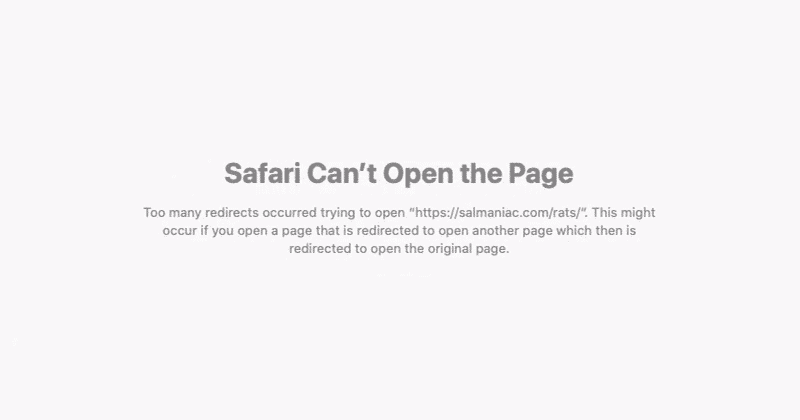
Other browsers will show similar text.
Why Are Redirect Loops a Problem?
As you can see from the screenshots above, the scary thing about the ERR_TOO_MANY_REDIRECTS error is that it makes the whole or a part of your website completely inaccessible and unusable.
This isn’t too dramatic if the error is limited to a single page and you fix it quickly. You just lose a little bit of traffic.
The problem becomes more pronounced if it affects your whole website and goes on for a long time. This greatly impacts your user experience, reputation, revenue, and, if it’s not fixed in time, your SEO.
Search engines will not want to recommend websites throwing an error and might remove your pages from the search index or at least reduce their ranking. Plus, search spiders are no longer able to crawl your site properly.
How Does This Happen?
The final question is, what causes a WordPress website to produce the ERR_TOO_MANY_REDIRECTS error? There are various reasons:
- Browser problems (especially cookies and caching)
- Misconfigured WordPress settings
- Malfunctioning SSL/TLS certificate (HTTPS settings)
- Faulty or conflicting WordPress plugin settings
- Issues with third-party services (e.g. CDNs)
- Improper server settings (e.g. the .htaccess file)
- Hosting multiple websites on the same server
- Migrating the website or domain improperly
What can you do about it? We are getting to that now. In the next section, we will go over the usual causes for a redirect loop on a WordPress website and give you step-by-step instructions for how to solve them.
1. Force a Page Refresh in Your Browser
Sometimes the problem isn’t even your website, but the browser producing this error.
Therefore, one of the first steps is to force a page refresh. This makes the browser reload the page from scratch without using resources it has already downloaded. It eliminates historical data as the problem.
Here’s how to force a page refresh in different browsers:
- Windows and Linux browsers: Ctrl+F5
- Chrome and Firefox on Mac: Cmd+Shift+R
- Safari: Hold Shift and click the Reload button in the browser bar.
2. Clear Browser Cookies
One step further is to manually clear browser cookies. They can contain faulty data leading to a redirect loop.
A first step you can take is to open your site in a private window, which doesn’t load cookies. You usually access that in the browser’s main menu and then New incognito/private window.
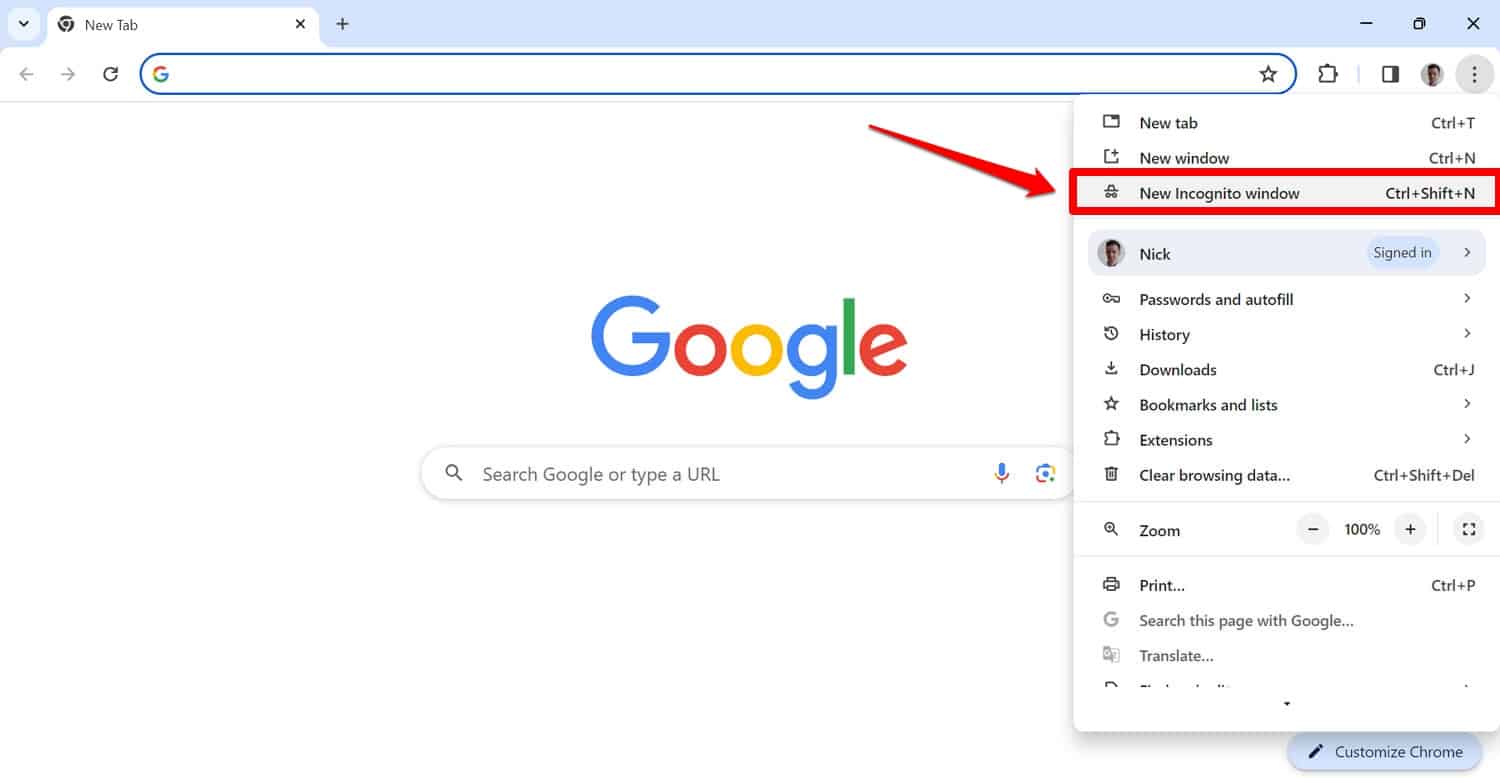
From here, access the problematic URL and see if it has any effect. If it doesn’t, here’s how to delete cookies for a single website in Google Chrome:
1. Click on the three small dots icon and go to Settings.
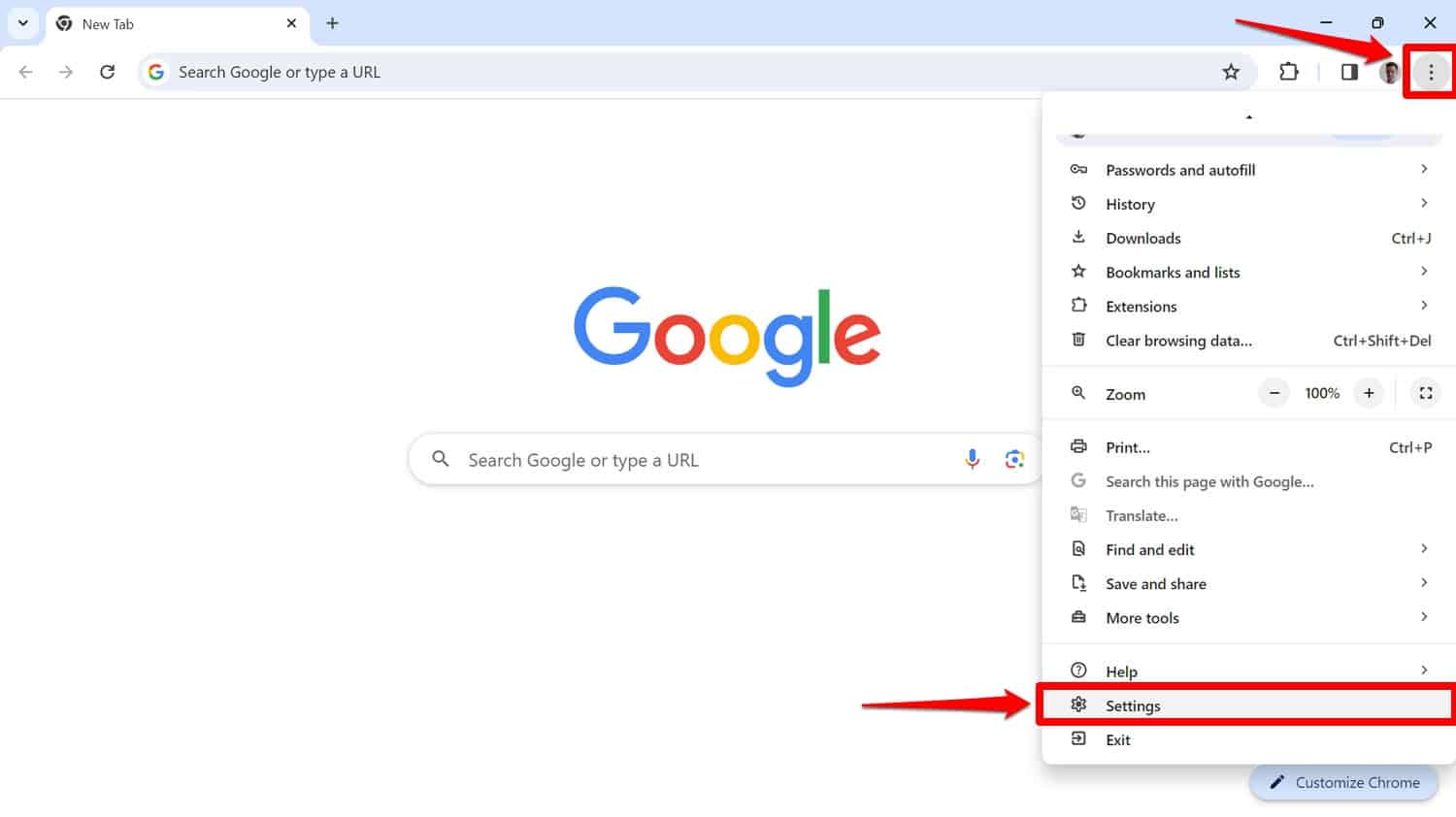
2. On the left, click on Privacy and security, then Third-party cookies.
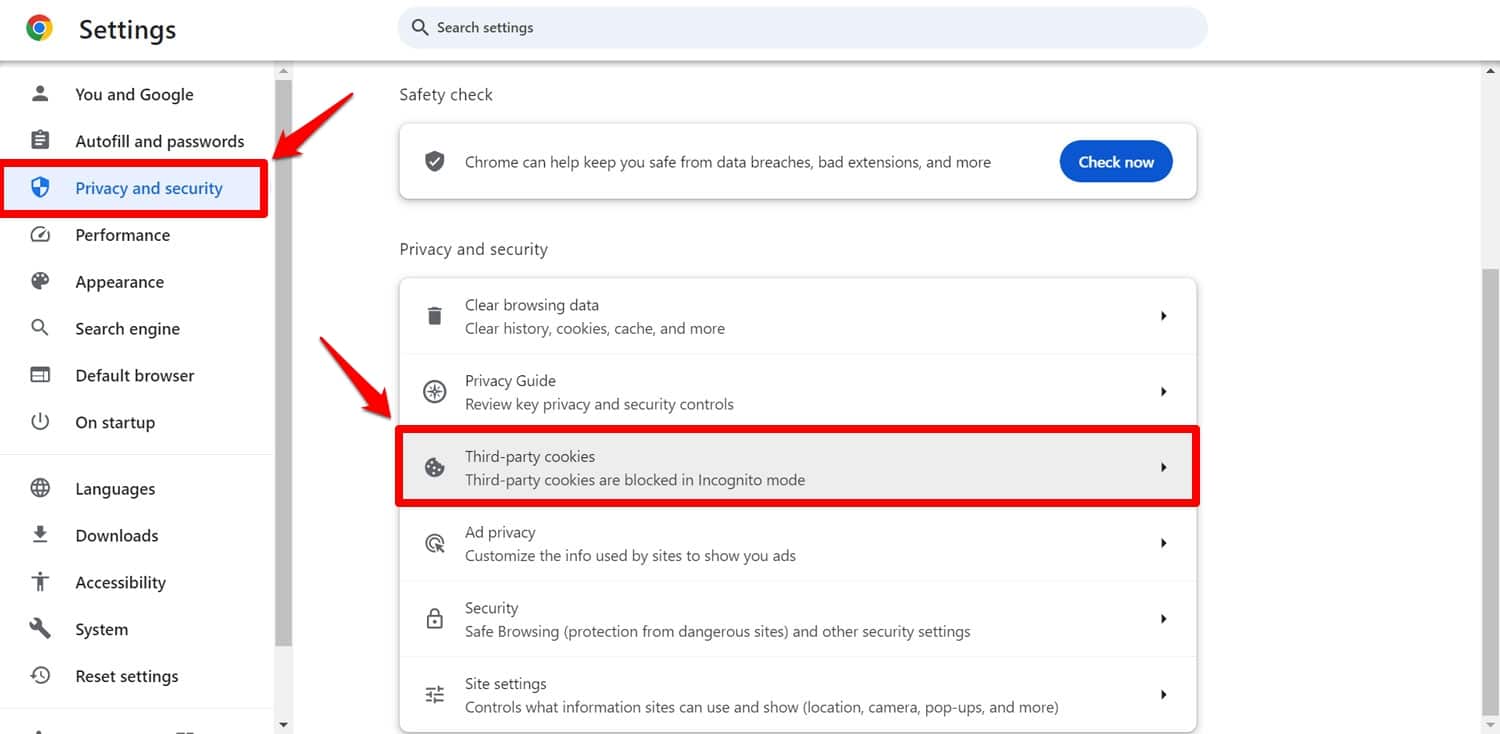
3. Next up, click on See all site data and permissions.
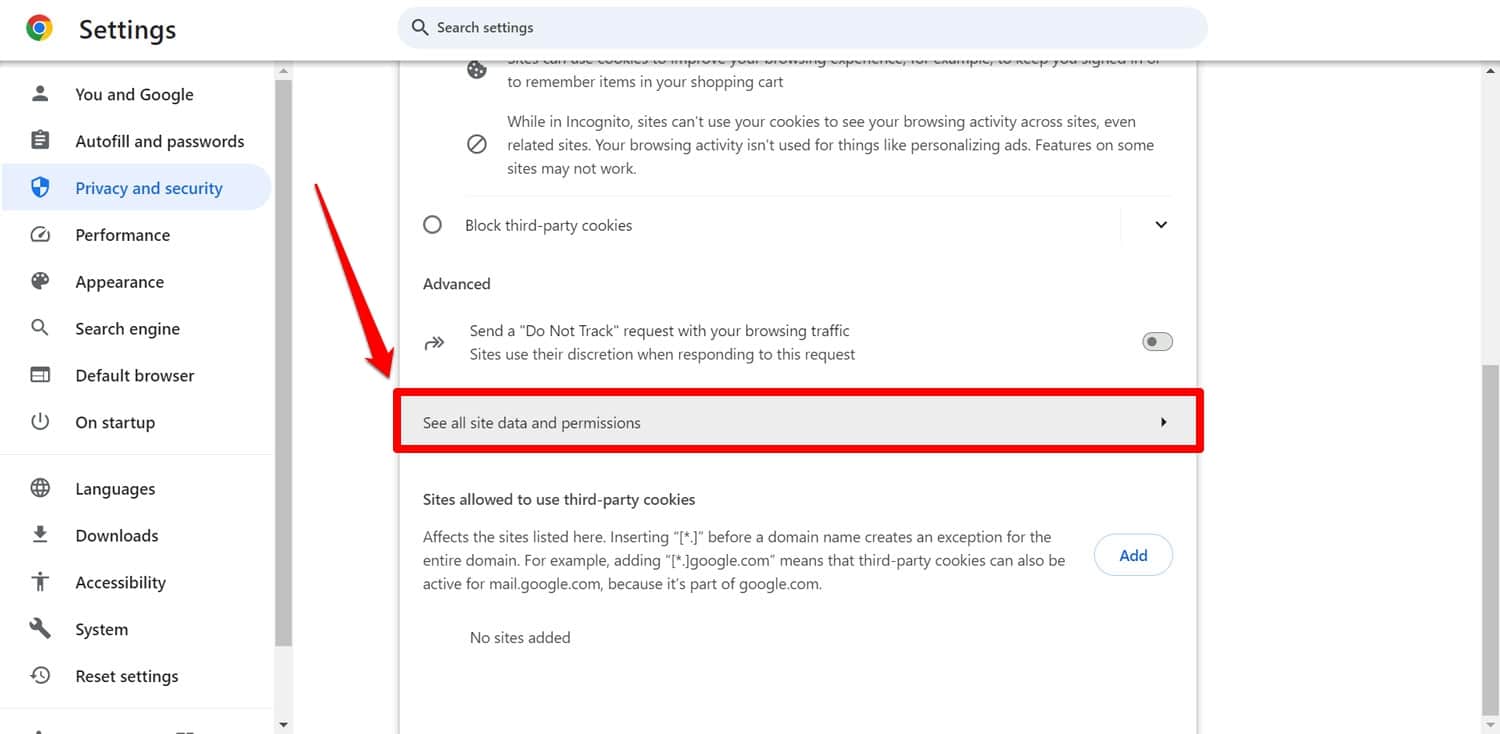
4. In the screen that follows, use the search function in the upper right corner to find the site you want to delete cookies for, then click on the trash can icon to do so.
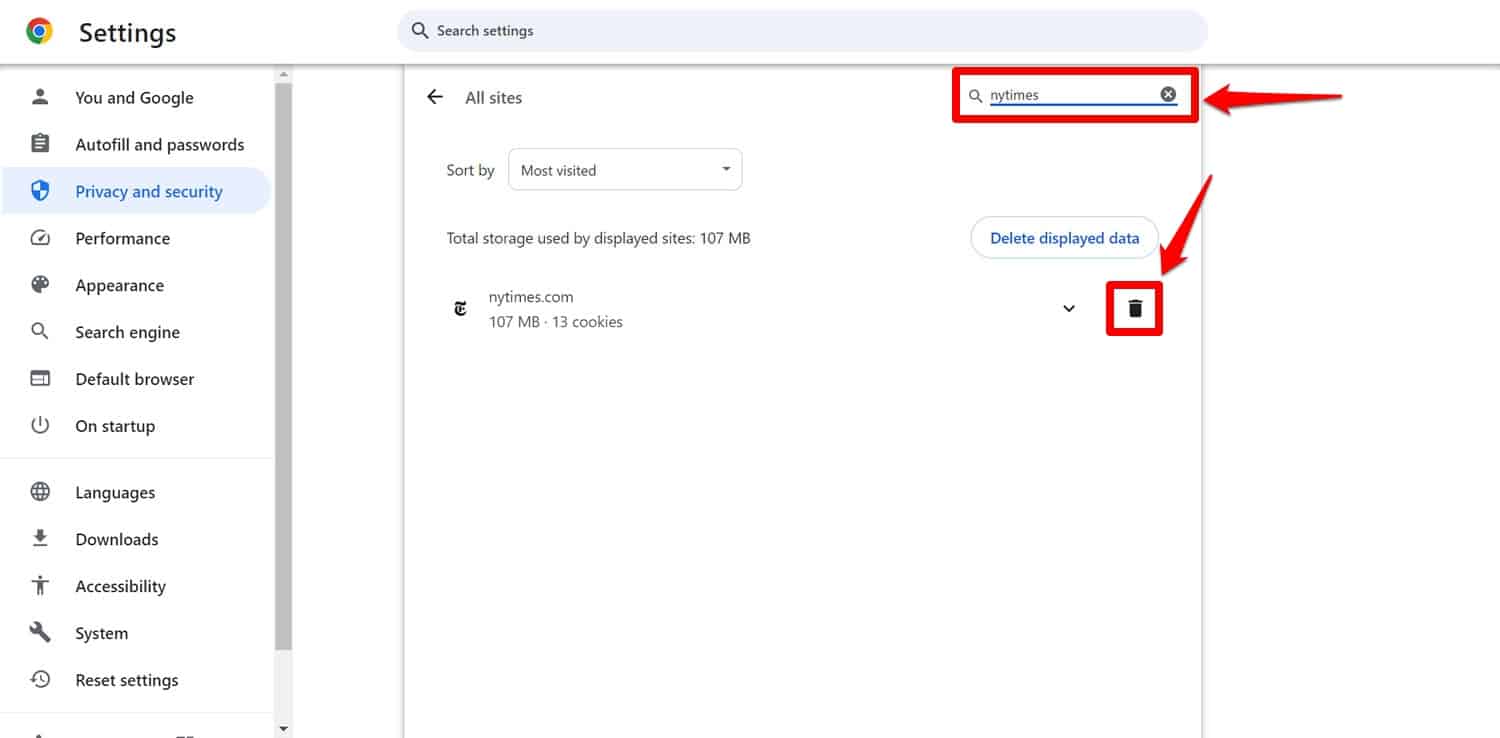
Clearing cookies in other browsers works very similarly. You can find detailed instructions for that in our article on browser cache and cookies.
3. Flush All Caches
Still seeing the error? Then let’s move on to dealing with your website.
Unfortunately, redirect loops can be cached. So, even if there was an issue in the past that you already fixed, it’s possible that your site doesn’t show that because of caching.
If you don’t know, a cache is where software solutions store data they use often so they can access it more quickly. It’s for example, why using a caching plugin like WP Rocket makes your website load faster. It shortens the time for browsers to access important information, so your pages appear more swiftly.
That’s why WP Rocket automatically implements caching on your WordPress website out of the box. In addition, you can enable mobile cache with a simple checkmark and modify the cache lifespan in an easy-to-use interface.
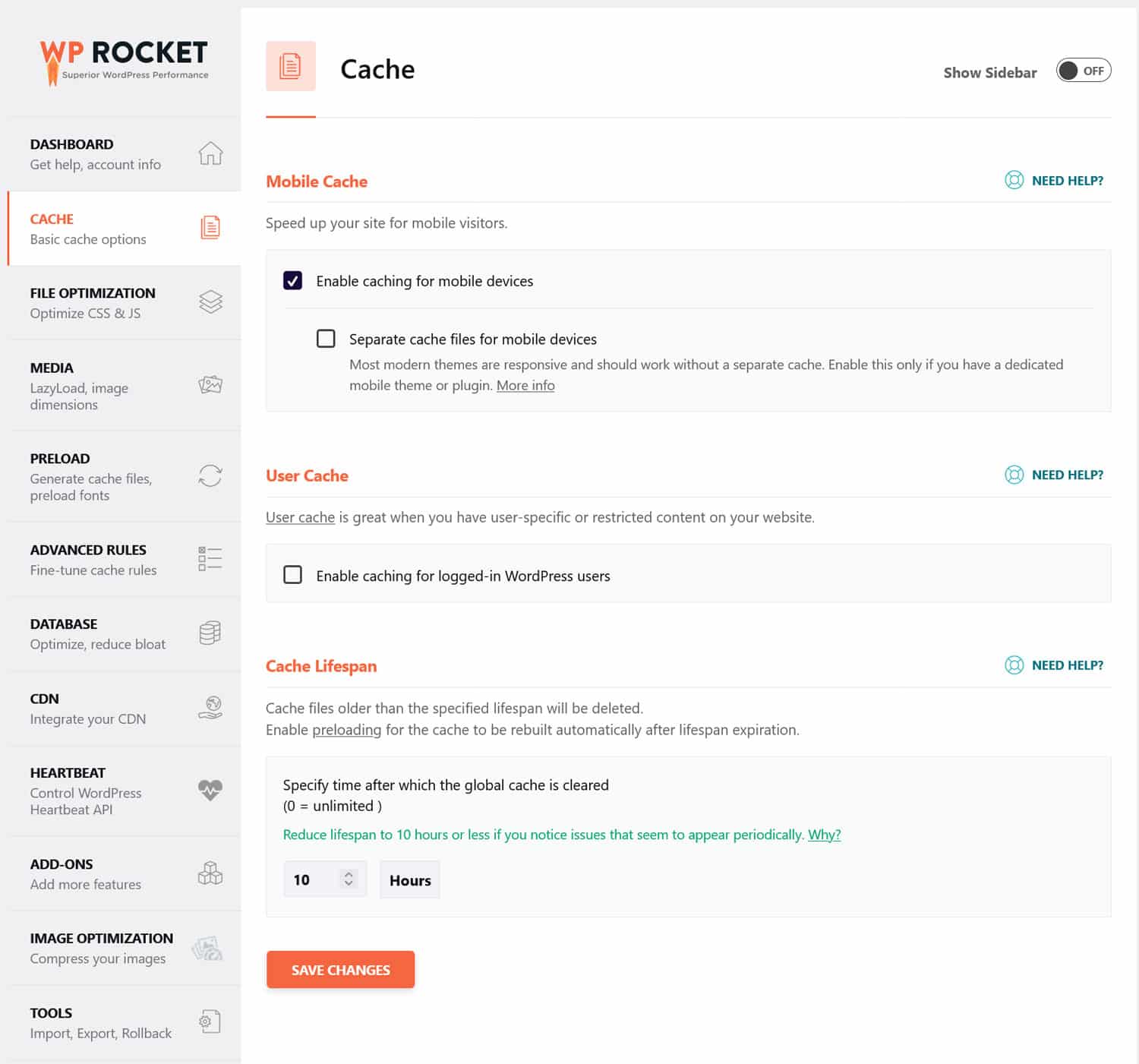
Plus, WP Rocket’s abilities go far beyond this. It can also automatically optimize your WordPress files, implement lazy loading for media files, preload fonts and links, and much more. Discover all of WP Rocket’s features here.
As mentioned, if your cache contains bad data, that can also be a problem. That’s why it’s important to clear all caches involved in displaying your WordPress website if you encounter the ERR_TOO_MANY_REDIRECTS message. Here’s how to do that.
WordPress Cache
If you’re using WP Rocket, you can easily clear your cache by going to Settings > WP Rocket and clicking the Clear Cache button on the dashboard. You can also find additional info here.
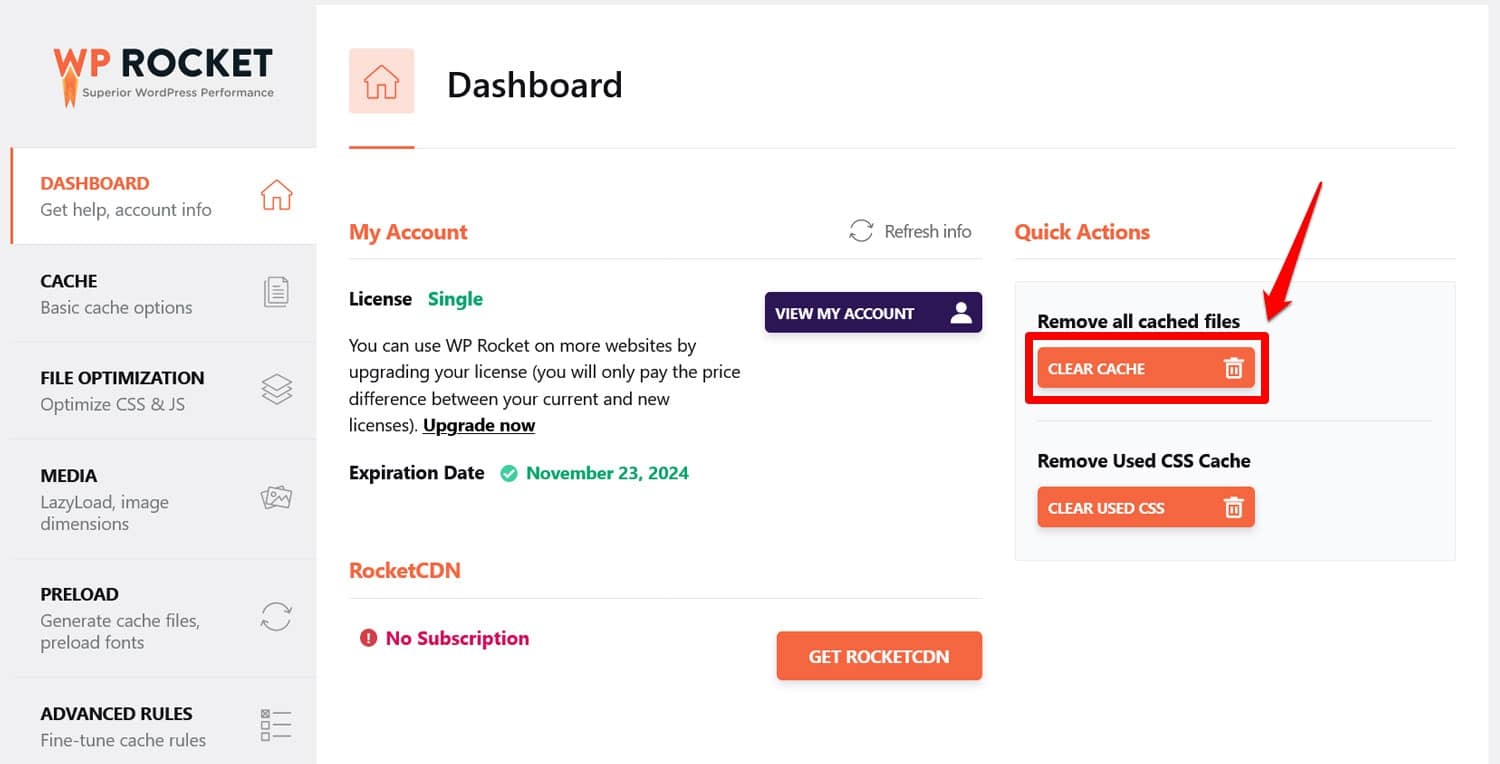
When using a different caching solution, be sure to consult its documentation for how to flush the cache.
Server Cache
Clearing your server cache depends on the type of hosting provider you have. Typically, managed WordPress hosts give you an easy one-click option to do so.
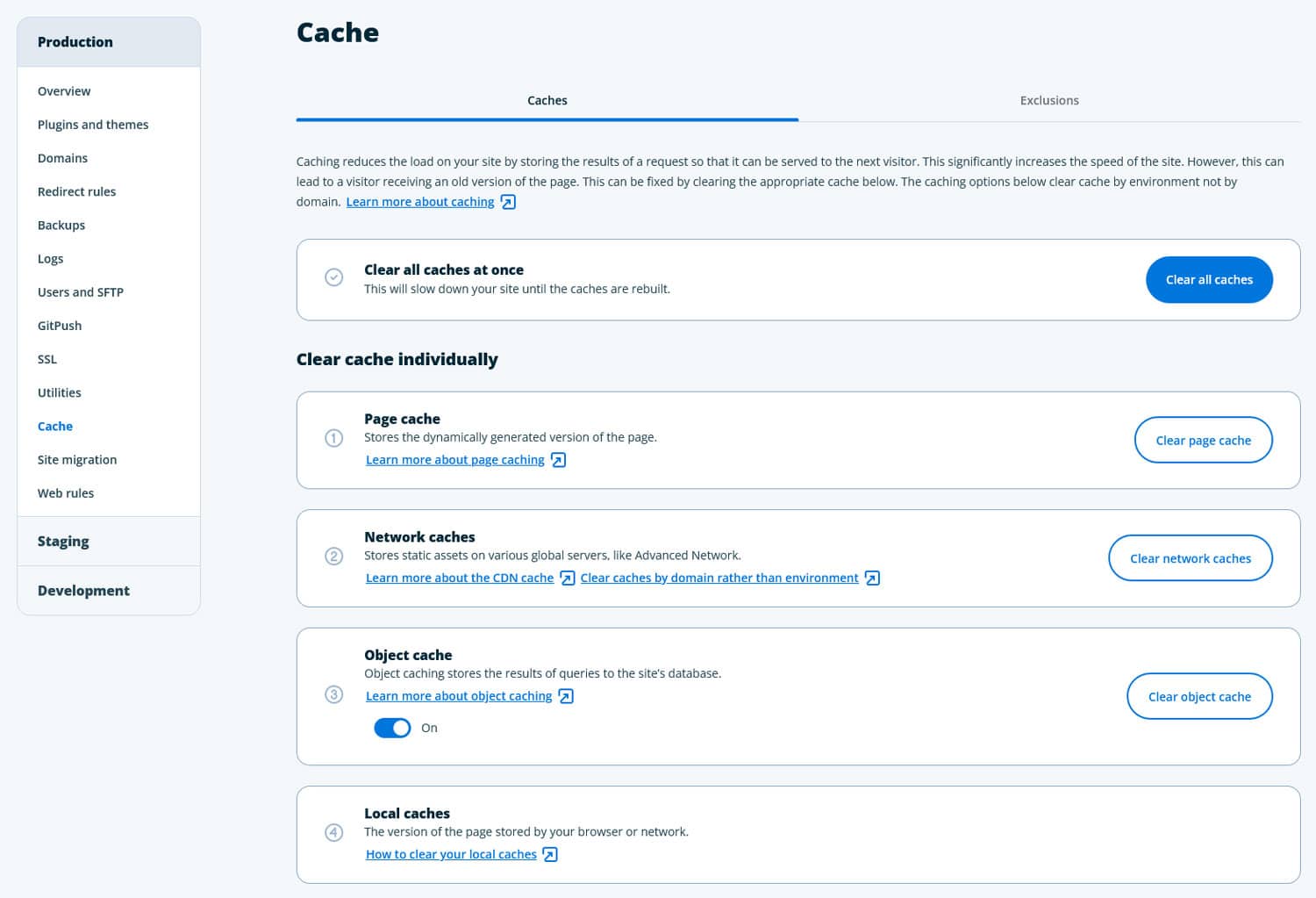
Ask support if you can’t find it.
Third-Party Cache
Third-party services Content Delivery Networks also usually provide you with a simple way to purge cache.
Browser Cache
Clearing the cache in different browsers works very similarly. In Google Chrome, you first go to the main menu and then Clear Browsing Data…
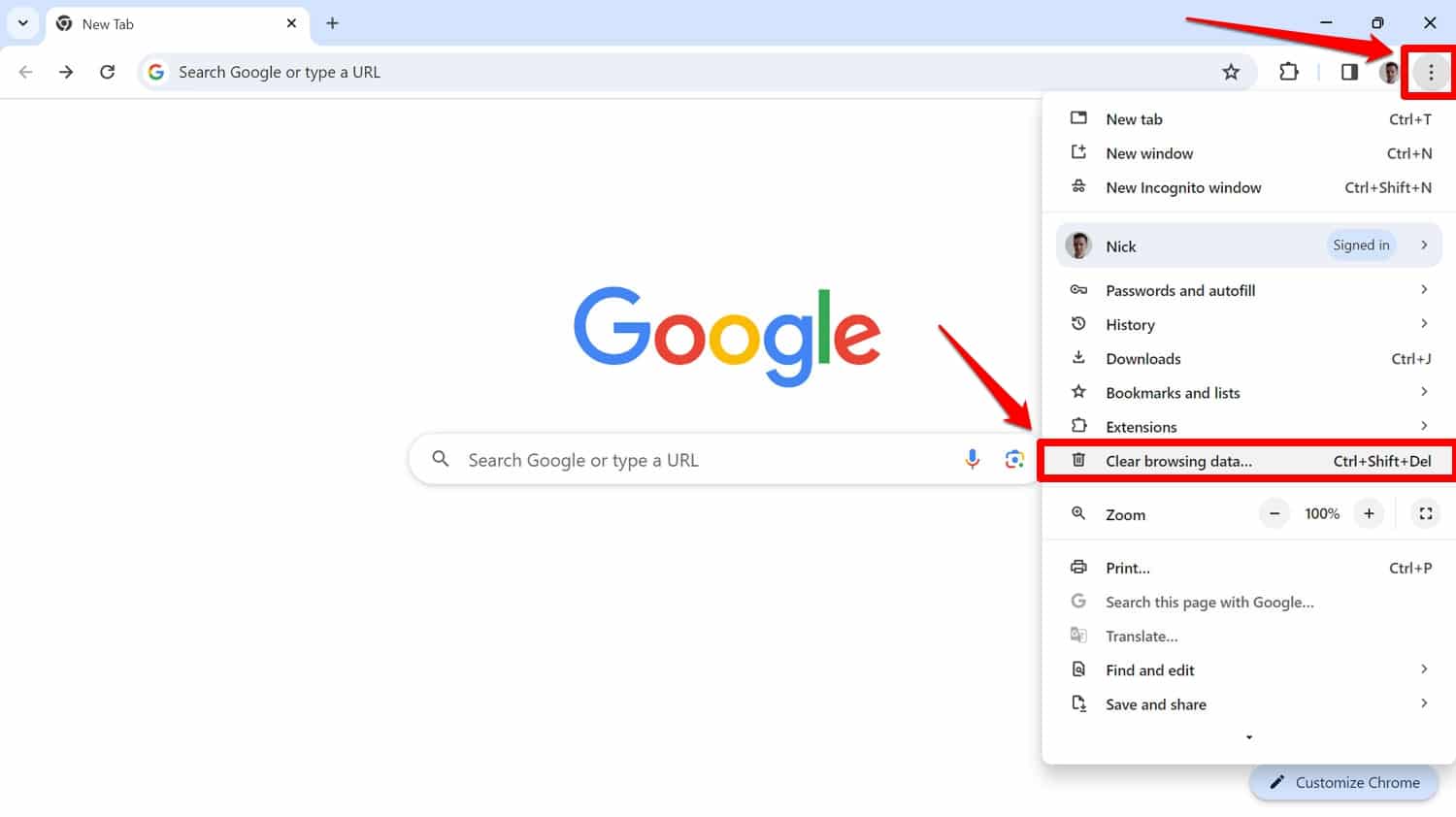
In the window that follows, make sure to only check the box for Cached images and files unless you also want to delete browser history, cookies, and other site data.
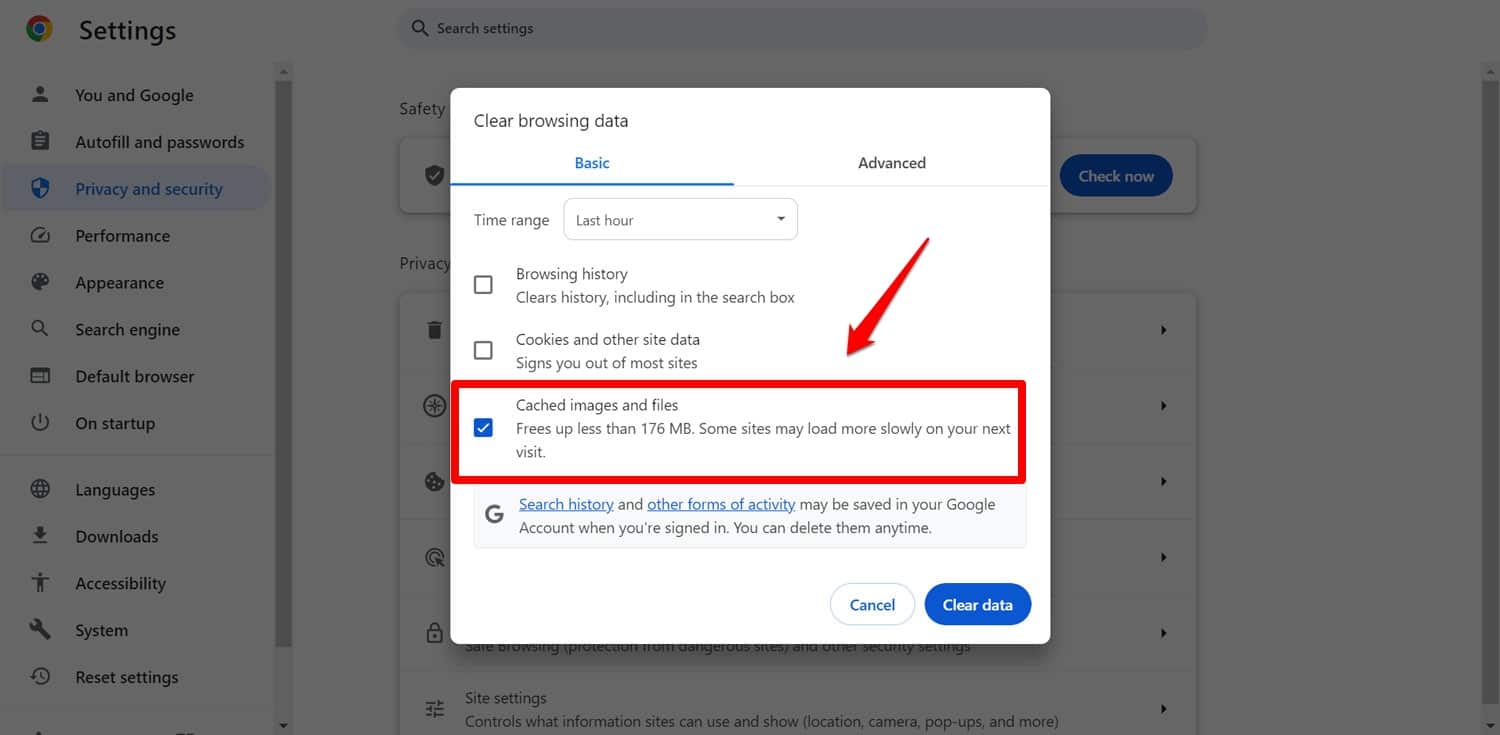
Use the Time range drop-down menu to configure how far back you want to delete cached files.

You can also delete additional data like passwords, auto-fill form data, and more using the Advanced tab, though this should usually not be necessary.
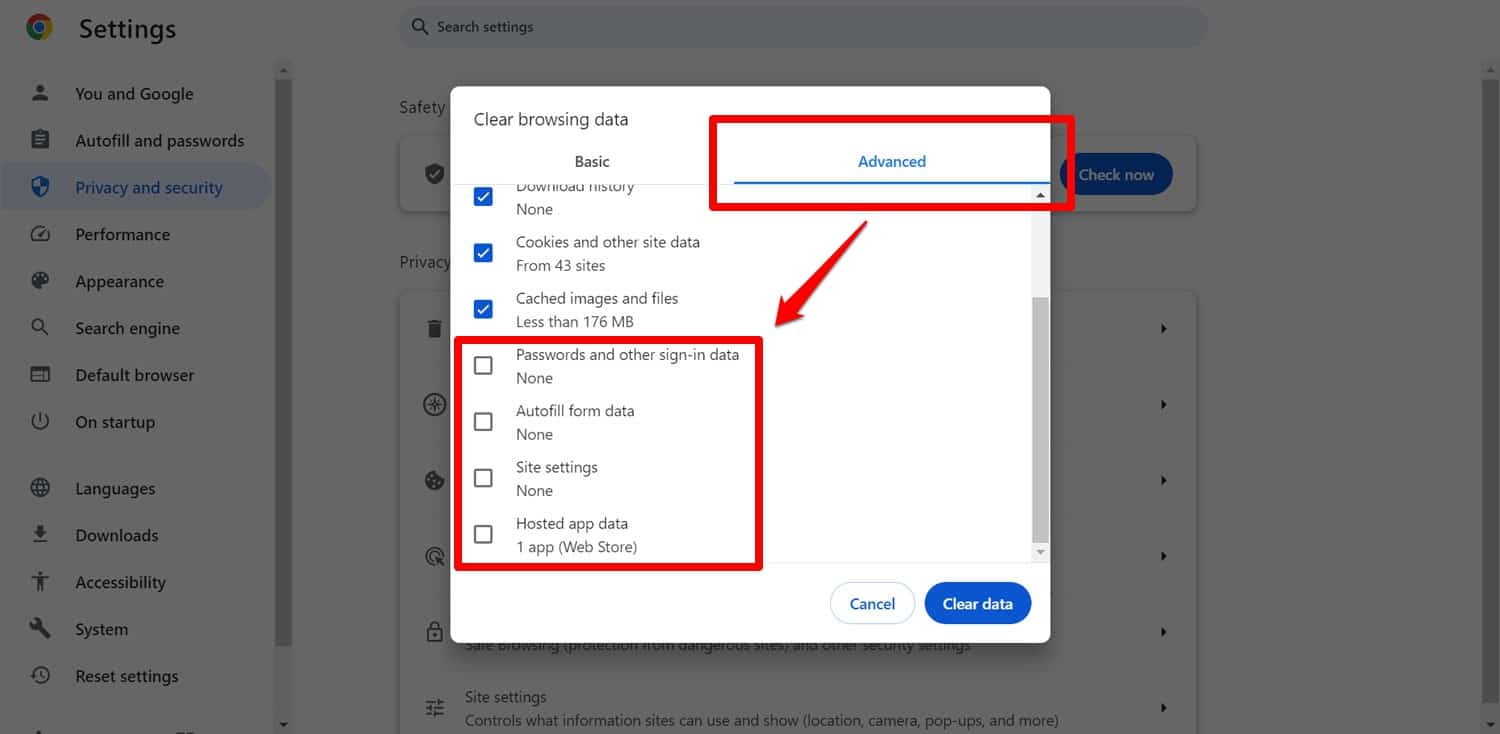
Make the choices that make sense for your case and click the Clear data button to run it. Done.
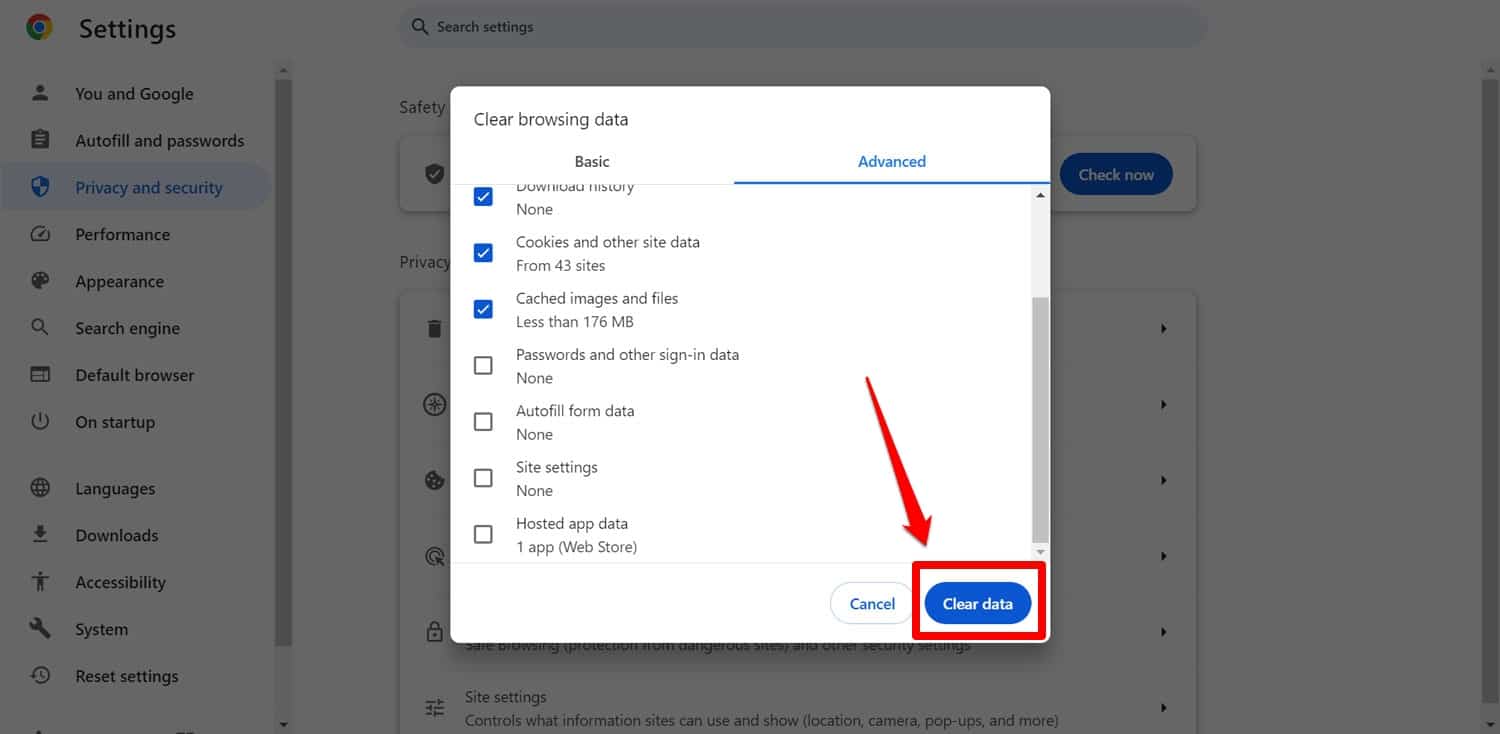
Refer to our article on browser cache and cookies above to learn about how to do this in other browsers.
4. Find the Cause of the Redirect Loop
If deleting cookies and caches didn’t help, the problem might have to do with your site and server. In that case, a good next step is to run your site through a redirect checker like httpstatus.
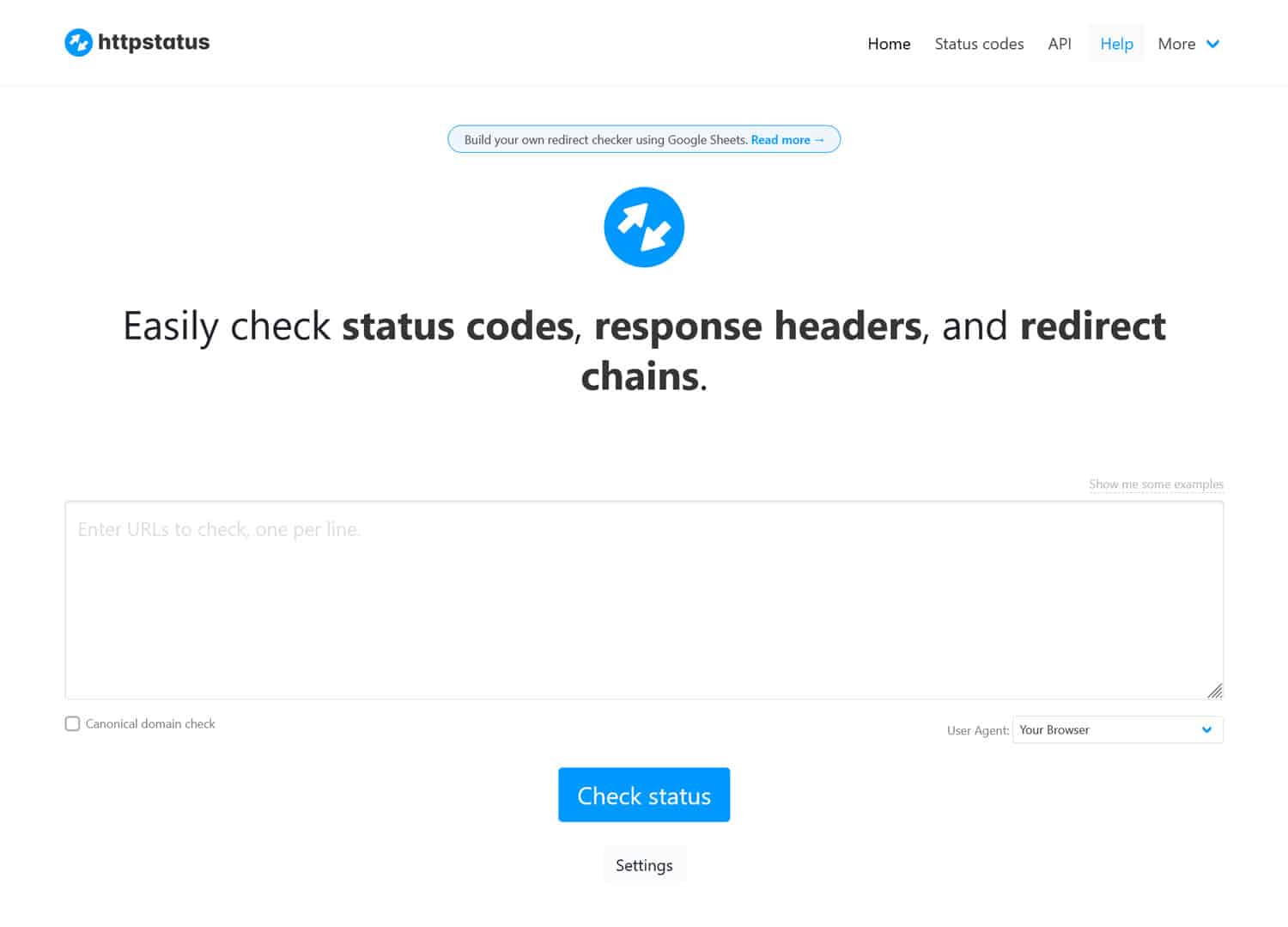
Simply enter your URL and submit. It will give you a list of active redirects and additional information about your site.
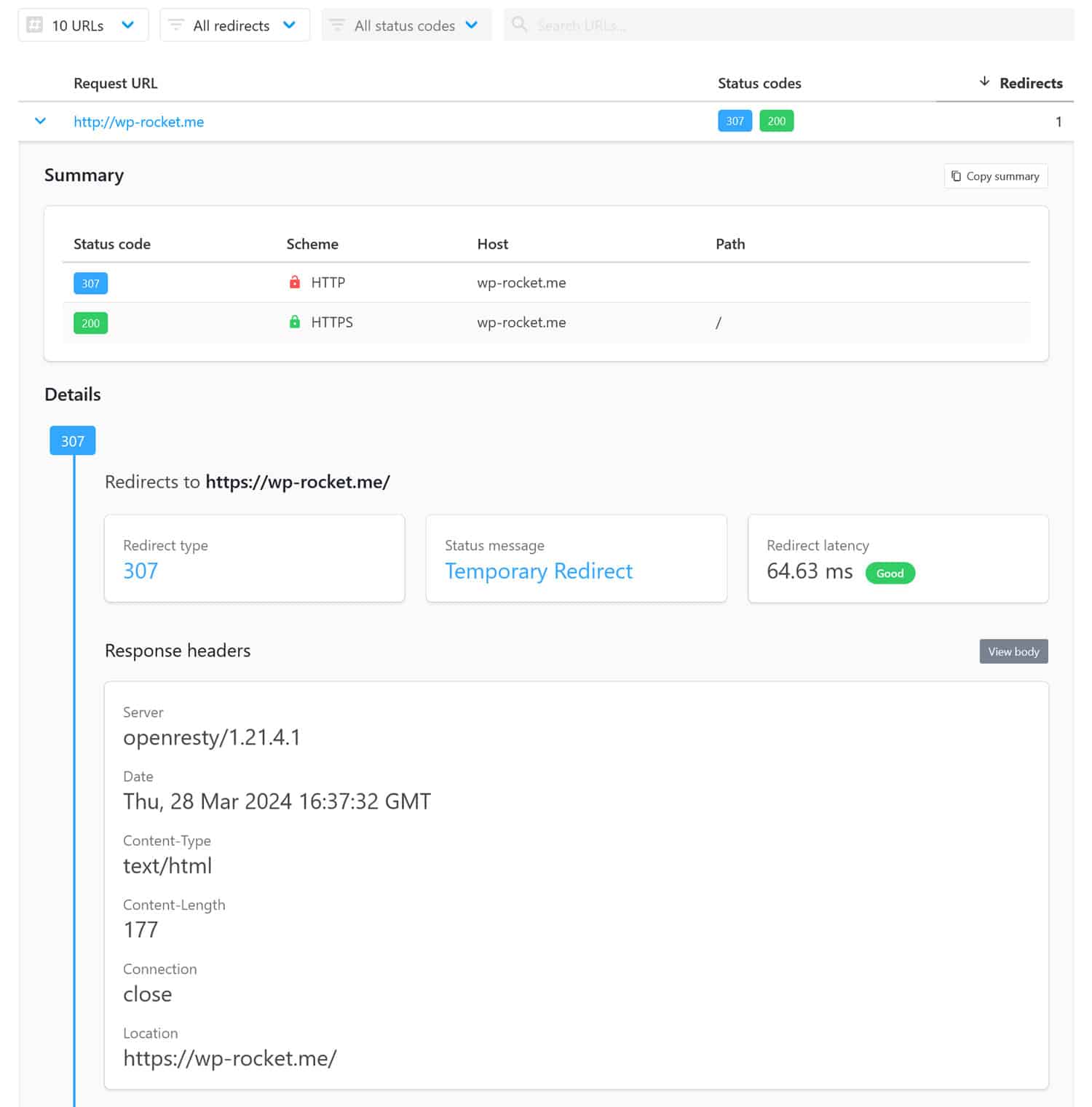
This can help you spot exactly where the problem lies so you can take more targeted action to resolve it.
5. Check Your WordPress URL Settings
WordPress has two important settings under Settings > General. The WordPress Address and Site Address define your website’s URL and the location of your website files.
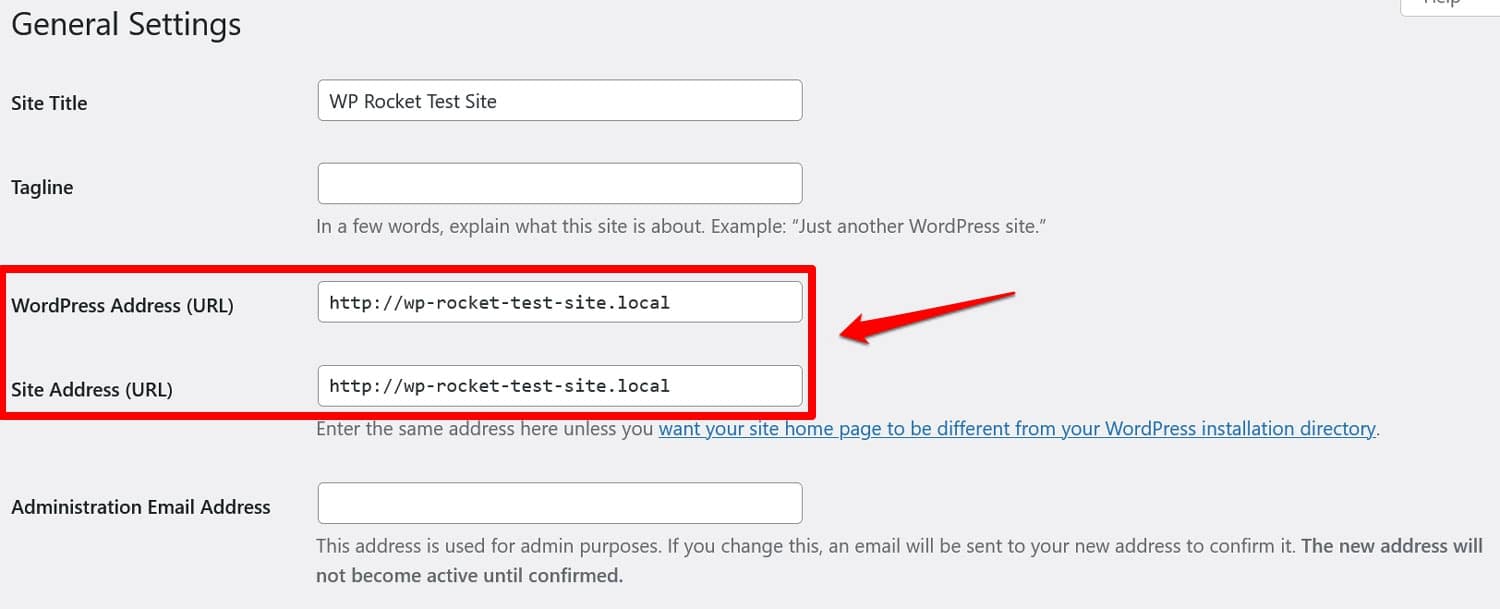
Unless you give WordPress its own directory, these should be identical in most cases. If they are not, this can be the source of your WordPress site throwing an ERR_TOO_MANY_REDIRECTS error.
Be aware that small details matter here. It can be that one of them has http:// at the beginning while the other has https://. Or maybe one has www in the URL and the other doesn’t. All of this can lead to errors, so make sure to check this setting.
If you can’t access the WordPress dashboard because of said error, you can still resolve it by using an FTP client. Access your server and look for the wp-config.php file. You should find it in your root folder.
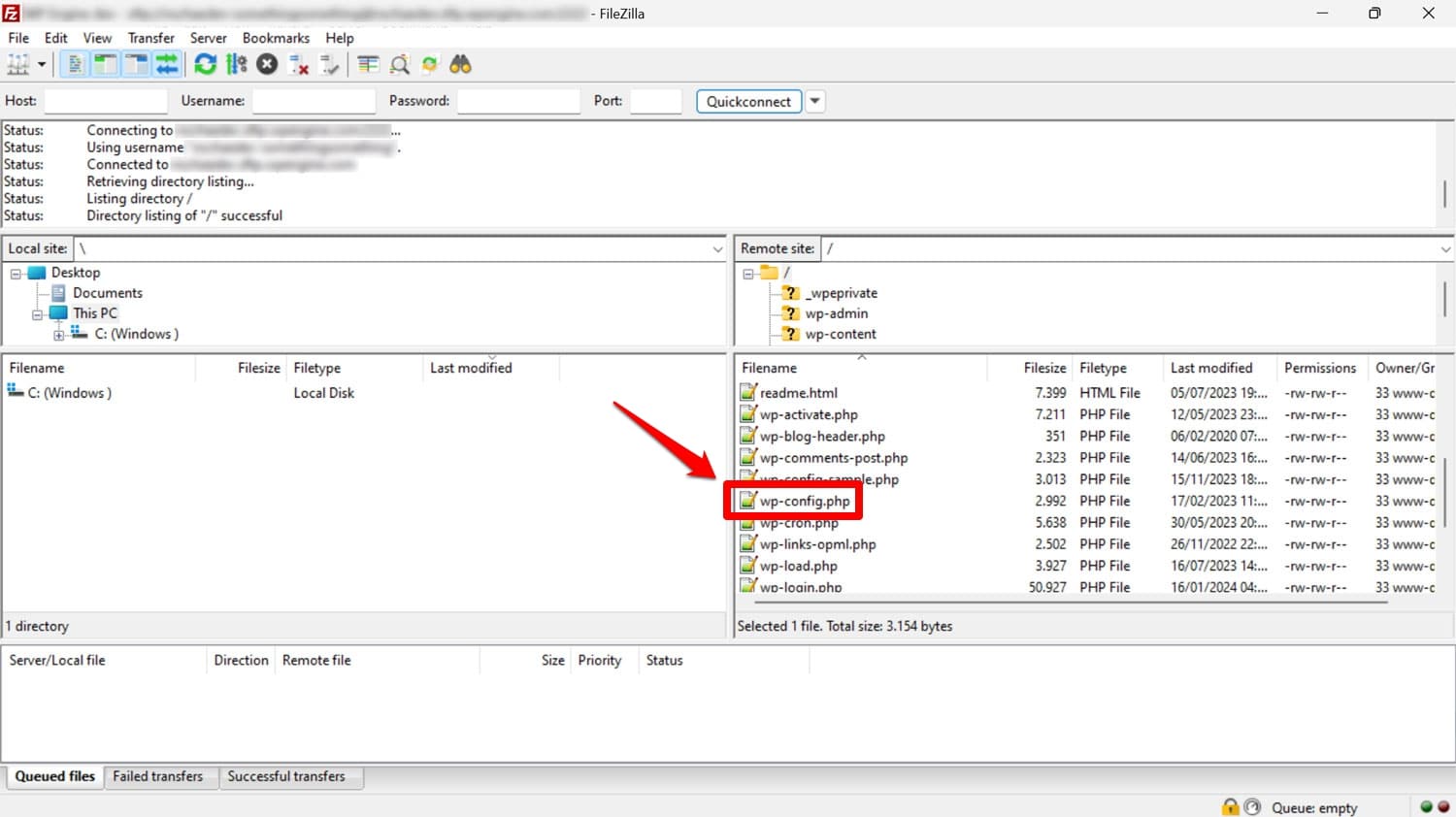
Edit the file and add the following markup (replace https://example.com with your actual domain):
define('WP_HOME','https://example.com');
define('WP_SITEURL','https://example.com');
This resets your WordPress address and site address. Place the code right at the beginning of wp-config.php, then save and re-upload the file.
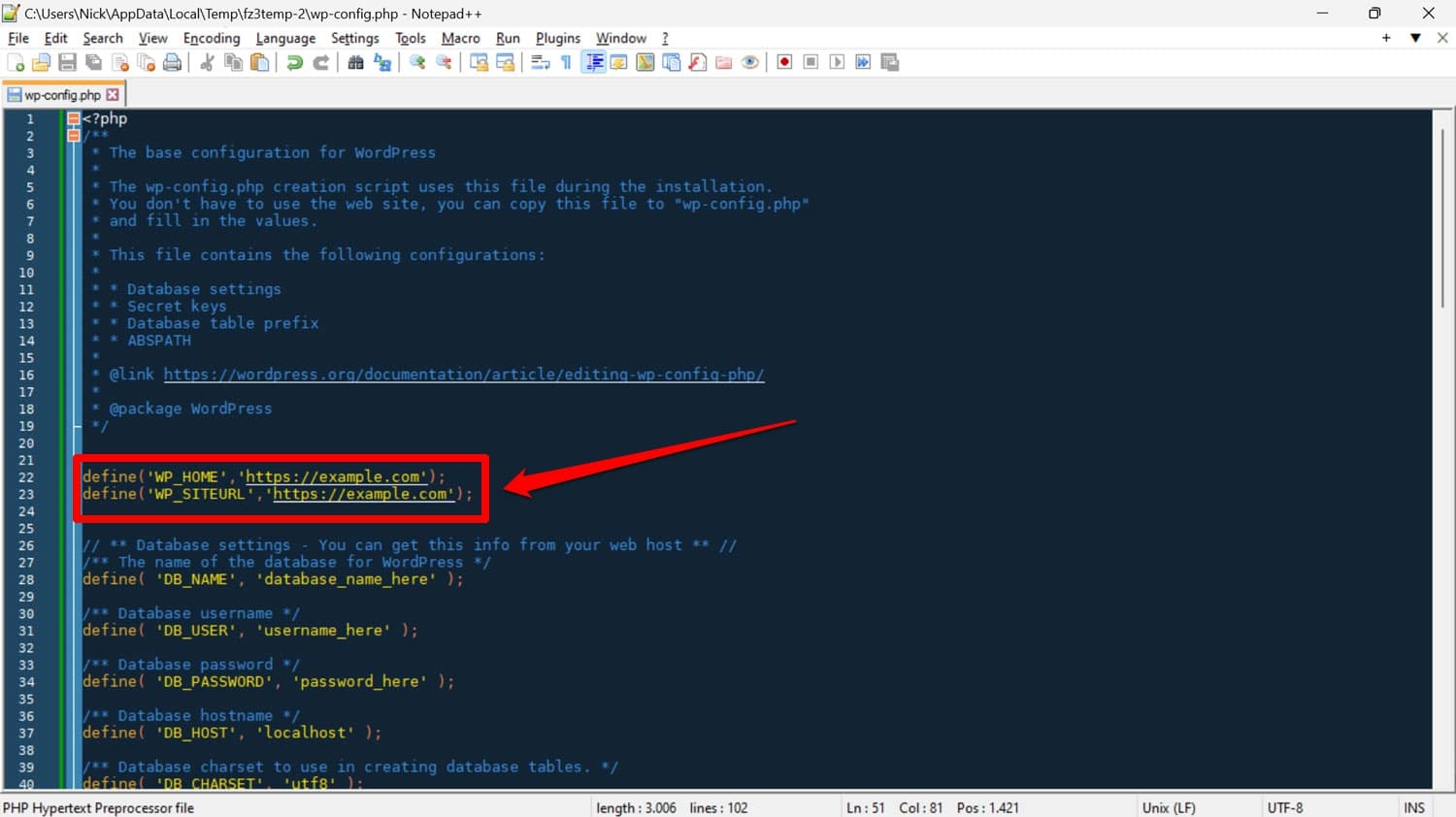
If this was the cause of the redirect loop, it should be resolved now. Alternatively, you can also change your URL settings via the database and other methods.
6. Look for Misconfigured HTTPS Settings
Installing an SSL/TLS protocol on your site is a great idea to keep it safe. It encrypts your traffic, secures sensitive data, and even makes your site faster. That’s why, by now, many browsers and search engines basically require you to have one.
However, when improperly configured, an SSL protocol can also lead to a redirect loop. That’s why the ERR_TOO_MANY_REDIRECTS frequently occurs when people try to move their websites to HTTPS. It usually means the certificate is not installed correctly (or not at all) or the redirect from HTTP to HTTPS is not working as it should.
In that case, you can use the Qualys SSL server test to see whether your SSL protocol is the culprit. Just enter your URL at the top and run the analysis.
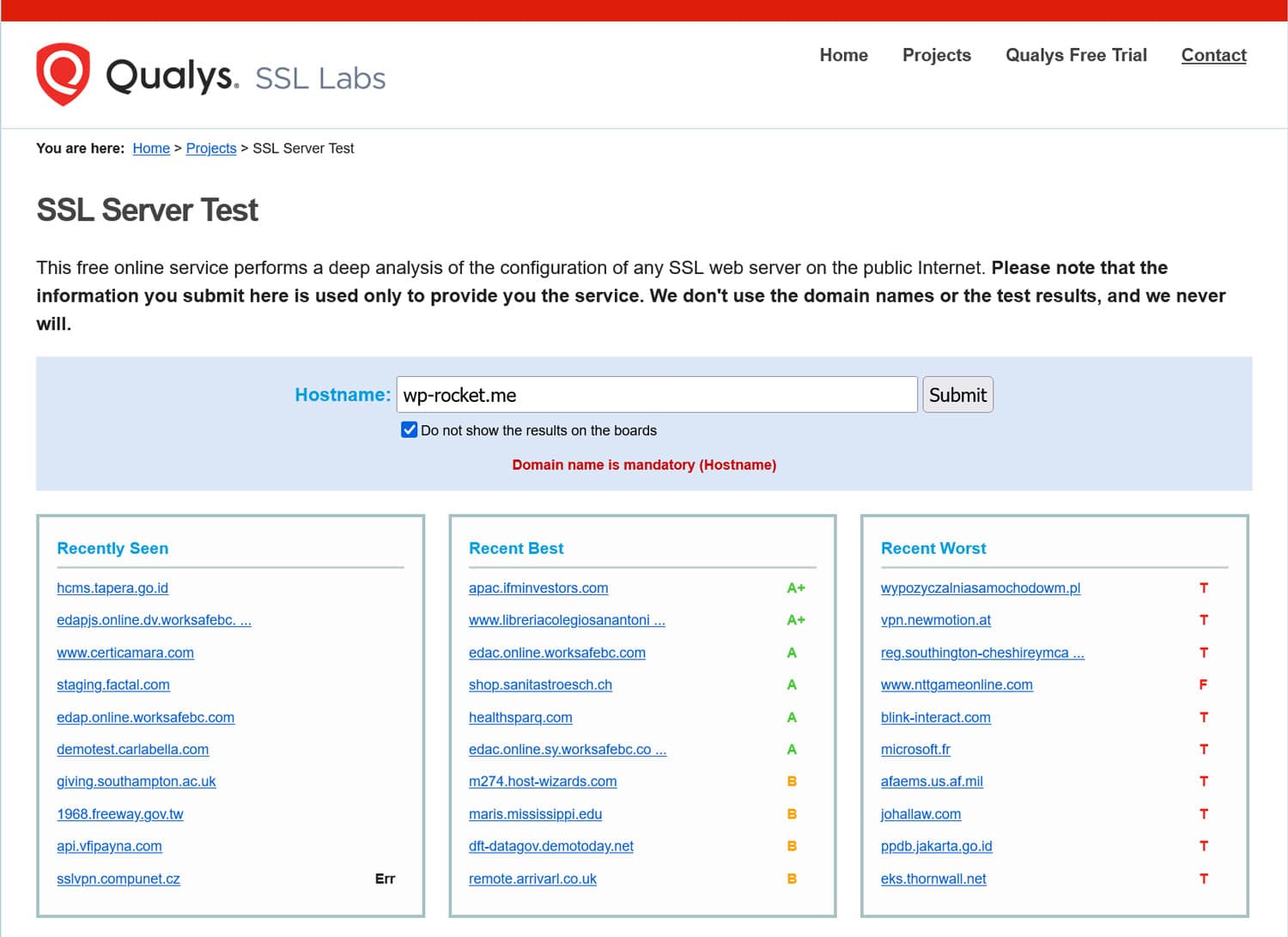
If that seems to be the problem and you are using a WordPress SSL plugin, make sure it is set up properly. In addition, since these plugins can sometimes conflict with your server settings, consider changing your URLs to HTTPS manually using search and replace.
7. Temporarily Disable WordPress Plugins
WordPress plugins can sometimes interfere with the functioning of redirection rules. This is especially true if you have any plugins on your site specifically for setting up redirect rules, like Redirection or certain SEO plugins.
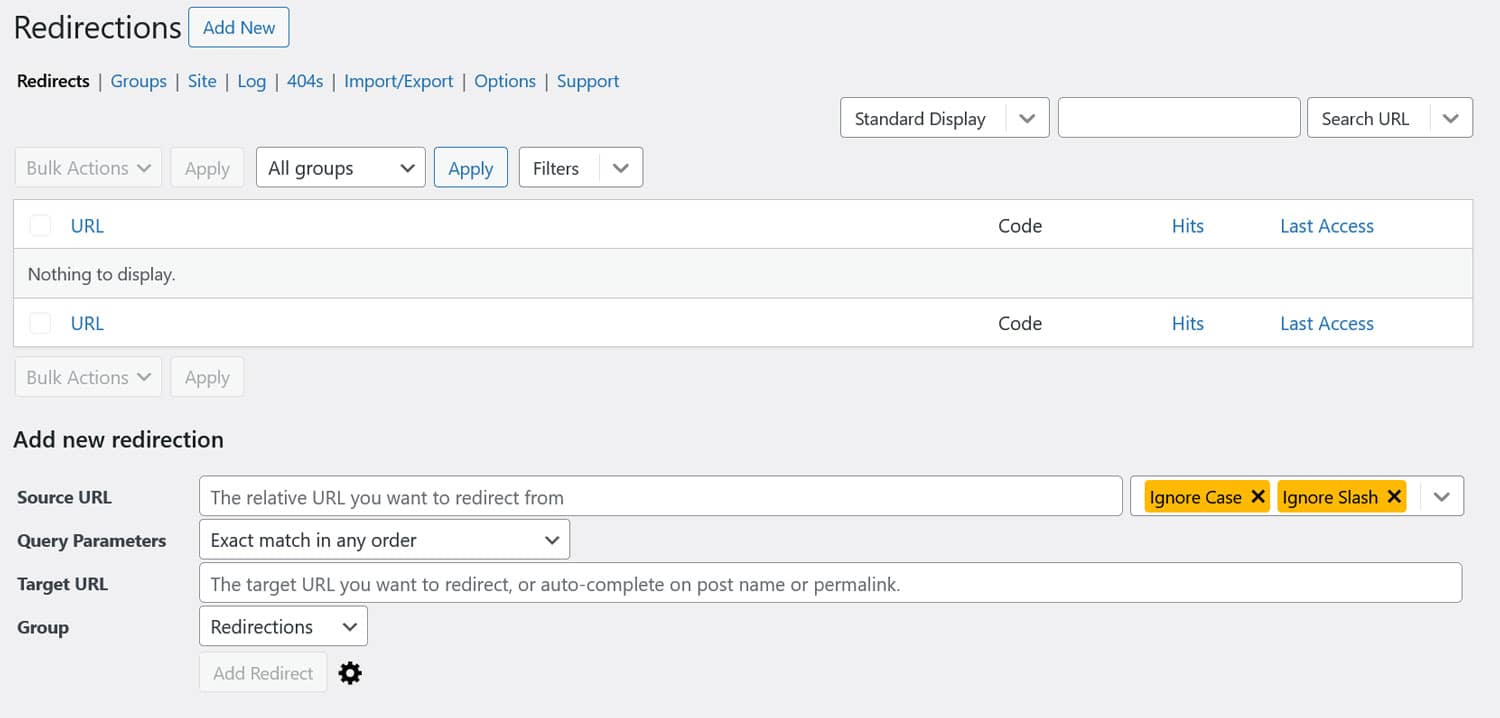
If you have any of those on your WordPress site, try deactivating them in the Plugins menu. You can do so both for individual plugins or all of them at once (via Bulk Actions).
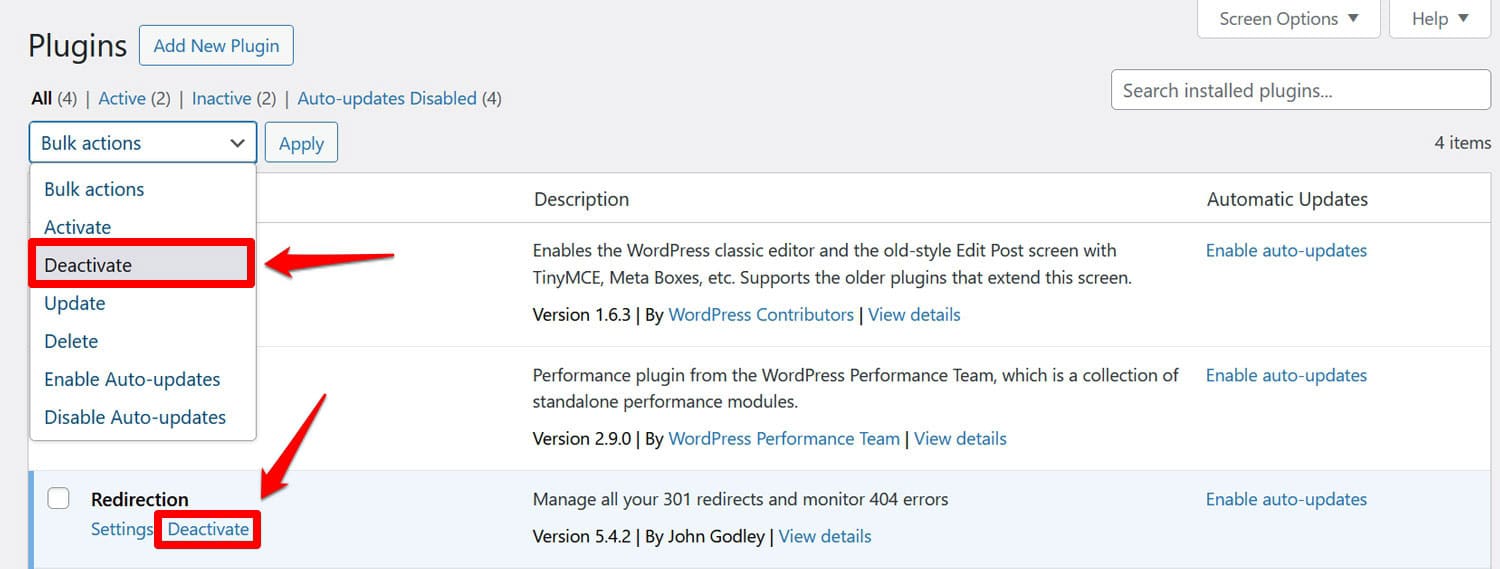
And don’t worry, any data or rules you have set up should still be there when you reactivate the plugins.
If you can’t access your WordPress admin dashboard, you can also disable plugins via FTP. Access your server and go to wp-content. Rename the plugins directory to anything else to disable all plugins on your site.
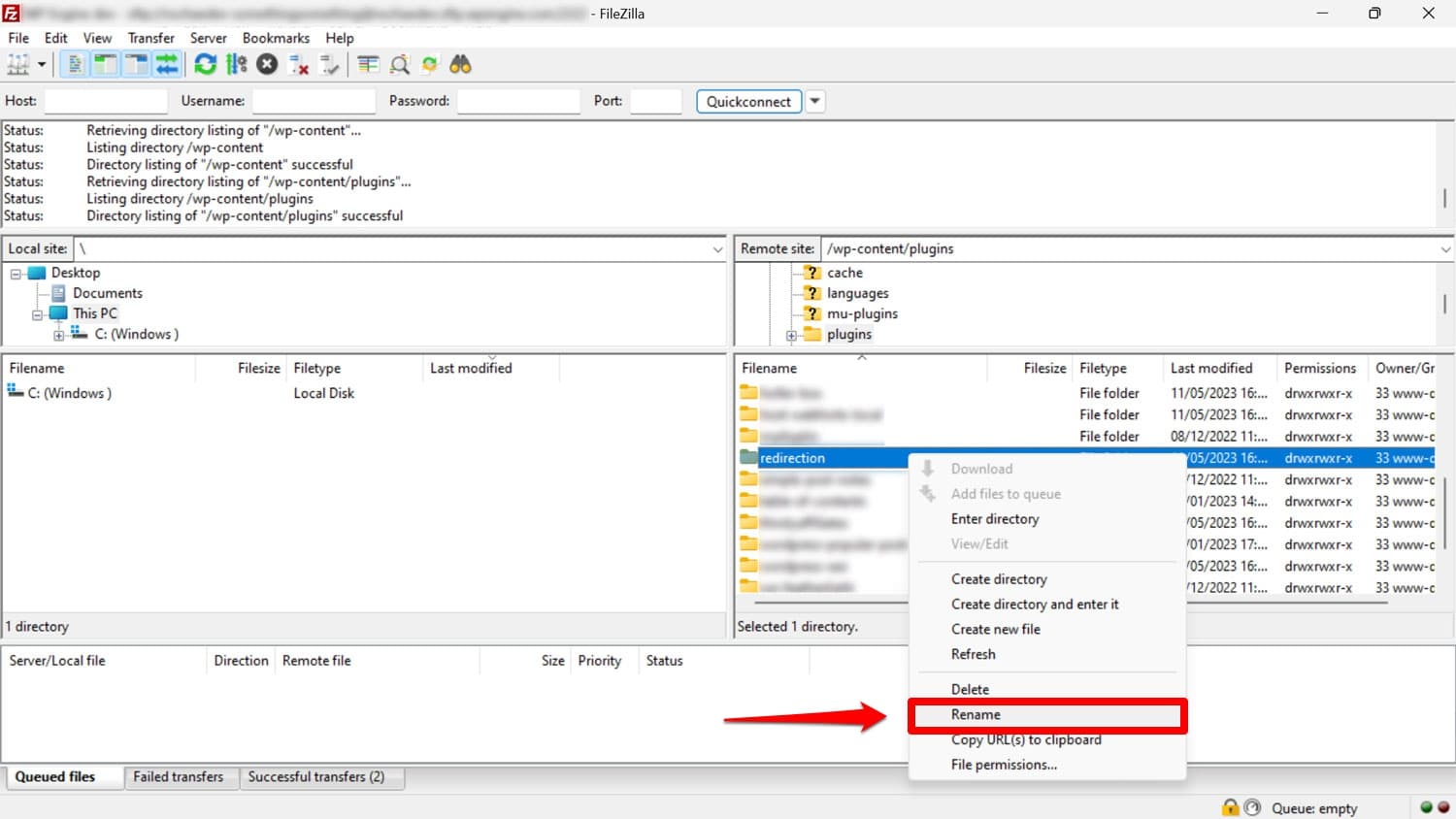
If that solves the problem, rename the directory back to its original and activate plugins one by one until the error appears again. If you already have a suspicion which plugin might be to blame, rename only the folder of the plugin you think might be at fault inside plugins.
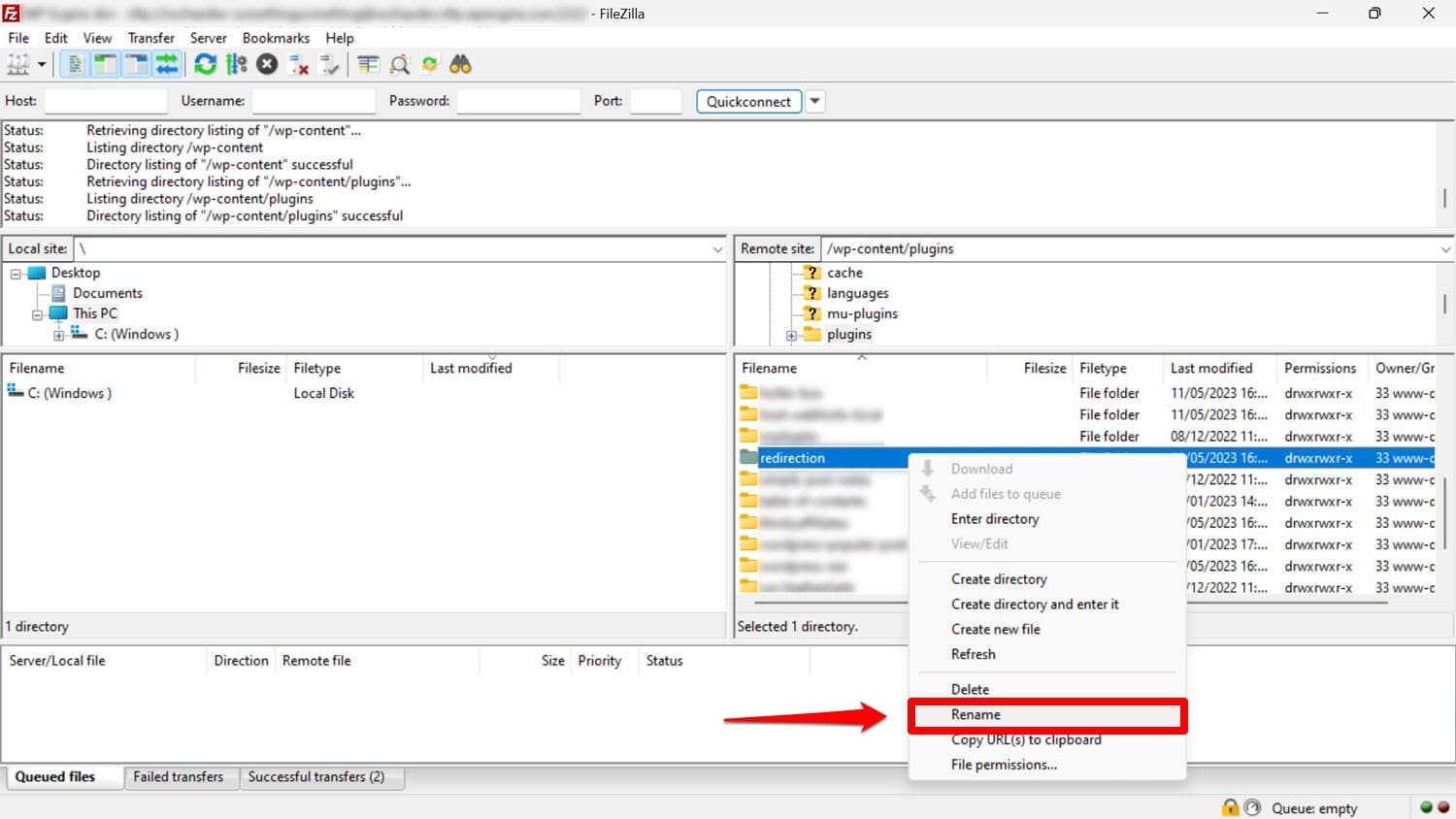
8. Examine Your CDN or WAF Configuration
Third-party services such as content delivery networks and web application firewalls can also be the cause of the ERR_TOO_MANY_REDIRECTS error, especially if they also handle your SSL/TLS settings.
For example, Cloudflare has a “flexible SSL” option. It forces HTTPS traffic between its own servers and user browsers. However, it still sends traffic to your website using HTTP.
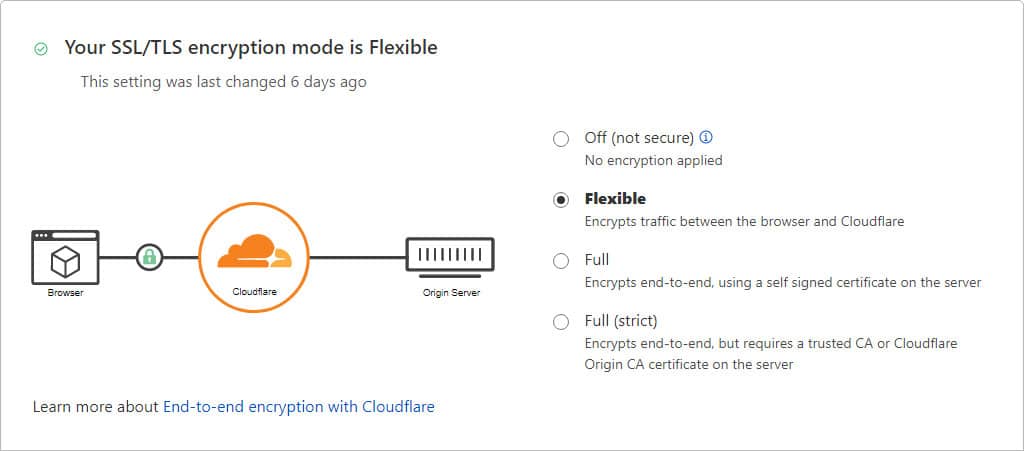
If you already have an SSL certificate on your site with a redirect from HTTP to HTTPS, this easily leads to a redirect loop.
In Cloudflare, you can resolve the problem by switching to Full or Full (strict) encryption. However, the solution depends on your individual service, so talk to its customer support if you have problems.
Better yet, if you are going to be using a CDN, why not configure it more easily with WP Rocket? It comes with dedicated add-ons for Cloudflare and Sucuri, two of the most popular solutions on the market.
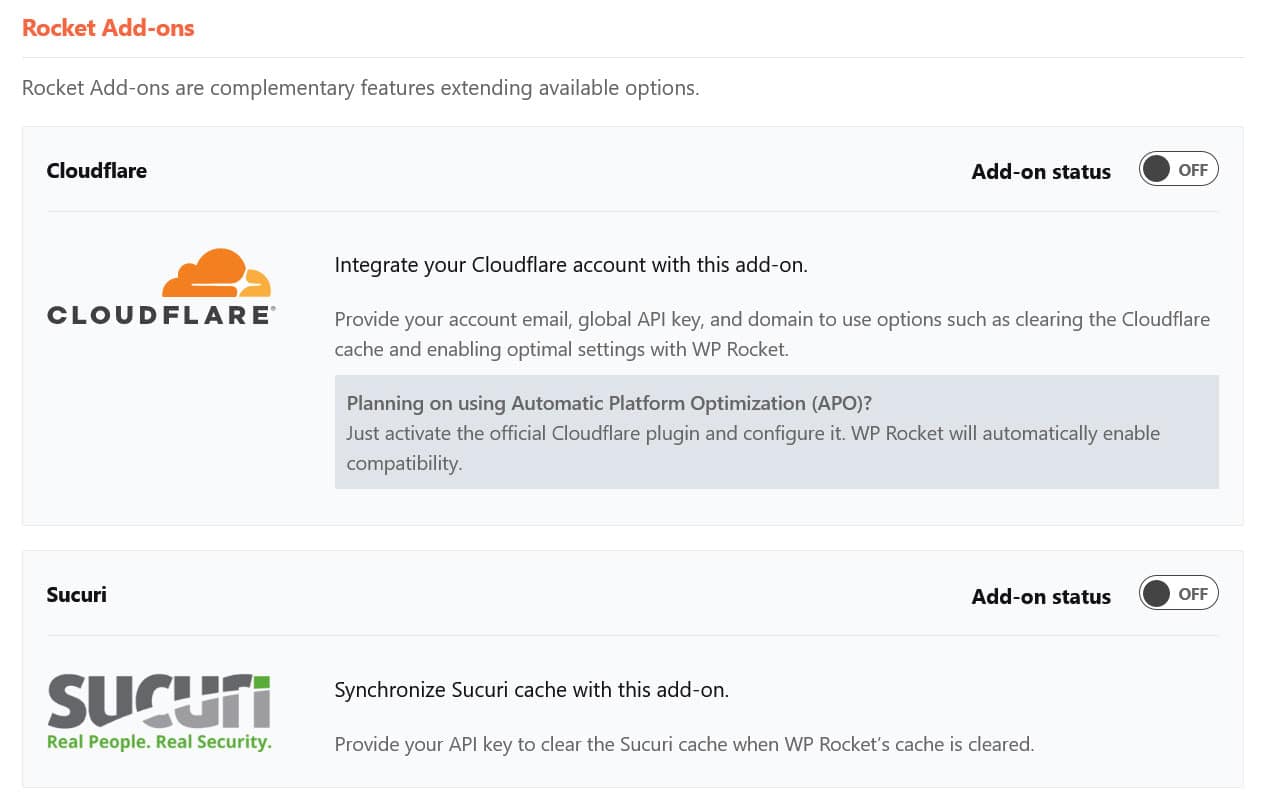
Plus, there’s also our own Rocket CDN that, if you sign up, is even easier to configure.
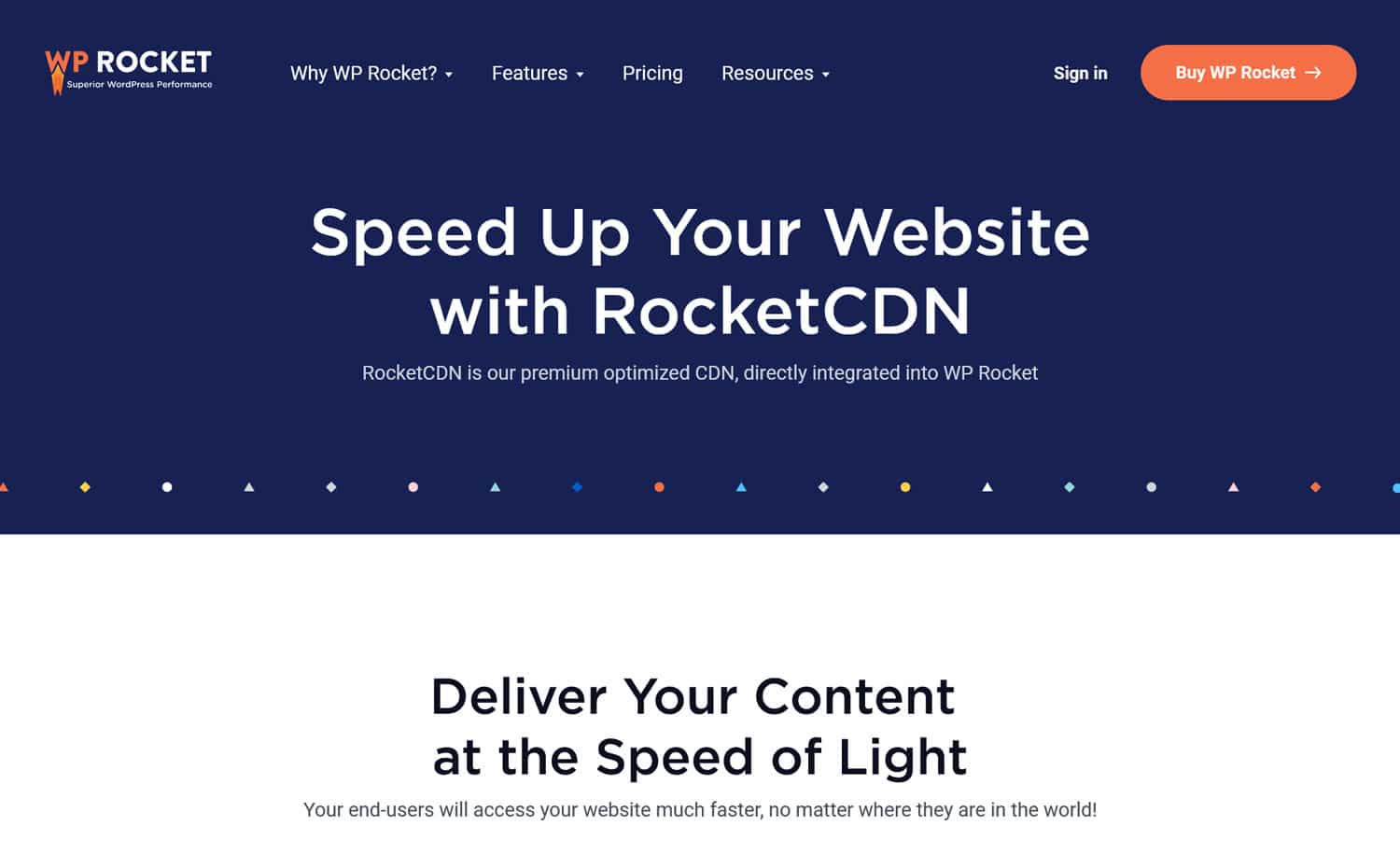
For any other content delivery network, just switch on Enable Content Delivery Network under CDN, provide the CNAME of your network, and configure which files you want to outsource to it. Easy peasy.
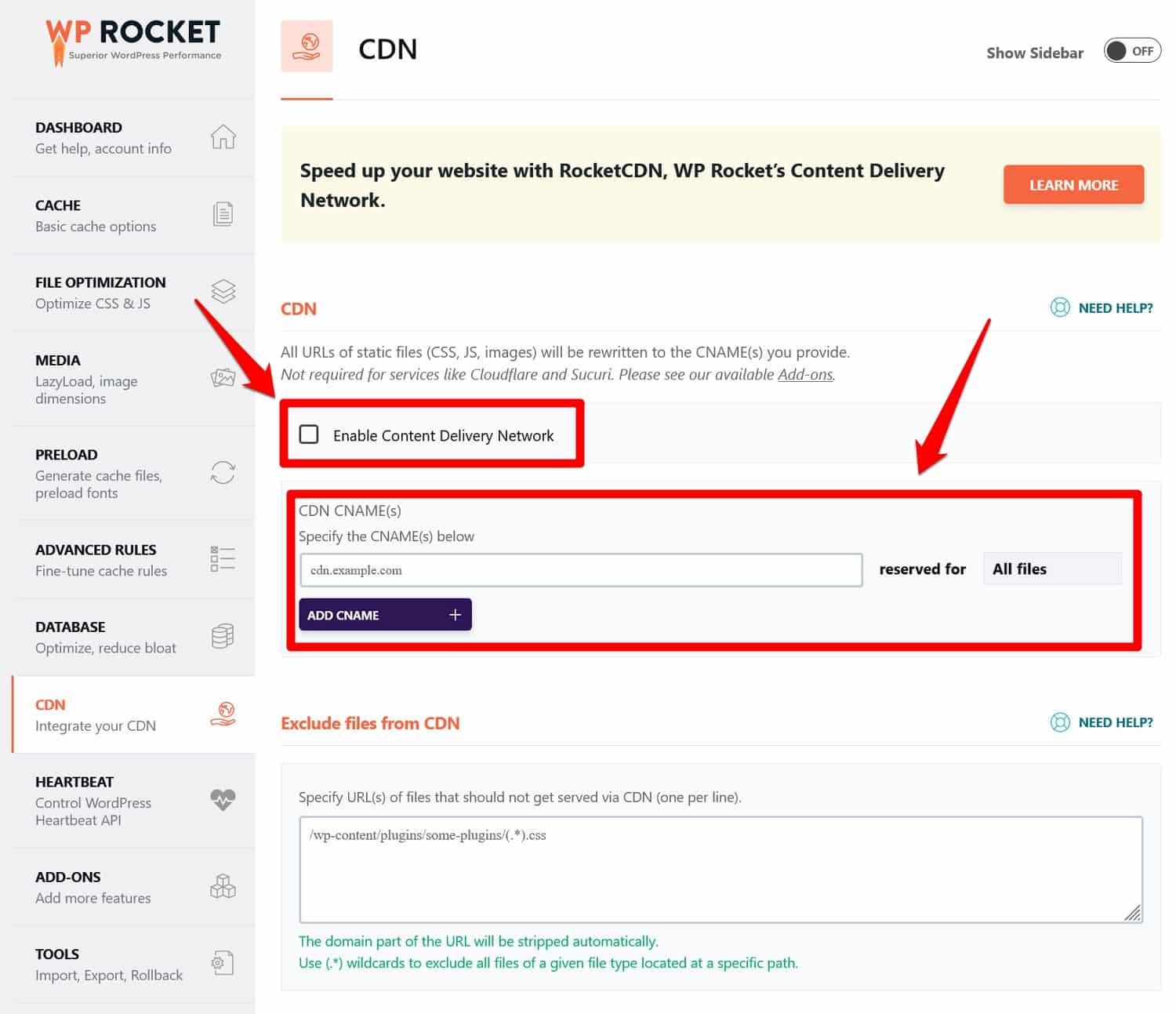
9. Investigate Your Server Settings
Another potential source of problems with ERR_TOO_MANY_REDIRECTS are your server settings, more specifically your configuration files. They, too, can contain conflicting redirection rules and some WordPress plugins can add to them as well.
Apache
On an Apache server, the file you are looking for is called .htaccess. You can access and edit it with an FTP client. It’s usually in your site’s root directory.
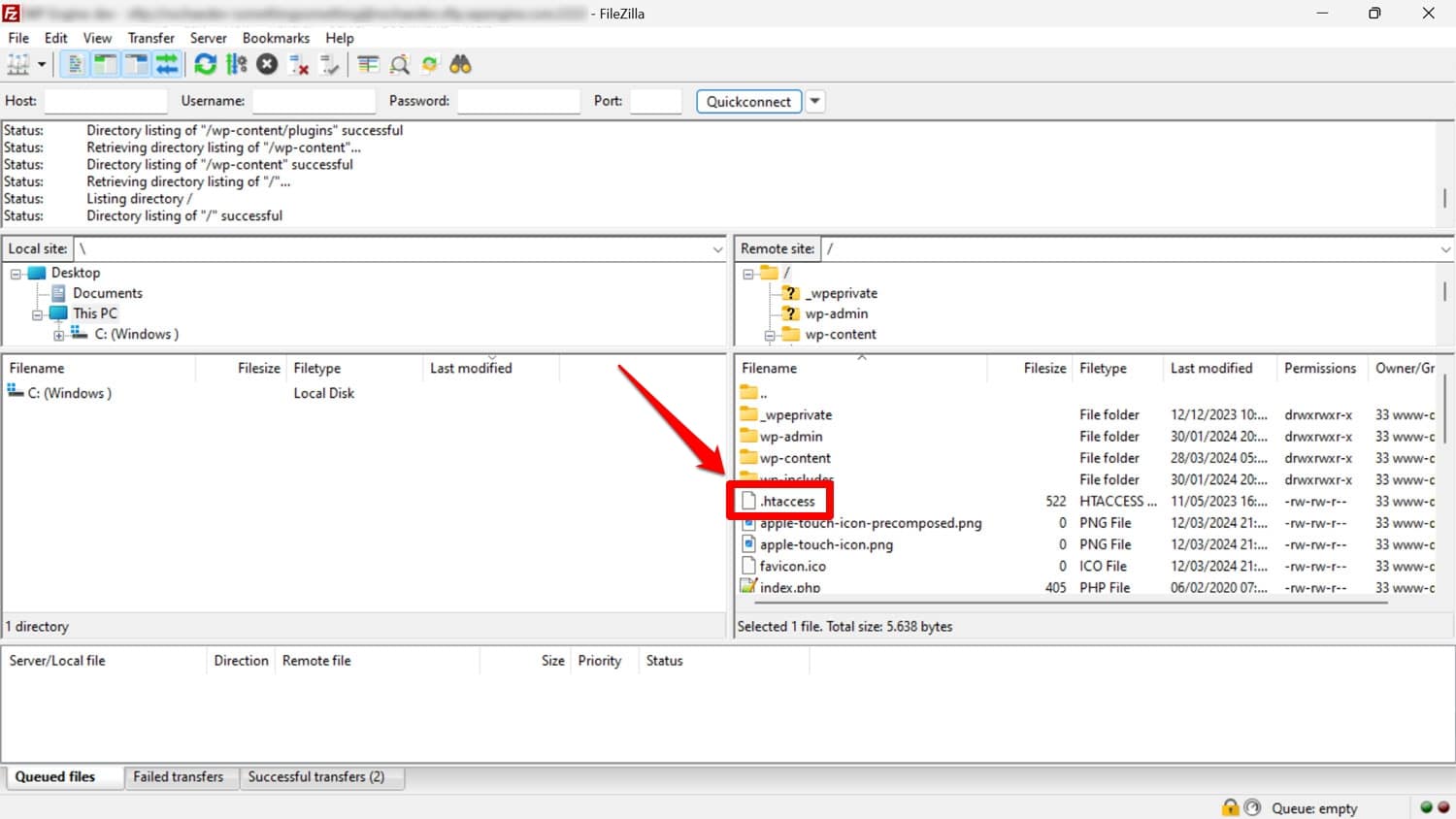
It’s hidden by default, so you might have to toggle a setting in your FTP client to make it visible.
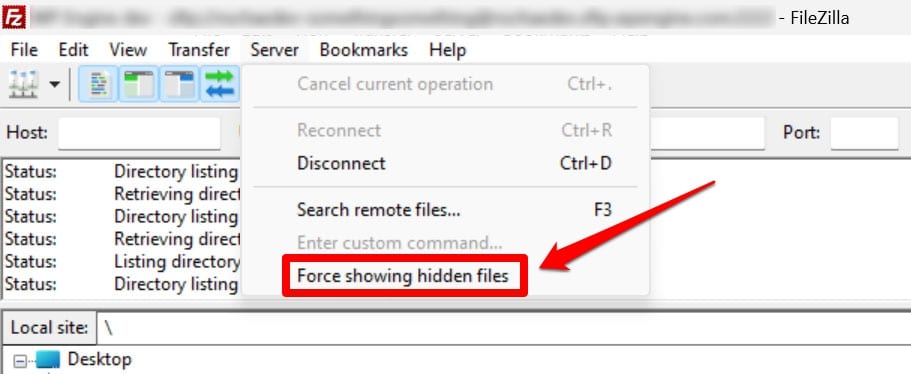
If you don’t know enough to understand if there would be a problematic rule in the file, your best bet is to reset it. To do so, rename the existing file, for example, to .htaccess_backup.
Then, create a new file, name it .htaccess (don’t forget the dot!), and add the following code to it:
# BEGIN WordPress
RewriteEngine On
RewriteBase /
RewriteRule ^index\.php$ - [L]
RewriteCond %{REQUEST_FILENAME} !-f
RewriteCond %{REQUEST_FILENAME} !-d
RewriteRule . /index.php [L]
# END WordPress
These are the standard rewrite rules that WordPress usually comes with. If .htaccess is behind the ERR_TOO_MANY_REDIRECTS error on your site, this should solve it.
If you have access to your WordPress dashboard, after renaming the file, you can also reset .htaccess by going to Settings > Permalinks and saving at the bottom.
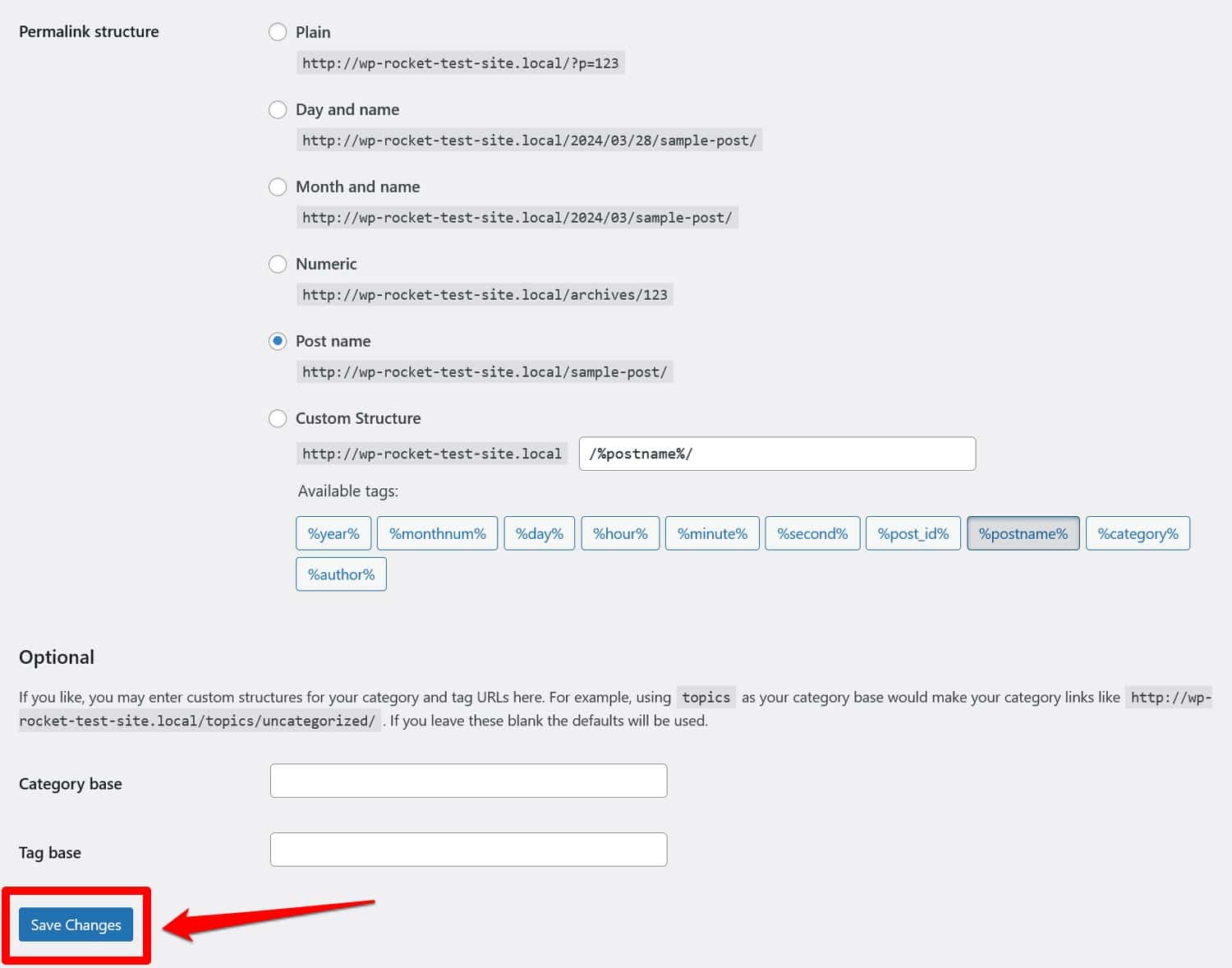
NGINX
If you are using an NGINX server to run your website, finding the configuration file can be a little harder because its location depends on the server setup. If you are unsure, ask your hosting provider to check it for redirects.
Fix Your Redirect Loops in WordPress Now!
Running into the ERR_TOO_MANY_REDIRECTS error is common for WordPress users. Many things can cause it but, most of the time, it has a simple solution.
If your site is experiencing problems with this type of redirect loop, use the checklist above to solve them. The key thing is to stay calm and take it step by step. Panic won’t get you anywhere.
Once done, you have the knowledge to avoid this error in the future and use redirects for what they are actually meant for.
Finally, if you want to make it easier for yourself to clear your website cache, set up CDNs, and improve your site’s performance at the same time, try WP Rocket! It comes with our 14-day, 100% money-back guarantee, so you can test all of its features completely risk-free.