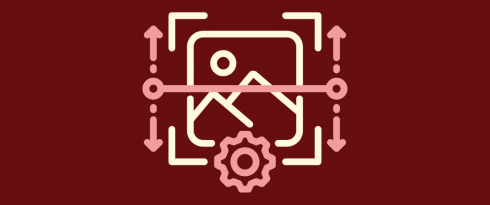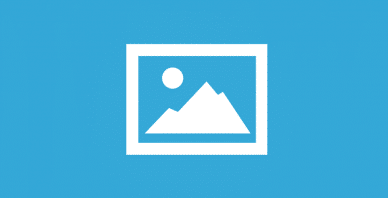Table of Contents
Last update on
Is your WordPress media library not showing images? It can be frustrating, especially since the WordPress media library is your central access hub for all visual assets: images, videos, and other files. When your visuals disappear, it feels like your content has vanished too. Don’t panic! in this guide, we’ll explain the most common causes of WordPress images not displaying and how to fix each issue step by step. We’ve got you covered whether it’s a WordPress plugin conflict, a file permissions issue, or a CDN misconfiguration.
| 🎯 TLDR; Why your WordPress media library is not showing images and how to fix this. If your WordPress media library is not showing images, you’re likely facing one of several common issues: plugin conflicts, theme incompatibility, CDN or caching problems, file permission errors, or even PHP memory limits. Start with basic troubleshooting steps—like clearing your browser cache, updating plugins, or deactivating recent changes—and more advanced fixes such as resetting file permissions, syncing your media database, and increasing PHP memory. You’ll learn how to clear your site and browser cache, identify plugin conflicts and theme issues, ensure correct image file formats and upload limits, fix broken file paths and image hotlinking, and manage server-related or hosting problems. To prevent future media library errors, follow those best practices: keep your plugins and themes updated, use supported image formats, avoid pasting images directly from documents, and leverage performance plugins like WP Rocket. Key Takeaways: ✅ Deactivate all plugins and reactivate them one by one to detect the culprit. ✅ Switch to a default theme (like Twenty Twenty-Four) to check for conflicts. ✅ Use WP Rocket to clear your WordPress cache and clear your browser cache for a fresh view. ✅ Check File Permissions and set folders to 744 and image files to 644 via FTP or cPanel. ✅ Test if your CDN is causing WordPress media library thumbnails to disappear. ✅ Edit wp-config.php to raise PHP memory to 256M for better performance. ✅ Avoid pasting from docs, upload images directly to the media library. ✅ Make sure you are using formats supported by WordPress. ✅ Preventive best practices: regular updates, supported formats, and optimized settings to reduce future errors. |
Understanding the Issue: What Does “Media Library Not Showing Images” Mean?
This issue occurs when you upload images to your WordPress media library, but they don’t appear. You might see broken image icons, blank thumbnails, or even an empty page. Even though the upload seems to succeed, the visuals are missing.
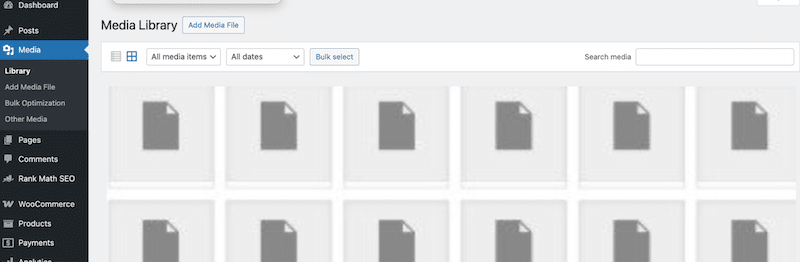
How to Fix WordPress Media Library Not Showing Images
Here are the most effective and proven troubleshooting steps to help you fix your WordPress media library and restore it to full functionality. Follow these methods to get your images displaying properly again:
1. Disable All Plugins and Switch to the Default Theme
Start by performing basic WordPress media library troubleshooting to rule out potential plugin conflicts or theme compatibility issues. Begin by deactivating all plugins from the Plugins menu. Then, reactivate them one by one while checking the media library after each activation to see if the images reappear — this will help you identify the plugin causing the issue.
Next, switch to a default WordPress theme like Twenty Twenty-Four to check if your current theme is the source of the problem.
2. Try Clearing Your Browser Cache
Sometimes, the issue is not with WordPress but with your browser. The browser cache stores previously loaded data to speed up your browsing experience. However, it can also display outdated or incomplete files, causing WordPress images to not display.
To clear your cache, follow the steps below:
- Click the three dots in your browser (top-right corner).
- Go to Delete Browsing Data.
- Select Cached images and files, then click Delete data.
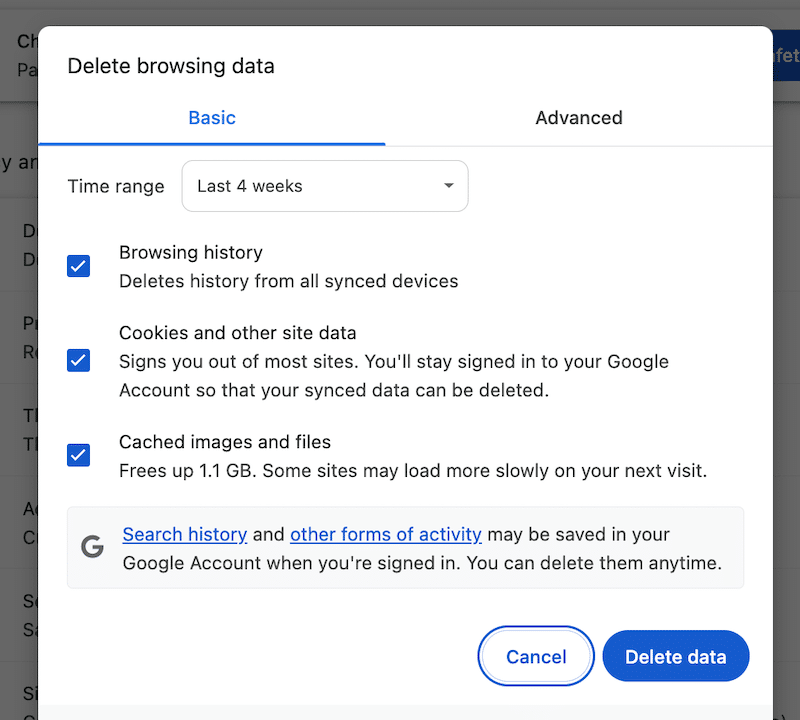
3. Don’t Copy-Paste Images — Upload Them Properly
Pasting images directly from Google Docs or external sources can lead to broken or corrupted image files. Always upload files via the WordPress media library or the Add Media button.
4. Check Your Upload Limits and File Formats
Large or unsupported files may not upload correctly, even if they appear in the library list. First, you need to check your upload limit:
- Go to Media > Add New in your dashboard.
- Look for the message “Maximum upload file size: X MB.”
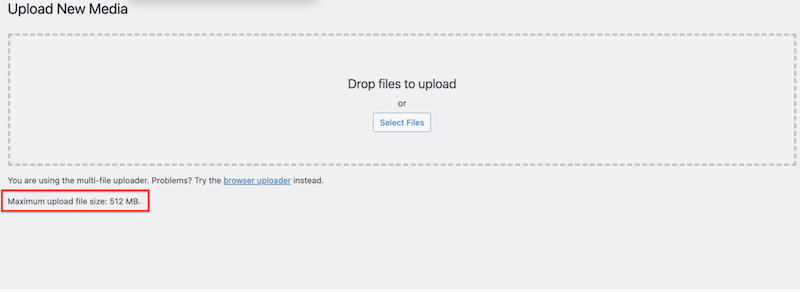
If it’s too low, you can increase this limit via your hosting dashboard or by editing your theme’s functions.php file. Keep in mind, however, that this change will be lost if you switch to a different theme in the future.
To modify the functions.php file:
- From your WordPress dashboard, go to Appearance > Theme Editor.
- Open the functions.php file of your active theme.
- Add the following lines of code at the end of the file:
@ini_set( 'upload_max_size' , '64M' );
@ini_set( 'post_max_size', '64M');
@ini_set( 'max_execution_time', '300' ); 4. Save the changes and check if the new upload limit is applied.
Also, ensure your files are in WordPress-supported formats such as JPG, PNG, WebP, or AVIF. Formats like PSD, BMP, or SVG are not natively supported.
5. Disable Image Hotlinking
Hotlinking happens when someone links directly to your image on another site, consuming your bandwidth. Some servers disable images suspected of hotlinking, causing the WordPress media library not to show images.
To disable hotlinking via cPanel:
- Open cPanel > Hotlink Protection.
- Enable protection and specify allowed URLs (like your own site).
We recommend enabling this protection as a precautionary measure to help prevent WordPress image hotlinking issues. It’s a smart addition to your overall website security strategy.
6. Temporarily Disable Your CDN
If you use a CDN (Content Delivery Network), it might serve outdated or corrupted files. In that case, it can lead to WordPress CDN issues and cause your media library thumbnails to vanish.
Her’s how to test if the CDN is the culprit:
- Temporarily disable your CDN from your provider’s dashboard.
- Clear your site cache.
- Reload the WordPress media library.
If the images reappear; you’ll need to purge the CDN cache or adjust file syncing settings.
7. Clear Your Caching Plugin Cache and Don’t Overlook Performance
Caching plugins store static versions of your content, including images. A stale cache can trigger WordPress media library error messages, that is why it’s recommended to clear your cache from time to time.
It depends on which plugin you’re using. If you use the performance plugin WP Rocket, you can clear the cache with a single click from the WordPress dashboard. Simply go to the plugin settings and click the Clear and Preload button.
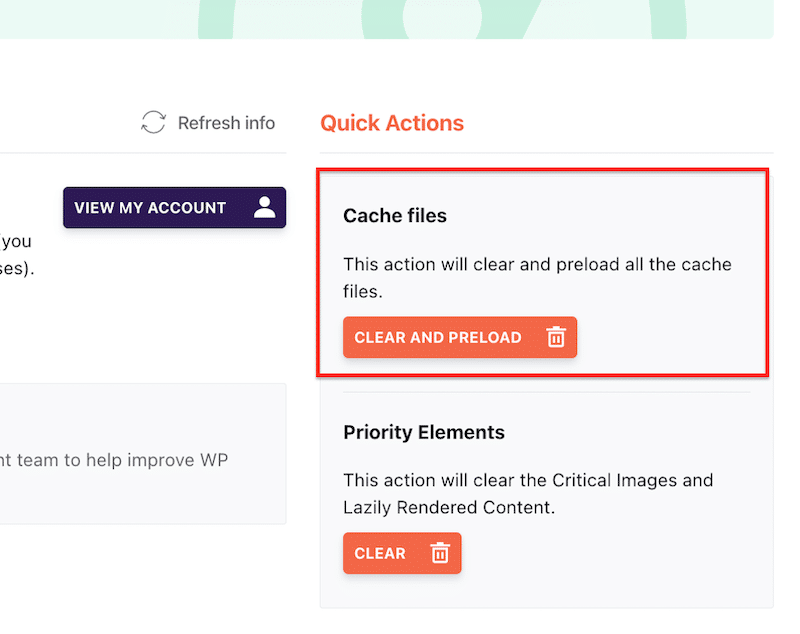
This simple step can resolve many WordPress cache clearing issues and make your images appear again in the library. As a bonus, don’t forget to boost performance and keep your site lean to ensure every part of the WordPress dashboard loads smoothly.
| 💡 Did you know? WP Rocket is much more than just a caching plugin. It’s also the most powerful and easiest performance optimization tool for WordPress. Its features include, of course, page caching, preload cache, GZIP compression, automatic lazy rendering, code minification, and critical image optimization. It also offers powerful one-click features to defer and delay JavaScript, remove unused CSS, and lazy load your images, iframes, and videos. 🚀 In short, WP Rocket boosts your page speed and saves you time so you can focus on your business. |
8. Update File Permissions
Correct WordPress media library file permissions ensure that your server can read and show media files. Incorrect WordPress file permissions can prevent images from being displayed, even if they were uploaded successfully.
To fix this, you can use FTP or cPanel and follow the steps below.
- Connect to your site via FTP or use File Manager in cPanel.
- Navigate to /wp-content/uploads.
- Right-click and choose File Permissions.
- Set directories to 744 and files to 644 in the numeric value, as shown below:
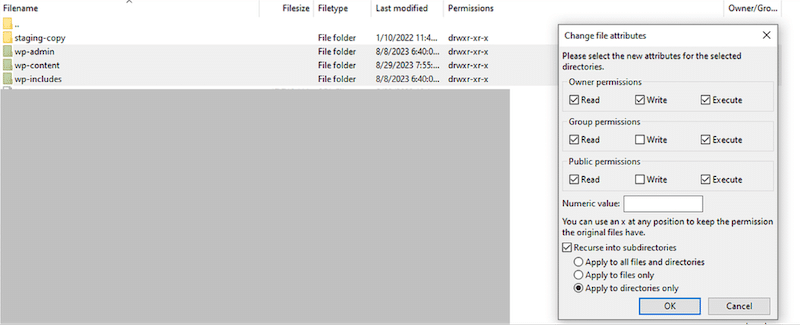
9. Increase the PHP Memory Limit
A low PHP memory limit can prevent images from loading and cause WordPress media library server issues.
Follow those steps to increase it using the wp-config.php file:
- Back up your site.
- Open your site’s wp-config.php file.
- Add the following line:
php
define( 'WP_MEMORY_LIMIT', '256M' ); - Save the file and refresh your media library.
This helps resolve memory-related errors, especially for sites with large media files or many plugins, which are common in WordPress media library database sync issues.
10. Fix Your File Paths or URLs
To fix file path errors in WordPress you can use a plugin like Better Search Replace to update old URLs across the database. Simply go to Settings > Media and make sure the upload path is correct.
If you’ve recently migrated your site, use a migration plugin or manually check the database for any broken or outdated URLs.
Common Causes of WordPress Media Library Issues
Below are the most frequent reasons why your WordPress media library is not showing images, most likely due to one of several common issues. Identifying the root cause is the first step to effective WordPress media library troubleshooting.
1. Plugin Conflicts
WordPress plugin conflicts are one of the most frequent causes of the WordPress media library not showing images. Sometimes, multiple plugins try to modify or optimize media files simultaneously, which leads to unexpected behavior or a complete WordPress media library error.
For example, using three image optimization plugins at the same time may lead to conflicting processes that prevent image thumbnails from loading properly in the media library. Disabling and reactivating plugins one by one can help identify the problematic ones.
2. Theme Compatibility Issues
A poorly coded or outdated theme can also trigger WordPress images not being displayed in the media library. In some cases, themes may override core WordPress functions or enqueue scripts that conflict with the media uploader.
For instance, a custom-built theme with aggressive image-handling functions may block thumbnails from rendering in the library. Switching to a default theme like Twenty Twenty-Four can help rule out WordPress theme compatibility issues.
3. Incorrect File Permissions
If your WordPress file permissions are misconfigured, WordPress might not be able to read or access your uploaded images, resulting in missing files or broken thumbnails in the media library.
Using FTP or the File Manager in cPanel, check the wp-content/uploads folder and ensure the permissions are correctly set. Improper WordPress media library file permissions can block images from loading even though they’ve been uploaded successfully.
4. Wrong Image Format Not Supported by WordPress
If your images are in a format that WordPress doesn’t support, they may upload without an error but won’t display in the media library. WordPress supports formats like JPG, PNG, GIF, WebP, and AVIF — but not all exotic or newer formats are accepted.
Trying to upload unsupported formats like TIFF or SVG (without proper configuration) can trigger a WordPress media library error or cause the image to appear as a blank placeholder.
5. Database Issues and Media Library Synchronization
Sometimes, media files are successfully uploaded to your server but aren’t registered in the WordPress database, leading to the WordPress media library not showing images. This results in an empty or partially loaded media library, even though the files exist in the uploads directory.
To address this, try the Media Sync plugin, which scans the wp-content/uploads folder and syncs missing images with your database. This is especially helpful after migrating to a site or restoring backups, where a WordPress media library database sync may be required.
| 💡Hint: Here’s our full guide if you want to learn more about how to repair and optimize your WordPress database. |
6. PHP Memory Limit Too Low
A low WordPress PHP memory limit can prevent images from uploading or displaying properly. If your site doesn’t have enough memory to handle the processing of media files, you may see an empty or broken media library.
To check this, edit your wp-config.php file and look for the line:
define( 'WP_MEMORY_LIMIT', 'XXX MB' ); Increasing the limit – above 256 MB is a good start – may resolve the WordPress images not displaying issue, especially on image-heavy sites or sites running multiple resource-intensive plugins.
7. Server and Hosting Environment Issues
Your server configuration and hosting environment play a key role in how WordPress handles media files. If your hosting plan has limited bandwidth, storage, or outdated PHP settings, it could lead to WordPress media library server issues.
For example, some budget hosting plans restrict file uploads or disable required PHP extensions. Or, if the server is under heavy load, images may not render in the backend. Contacting your host to check error logs or bandwidth usage can be a good step in your WordPress media library troubleshooting process. You can also ask them to update PHP.
8. Image Upload Process Errors
The way you upload images matters. Dragging and dropping images from a Google Doc or external source doesn’t create a valid file path in WordPress. Images must be uploaded directly through the Media Library or Add Media tool.
If the upload path doesn’t exist, WordPress can’t store or retrieve the image, resulting in WordPress images not displaying or broken thumbnails. Always ensure images are uploaded directly via the WordPress interface to avoid WordPress media library errors.
9. Image Hotlinking and External Resources
WordPress image hotlinking occurs when your images are being loaded from an external source or are being blocked by other sites or servers. If your server is not configured to allow this, or if hotlink protection is misconfigured, it can prevent images from displaying.
For example, if your hosting provider automatically blocks image requests from non-approved domains, you might see blank thumbnails in your library. Implementing proper hotlink protection — and disabling it temporarily during troubleshooting — can help resolve this issue and improve your overall security posture.
10. Incorrect File Paths or URLs
A wrong file path or incorrect URL reference is another hidden reason why the WordPress media library is not showing images. If the media URLs in your database don’t match the actual file location (e.g., due to a domain change or migration), the images won’t appear—even though they technically exist on the server.
For example, if your media library points to https://theoldsite.com/wp-content/uploads/ but your current domain is https://mynewsite.com, then your images might be invisible.
Basic Troubleshooting Steps for WordPress Media Library Issues
If you don’t feel like diving into code edits, database checks, or contacting your hosting provider, try these three quick and basic actions. Think of them as your homemade WordPress troubleshooting manual. They’re often all you need to solve the issue of WordPress media library not showing images.
1. Clear Your Browser Cache
Your browser stores cached versions of web pages and media files to help them load faster. But sometimes, this cache can prevent your updated media library from displaying properly, leading to WordPress images not displaying even if everything works behind the scenes.
To clear your cache: Open your browser history, then select the option to clear cached images and files. Refresh your site and check the media library again.
2. Update WordPress, Plugins, and Themes
Outdated software can lead to WordPress media library errors and compatibility issues. Theme and plugin developers regularly release patches and updates to fix bugs and ensure compatibility with the latest WordPress version.
Go to Dashboard > Updates and make sure WordPress core, all plugins, and your active theme are up to date.
3. Deactivate Plugins or Undo Recent Changes
If your media library suddenly stopped working — for example, right after installing a new plugin — chances are a recent change caused the issue. You might be facing a WordPress plugin conflict.
Try deactivating the most recently added plugin and refreshing the media library. If the issue disappears, you’ve found the culprit!
You can also restore your site from a recent backup or, if it’s a content-related change, use WordPress revisions to roll back to a previous version.
4 Advanced Solutions for Persistent Image Display Issues
If you’ve followed all the previous troubleshooting steps and WordPress media library not showing images is still a problem, it may be due to deeper technical issues. Here are some advanced actions you can take:
1. Check Your Server Error Log
Your server’s error log can reveal hidden problems affecting the WordPress media library. It can reveal hidden issues such as WordPress file permissions, plugin conflicts, PHP errors, or server misconfigurations.
You can usually consult your error logs directly from your hosting provider’s control panel — such as cPanel, Plesk, or a custom dashboard.
For example, if you’re using Kinsta, you can access your logs directly from the MyKinsta dashboard and click Logs in the left-hand menu.
This makes it easy to pinpoint what’s going wrong on your WordPress site, especially if there’s a WordPress media library error occurring in the background.
2. Disable mod_security Temporarily
Sometimes, mod_security (a server-side firewall) can mistakenly block legitimate image uploads or displays. Disabling it temporarily via cPanel or asking your host to do it can help determine if it’s the culprit behind WordPress images not displaying.
3. Contact Your Hosting or CDN Provider
Reach out to your hosting provider or CDN provider if you suspect WordPress media library server issues or WordPress CDN issues. Ask them to check for bandwidth or storage limits, firewall or CDN-related restrictions, and cache propagation delays.
4. Contact a Developer or WordPress Maintenance Agency
If none of the above works, it’s time to involve a WordPress expert. A developer or professional WordPress troubleshooting agency can dive deeper into your installation, database, server settings, or plugin code to resolve the WordPress media library error.
10 Best Practices to Prevent Future Media Display Issues
Prevention is always better than cure. Follow these 10 proven tips to avoid running into WordPress media library not showing images and keep your media library running smoothly:
- Keep WordPress core, themes, and plugins updated regularly.
- Optimize your image for the web to deliver them faster and upload images only in supported formats (JPEG, PNG, WebP, etc.).
- Compress images to reduce file size and save storage (Use Imagify for easy and bulk Smart Compression without losing quality).
- Avoid copy/pasting images from documents, always upload properly and check their respective URL’s path.
- Limit the number of media-related plugins to prevent conflicts.
- Clean up unused media files to avoid database and sync issues.
- Ensure correct file permissions and sufficient hosting resources.
- Use a well-configured CDN and test media after any changes
- Always test images with different browsers and devices.
FAQs – WordPress Media Library Issues (Not Showing Images)
Why are images not loading in the WordPress media library?
The most common reasons include plugin conflicts, outdated themes, incorrect file permissions, browser cache problems, WordPress media library database sync errors, WordPress CDN issues, wrong file paths or URLs, and server limitations. Start with basic WordPress media library troubleshooting before moving to more advanced fixes.
Why are my images showing up blank in WordPress?
This could be caused by a wrong URL path, corrupted image files, unsupported file formats, or even issues with file naming conventions. In some cases, your hosting provider might have restrictions in place that block image display.
How can I refresh the WordPress media library?
You can refresh the library page and clear your browser cache to force the browser to load the latest version. This WordPress media library update will help to check if the issue is resolved.
Why are WordPress media library thumbnails not showing?
WordPress media library thumbnails may not appear due to theme or plugin conflicts, incorrect WordPress file permissions, WordPress PHP memory limit issues, problems with WordPress cache clearing, or outdated thumbnail generation. A plugin like Regenerate Thumbnails can also help.
Why is the WordPress media library not uploading images?
Check that you’re using a supported image format and staying within the maximum file upload size. If the WordPress PHP memory limit is too low, uploads might fail. Make sure there’s no WordPress media library error from a plugin, server setting, or security restrictions.
Wrapping Up
If your WordPress media library is not showing images, don’t panic—this doesn’t mean your files are gone. It usually points to a fixable issue like a plugin conflict, theme incompatibility, caching problems, incorrect file paths, or server-side settings. Start with the basics: clear your browser and site cache, deactivate recent changes, and check your image formats. Then move on to advanced fixes such as adjusting file permissions, increasing PHP memory, or syncing your media library database.
Maintaining site performance also plays a big role in avoiding these issues. With a plugin like WP Rocket, you can quickly clear cache, boost load speed, and prevent performance-related bugs. It’s easy to use, risk-free, and comes with a 14-day money-back guarantee!