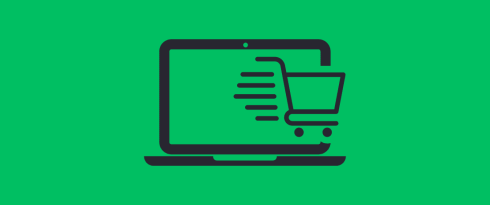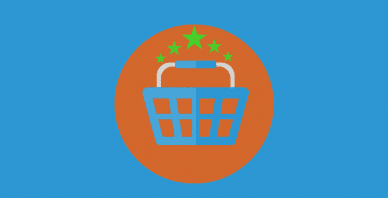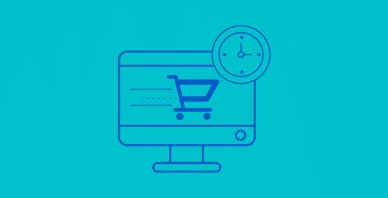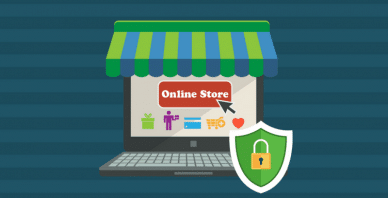Table of Contents
Last update on
Do you want to start selling online but need to know which shopping cart plugin is the best for your WordPress site? Good news: we’ll guide you through the top shopping cart plugins—both free and premium—so you can choose the perfect one for your store.
In this article, you’ll also learn:
- The core features of shopping cart plugins.
- The best plugins to consider for your online store specifically.
- How to launch your online store with one of the top shopping cart plugins through our quick and easy tutorial.
- Some tips and best practices for e-commerce shopping carts to maximize conversions and optimize performance.
Let’s get started!
What Is a Shopping Cart Plugin?
A shopping cart plugin is an extension that adds an e-commerce functionality to your WordPress site. It aims to enable online shopping, create a virtual store, add products, manage inventory, process payments, and provide a flawless customer checkout experience.
Below is an example of an online shop built using WordPress with the WooCommerce shopping cart plugin. You can see the key elements in action, including product listings, the shopping cart, and categories such as “Best Sellers.”
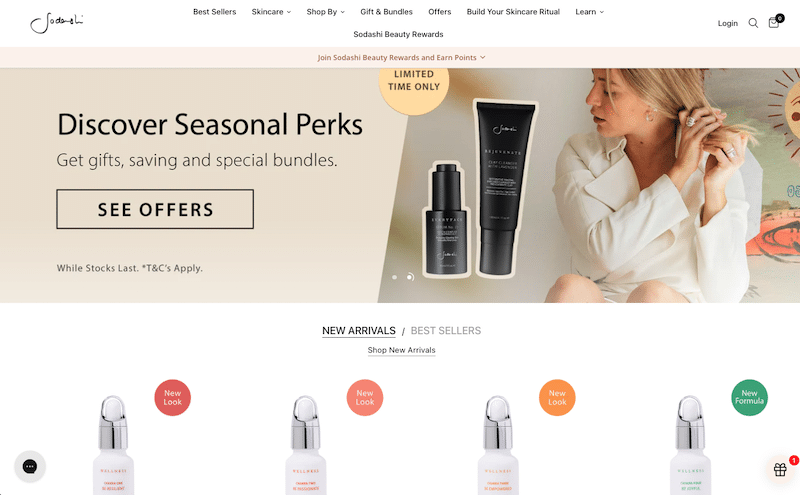
| 💡 A shopping cart plugin lets you quickly set up a fully functional online store on WordPress without requiring coding skills. |
Shopping cart plugins make selling online easy and typically offer six key e-commerce features. Here’s what you can do thanks to a shopping cart plugin:
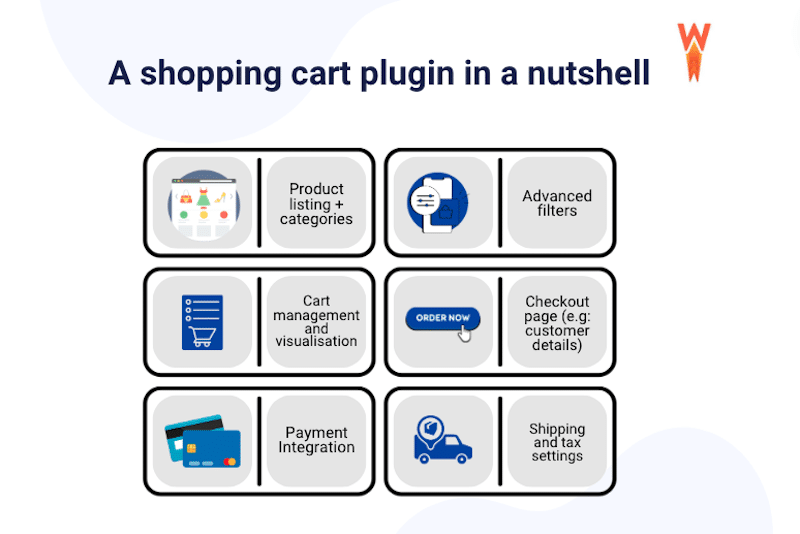
1. Product Listing and Categories
For better organization, you can easily add and manage products with descriptions, prices, images, reviews, and categories.
2. Advanced Filters
Customers can easily filter the product lists (e.g., by price, size, or color) and find what they’re looking for more easily.
3. Shopping Cart Management
When visualizing the cart, customers can add multiple products to their virtual cart and review them before checkout.
4. Checkout Process
The plugin should securely handle customer details, such as shipping addresses and payment information, ensuring smooth order processing.
5. Payment Gateways Integration
To handle transactions, you can connect with popular payment systems like PayPal, Stripe, and credit cards.
6. Shipping and Tax Settings
You can easily configure shipping options, tax rules, and rates tailored to your customers’ locations.
The 4 Best WordPress Shopping Cart Plugins (Free + Premium)
1. WooCommerce
WooCommerce is a popular, free WordPress plugin offering a comprehensive e-commerce solution. With over 6 million installations, it’s a go-to choice for many online stores, providing everything from product management to payment processing and a seamless checkout experience. You can enhance WooCommerce with free and premium extensions as your business grows.
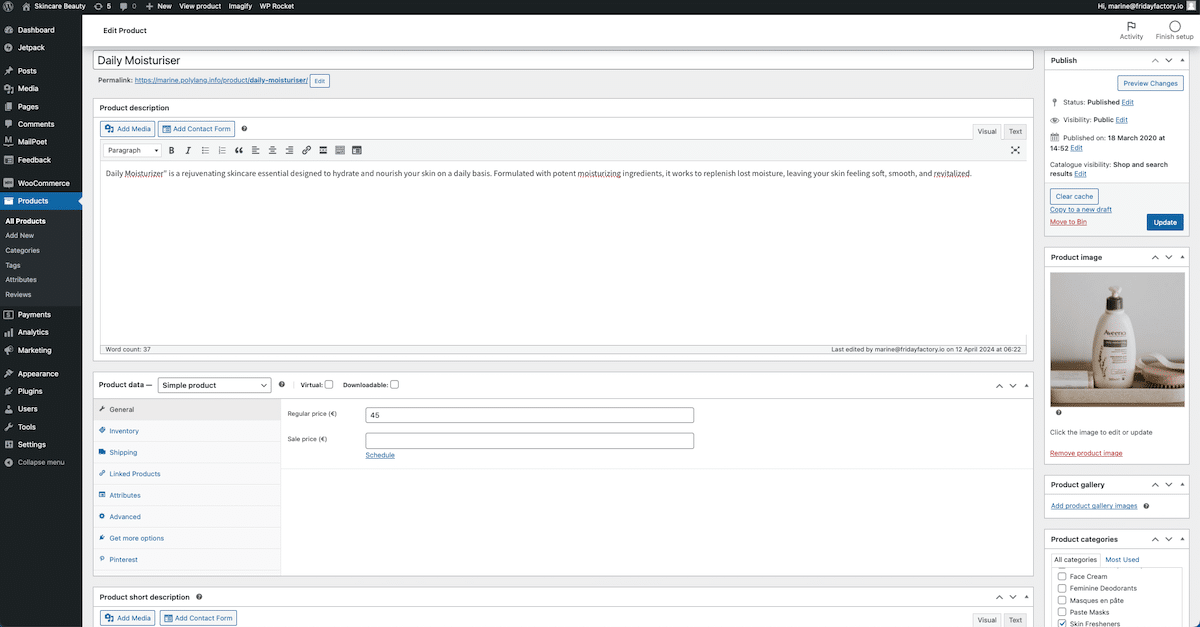
⚙️ Key features of WooCommerce
- Sell both physical and virtual/downloadable products.
- Configure various payment options, including credit cards, e-wallets, bank transfers, checks, installments, and cash on delivery.
- Support multi-currency transactions with WooPayments.
- Customize email notifications for clients (e.g., order confirmations) and yourself (e.g., sales alerts, new sign-ups).
- Organize products by sorting, filtering, and categorizing them.
- Easily configure shipping zones and taxes for international sales.
- Access an extensive library of plugins and themes.
- Offer guest checkout or login options for returning customers.
- Use WooCommerce blocks in the WordPress editor for added flexibility.
🏅Choose WooCommerce if…
- You need a versatile, free e-commerce plugin suitable for various industries, including skincare, food, travel, retail, and technology.
- You want to use the most popular shopping cart plugins with the most extensive library of extensions and themes to create a tailored online store, whether for physical products, digital downloads, or subscriptions.
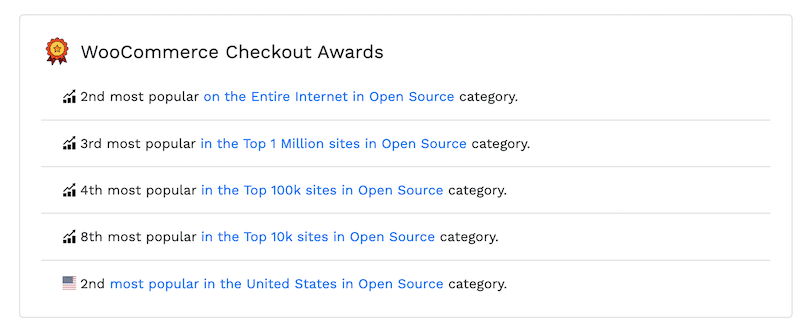
- You want a user-friendly setup wizard that automatically creates essential pages like shop, account, cart, and checkout.
🗒️ Did you know?
- WooCommerce has a large and active community, with regular meetups worldwide to discuss the latest updates and features.
- WooCommerce powers high-revenue sites such as Australia’s Sodashi skin care beauty, generating over $2 million annually.
🏷️ Pricing
- While the core plugin is free, many advanced premium extensions are available, and you’ll have to pay transaction fees (pay-as-you-go) when a purchase is made through WooPayments.
2. Easy Digital Downloads
Easy Digital Downloads is an excellent plugin for adding shopping cart functionality to your WordPress site, specifically for selling digital products. With over 50,000 users, this plugin allows you to easily manage your store and sell everything from eBooks and WordPress plugins to PDF documents. No coding skills are required to get started.
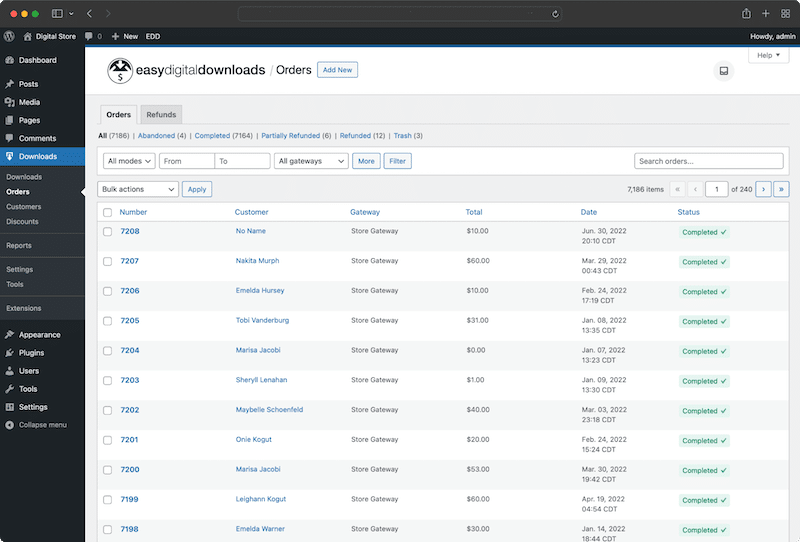
⚙️ Key features of Easy Digital Downloads
- Access a fully customizable, responsive checkout form to enhance conversion rates.
- Create unlimited digital products, including single items, product variations, and bundles, all for free.
- Offer discount codes and run promotions with built-in discount code management, including start and expiration dates, product, and price limitations.
- Get detailed eCommerce reports to gain valuable insights into your business growth.
- Integrate with payment methods such as Stripe and PayPal for seamless transactions (eWallet, credit card, one-click payment).
- Customize email notifications.
- View and manage your customers’ purchase history and add notes (CRM).
- Build a subscription-based model to add recurring revenue to your store (Pro).
- Manage and display reviews by scheduling automatic review requests and showing average ratings (Pro).
- Restrict content on your site and generate software license keys (Pro).
🏅 Choose Easy Digital Downloads if…
- You’re seeking a top eCommerce solution for digital creators and want to quickly sell digital goods such as eBooks, software, or videos.
- You need to restrict content for membership sites or customer-only information.
- You want to build a SaaS website and sell activatable license keys for software products, like WordPress themes and plugins or other SaaS solutions.
🗒️ Did you know?
- You can easily create a fully-featured vendor marketplace and build a community of creators.
- Pay your vendors with percentage or flat-rate commissions based on product sales.
- Grow your email list using free download lead magnets (e.g., offering a free book to collect emails and expand your list).
🏷️ Pricing
The plugin offers a free version and provides a range of pricing plans starting from $99.50 up to $499.50. The free plan includes the essential features needed to start selling digital products. However, you need the Professional plan to create a marketplace or manage software licenses. This plan provides additional capabilities like advanced content restriction and subscription models.
3. WordPress Simple Shopping Cart
If you run a simple WordPress site selling products or services and want to accept payments via PayPal or Stripe, WordPress Simple Shopping Cart is a great choice. This straightforward PayPal plugin lets you add “Add to Cart” buttons anywhere on your site. You can display multiple buttons, and the plugin also provides shopping cart functionality, allowing customers to view and adjust their cart before checking out. Once ready, the plugin will redirect them to PayPal or show a pop-up window based on your preference.
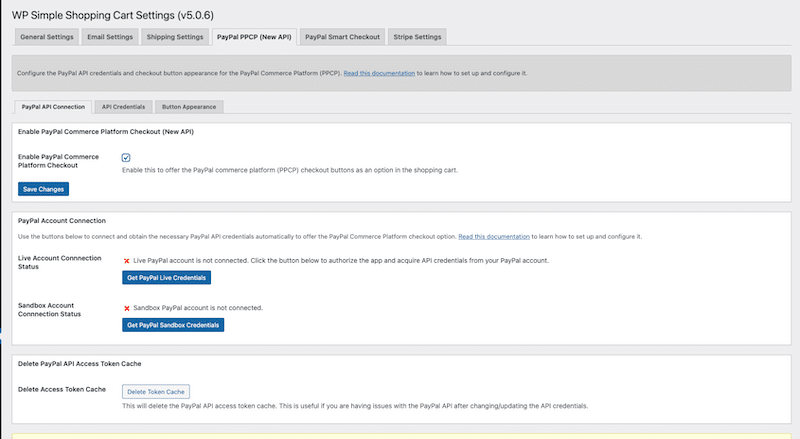
⚙️ Key features of WordPress Simple Shopping Cart
- Add shopping cart functionality for both digital and physical products.
- Accept payments through PayPal and Stripe, including the latest PayPal Commerce Platform (PPCP) checkout option.
- Place “Add to Cart” buttons in posts and pages of your choice.
- Offer coupons for your products.
- Easily configure email notifications.
- Option to enable terms and conditions that customers must agree to before checkout.
🏅 Choose WordPress Simple Shopping Cart if…
- You are looking for a simple e-commerce solution without complex configurations.
- You have a WordPress blog or a simple site and want to sell a few extra products hassle-free.
- You mainly use PayPal for managing payments.
- You want to offer PayPal’s Pay in 4 option (Buy Now, Pay Later).
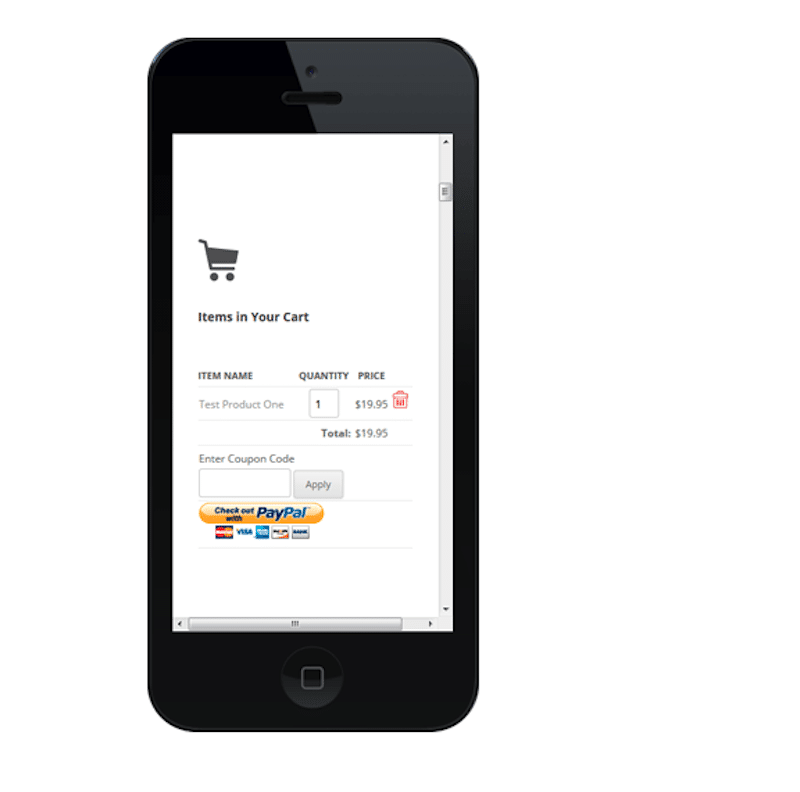
🗒️ Did you know?
- Initially supporting only PayPal, the plugin now integrates with Stripe for added flexibility.
- The interface is straightforward but lacks advanced settings.
🏷️ Pricing
The plugin is free and available on the WordPress repository.
4. Ecwid by Lightspeed Ecommerce Shopping Cart
Ecwid is a versatile e-commerce platform that lets you add a free online shop to your existing website or Content Management System, including WordPress. It features a free WordPress plugin to integrate Ecwid’s technology with your site. Ecwid is notable for its ability to sell across various channels: on your website, social media, and in person. You can set up your store in over 45 languages and access over 100 payment options.
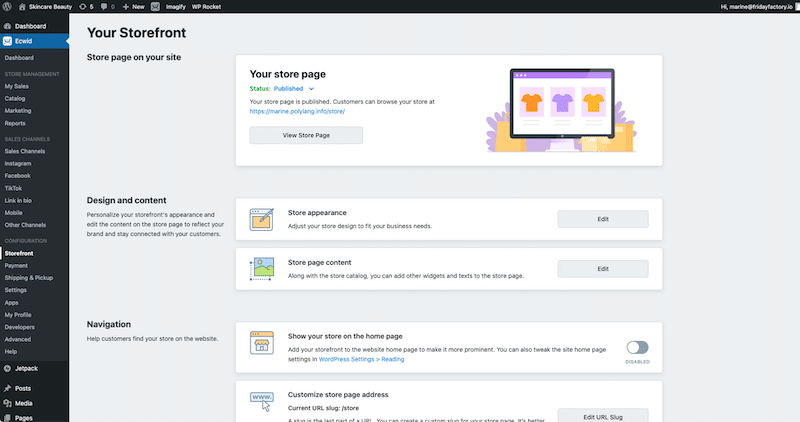
⚙️ Key features of Ecwid
- Automatically calculate shipping rates with major carriers such as USPS, UPS, FedEx, Canada Post, and Australia Post.
- Synchronize products, customers, orders, and inventory between your WordPress site and Facebook storefront.
- Manage your store and track inventory on the go with free mobile apps for iOS and Android.
- Add all types of digital and physical products, including variations and bundles.
- Sell directly on marketplaces like eBay and Amazon.
- Sync your offline sales made in your physical shop with your online store.
🏅 Choose Ecwid if…
- You want to easily manage your online store from a mobile device using its e-commerce management app.
- Your strategy includes selling on social media and other marketplaces.
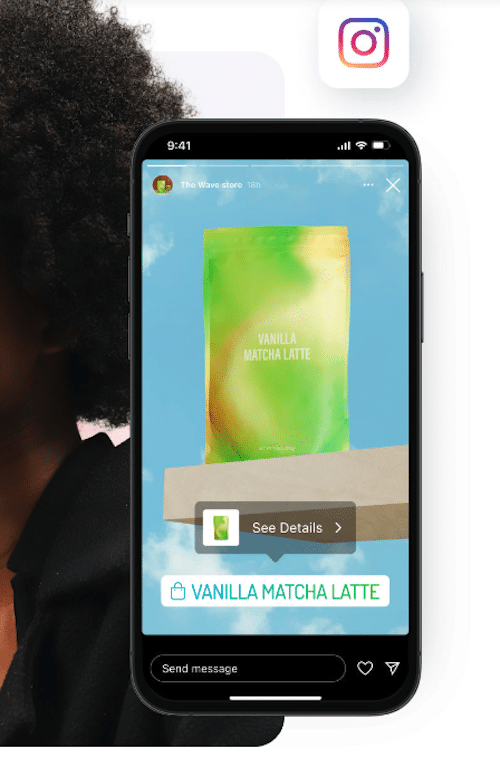
- You have a physical store and want to synchronize offline and online sales.
🗒️ Did you know?
- Ecwid can be used on any website, not just WordPress.
- It’s the most complete solution for selling through different channels.
🏷️ Pricing
- A free plan is available for a limited number of products. For advanced e-commerce features, more products, better support, automatic tax calculations, social media integrations, and custom shopping apps, you’ll need to upgrade to a premium plan starting from €21 per month.
Key Takeaways
- WooCommerce: Ideal for WordPress agencies seeking a free, popular, all-in-one plugin to sell physical and digital products across various industries. With extensive themes and extensions, WooCommerce ensures seamless WordPress compatibility and offers robust e-commerce features.
- Easy Digital Downloads: Perfect for software, plugins, or theme developers focused on selling digital products like eBooks, subscriptions, or online videos. It excels in managing digital goods, generating license keys, and providing advanced reporting capabilities.
- Simple Shopping Cart: Great for bloggers who want to add a few extra products to their site with minimal fuss. It offers easy integration with PayPal and Stripe, making managing and selling products simple without a complex setup.
- Ecwid: Best suited for online and physical store owners who need comprehensive synchronization across all sales channels—your website, physical store, social media, and marketplaces like Amazon. Ecwid provides a modern, advanced solution for managing and integrating sales everywhere you operate.
Now that you have a better understanding of WordPress’s top shopping carts let’s dive into a quick tutorial on WooCommerce. We’ll guide you through the steps to launch your online store in just a few minutes.
How to Add a Shopping Cart to WordPress
One of the best ways to add a shopping cart to WordPress and launch an online store is by using WooCommerce. WooCommerce powers over 20% of online stores worldwide, making it a trusted solution entirely free for businesses of all sizes.
| 💡 Did you know? Matt Mullenweg, WordPress’ founder, stated that, in 2020, the total sales from WooCommerce stores were more than $20 billion. |
Here’s how to add a shopping cart to WordPress in 5 easy steps:
- Head to your WordPress dashboard, go to Plugins > Add New Plugin, and look for “WooCommerce” in the search bar.
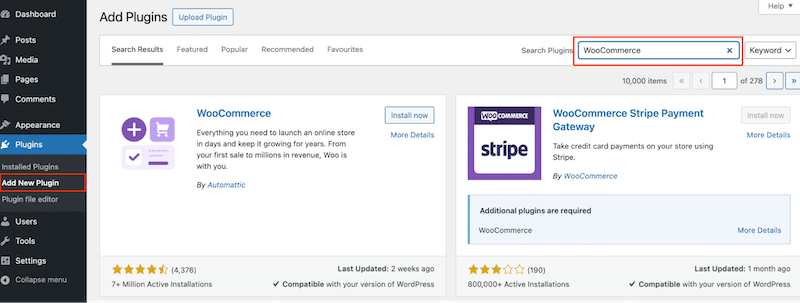
2. Install by clicking on the Install Now button. When you’re done, don’t forget to hit the Activate button.
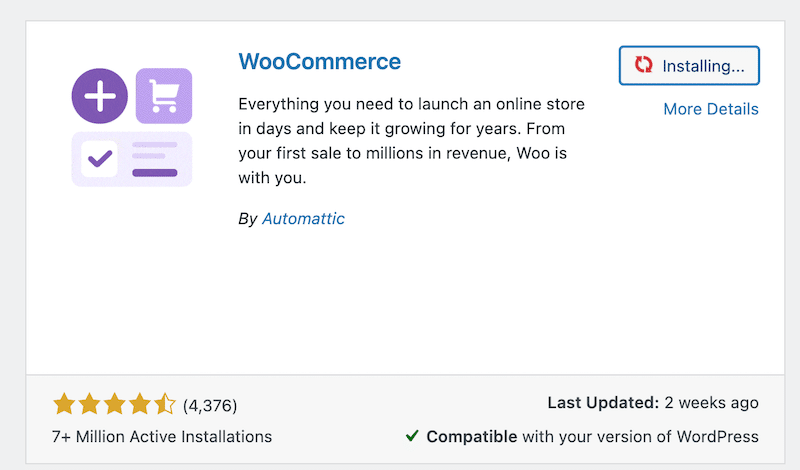
3. The onboarding 4-step wizard will automatically start. You can skip it and go directly to WooCommerce > Settings instead.
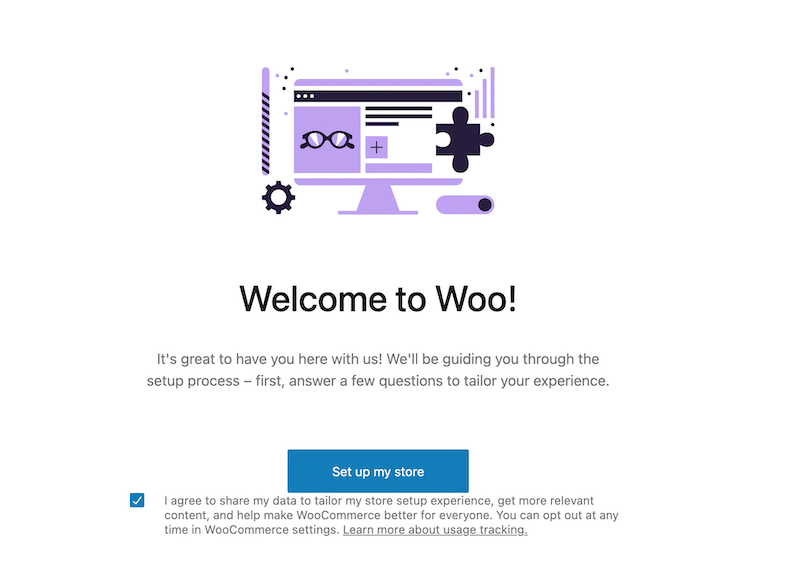
4. Complete the first steps by providing some information to WooCommerce, such as your shop name, industry, where you are based, etc.
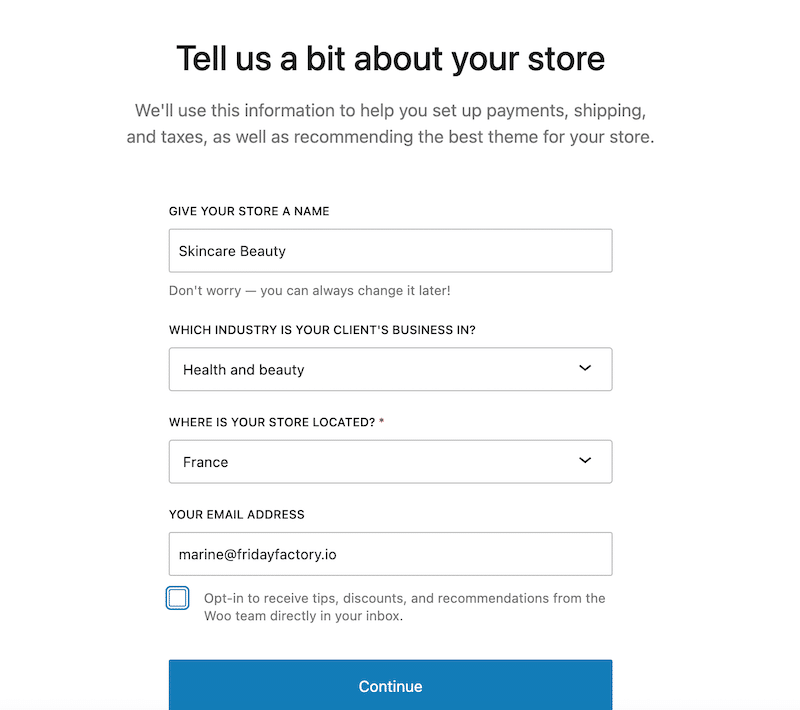
5. Head to WooCommerce > Settings and set up each tab.
Here’s a breakdown of each settings tab in WooCommerce, where you can configure the essential aspects of your online store:
📁 General tab
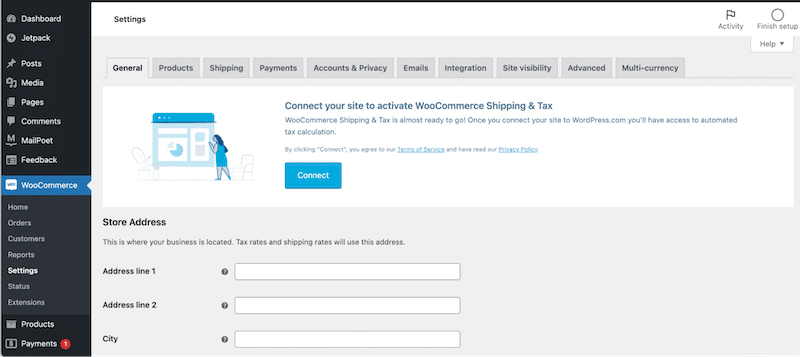
- Where you sell: Define the countries you want to sell to, and you can exclude certain countries if needed.
- General address: Set your store’s base address for calculating shipping and taxes.
- Enable tax: Activate tax calculations and set up tax rates according to local rules.
- Enable coupons: Allow customers to use coupon codes for discounts, with tax adjustments calculated automatically if required.
📁 Products tab
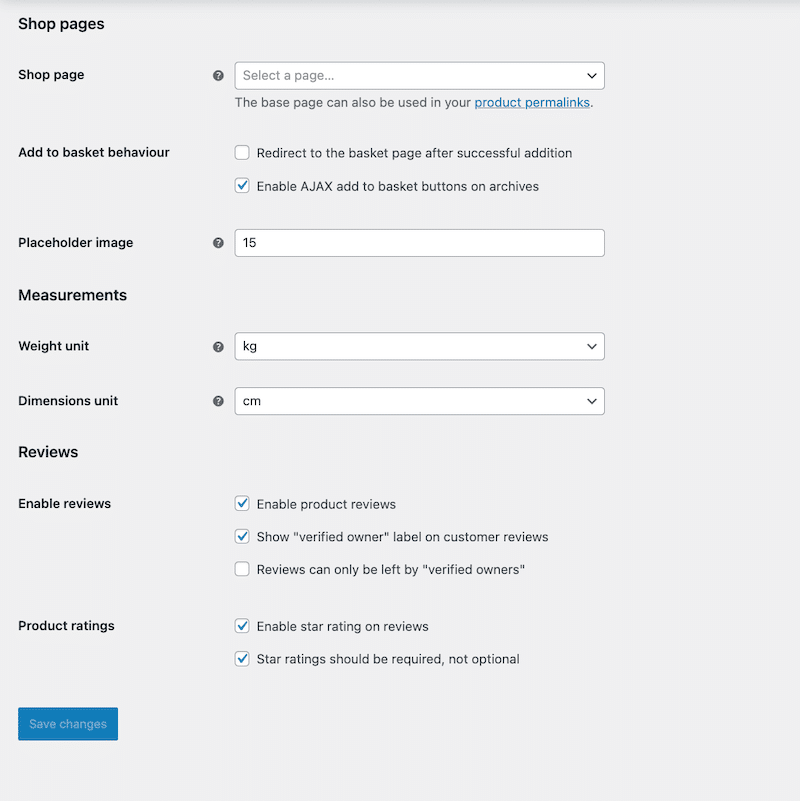
- Product settings: Configure product reviews and ratings and choose to turn them on or off.
- Measurements: Define the unit of measurement for product weights and dimensions (e.g., kg, lb, cm, in).
- Basket behavior: Customize how the shopping cart behaves, such as automatically redirecting customers to the cart after they add products.
📁 Shipping tab
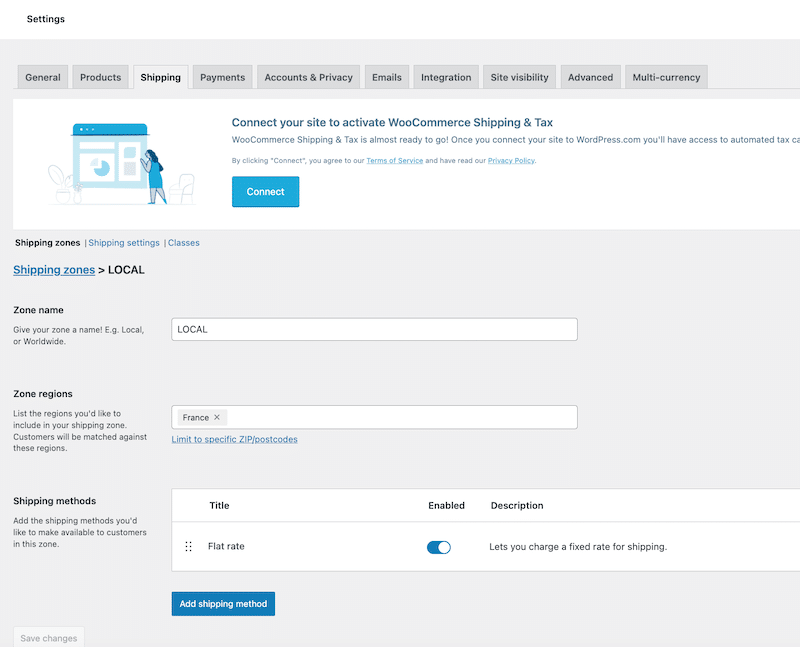
The Shipping Tab in WooCommerce is where you configure all the shipping-related settings for your online store. Here’s a detailed breakdown:
Shipping zones
Shipping zones allow you to define specific geographical areas (regions, countries, states, or zip codes) where different shipping methods and rates apply.
Shipping methods
You can set up different shipping methods for each zone. The main techniques include:
- Flat rate: Set a fixed shipping fee for a specific zone. You can customize it by adding costs based on product, quantity, or shipping class.
- Free shipping: Offer free shipping under specific conditions, such as for orders over a certain amount or when customers apply a coupon code.
- Local pickup: Allow customers to pick up their order from a designated location, which is excellent for local businesses wanting to avoid shipping costs.
Shipping classes
Shipping classes are used to group products with similar shipping characteristics, helping you apply different shipping costs based on product type. For example, a “large Items” class could have a higher shipping cost due to size or weight.
📁 Payments tab
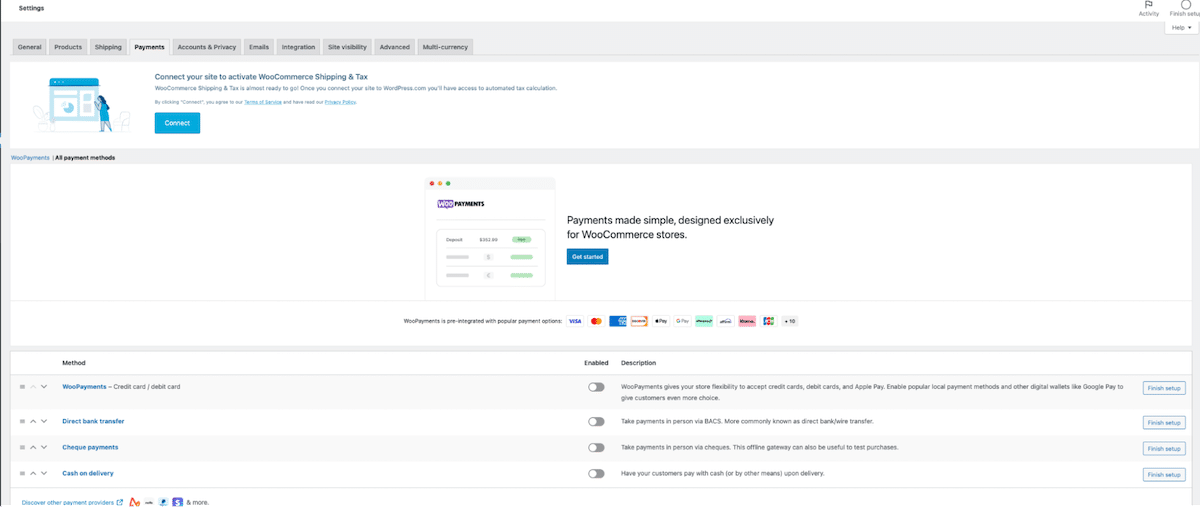
- Payment setup: Manage payment gateways like Visa, Mastercard, Klarna, and ApplePay, as well as offline options like bank transfers, cash on delivery, and checks.
- Additional gateways: You can expand payment options further by integrating more gateways from the WooCommerce Extensions Marketplace here.
📁 Accounts and Privacy tab
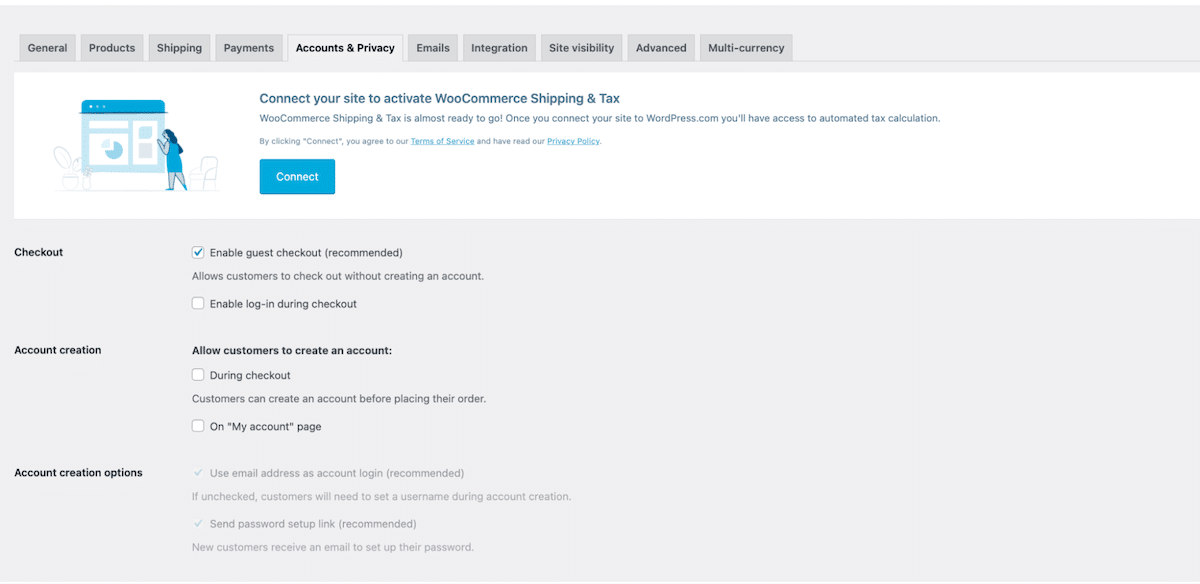
- Account creation: Manage settings for account creation during checkout or separately.
- Guest checkout: Allow customers to check out without creating an account to reduce friction.
- Login during checkout: Enable customers to log in or create an account while completing their purchase for added convenience.
📁 Emails tab
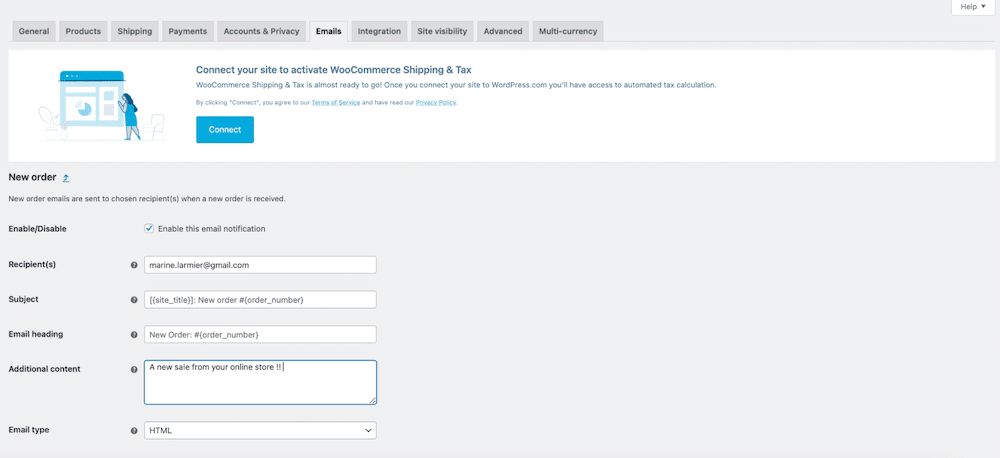
- Customer notifications: Set up emails WooCommerce sends customers, like order confirmations, shipping notifications, and refunds.
- Shop owner notifications: Get notified of key events like new orders, stock alerts, or failed orders to keep track of store activity.
📁 Site visibility tab
- Go live or not: Control whether your store is visible to the public or remains in development mode. You can keep it hidden until everything is ready to launch.
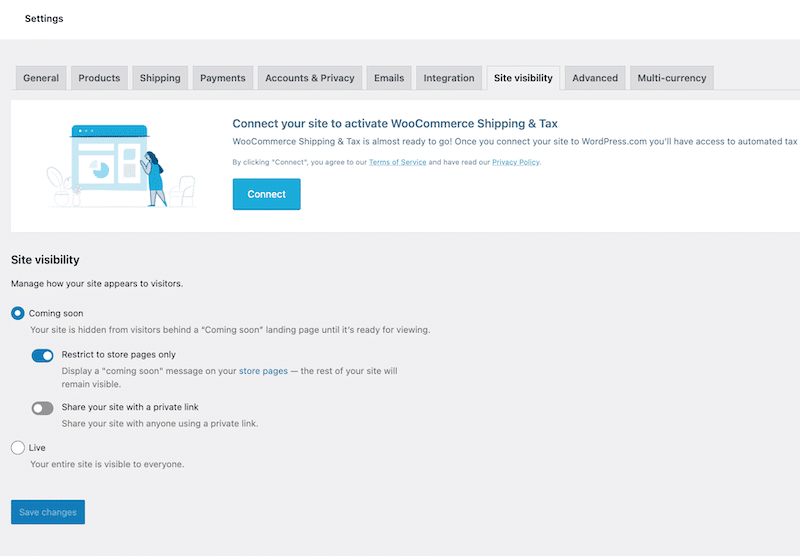
Now that you’re all set with the settings go to WooCommerce > All products and start adding your products. You can also import them to save time.
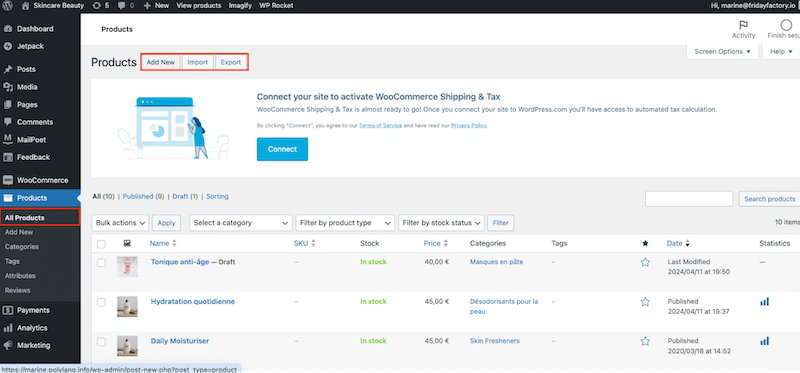
That’s all there is to it! You’re ready to start selling and generating revenue with WooCommerce. Here’s an example of how your product will appear:
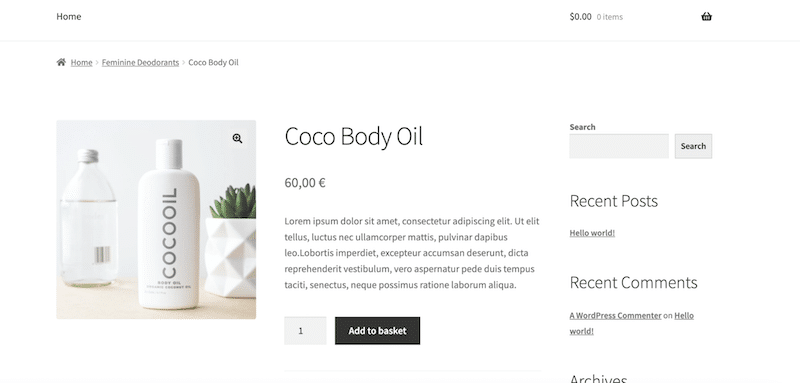
And that’s our shop page by default:
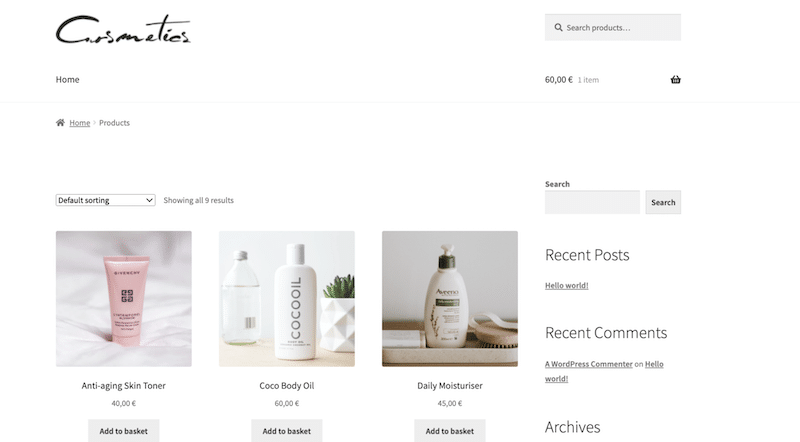
Whether you choose WooCommerce or another shopping cart plugin, it’s essential to implement strategies and best practices that drive sales. Make sure to follow our five important tips to boost conversions and enhance the performance of your online store.
5 Ecommerce Shopping Cart Best Practices
The best practices are guidelines designed to optimize the online shopping cart plugin you will choose. These practices aim to enhance the efficiency of the shopping process, reduce cart abandonment, and increase conversions and sales.
Here’s a list of 5 essential tips to boost conversions for your online store:
1. Clear and Concise Product Information
Make product descriptions straightforward and informative, including details like dimensions, materials, and care instructions. Use optimized images or videos to give customers a vivid visual experience that enhances decision-making.
💡 Best Practice: IKEA is an excellent example of an effective product information page. They provide the essential technical details and take a more marketing-oriented approach. Every important field is filled in, offering precise information on dimensions, shipping, and a thorough product description.
For instance, a photo of a sofa might feature real people in comfy clothes, emphasizing the comfort and livability of the product.
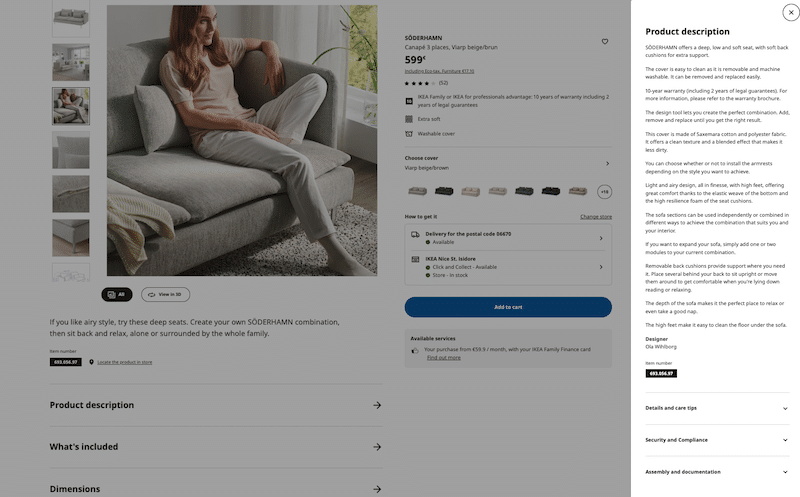
When setting up your online store with a shopping cart plugin, ensure you can easily create similar product pages. Having both practical details and lifestyle imagery enhances user engagement and boosts conversions.
2. Intuitive Navigation with Strong Call-to-Actions
Your shopping cart should make it effortless for customers to add, remove, or modify items. Prominently display clear options like “View Cart” and “Checkout” to streamline the process and encourage conversions.
💡 Best practice: Decathlon, and here’s why we chose them as an example for the checkout process:
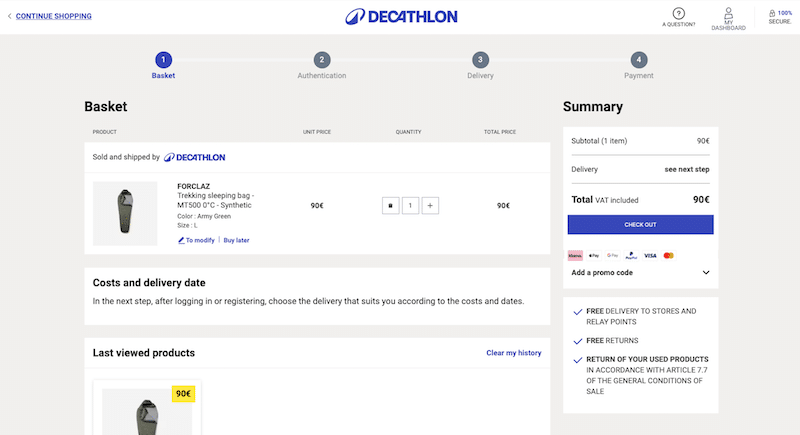
- Clear and intuitive process: The four-step checkout flow (Cart > Authentication > Delivery > Payment) keeps customers oriented and minimizes confusion.
- Clear call-to-action (CTA): The “Checkout” button is prominently displayed, guiding users through each step effortlessly.
- Convenient product editing: Customers can easily change the size of an item directly from the cart without needing to start a new search.
When choosing a shopping cart, ensure the cart page and checkout process are as easy to follow as Decathlon’s. A clear, step-by-step flow and intuitive navigation keep customers engaged and boost conversions.
3. Secure Checkout with Multiple Payment Gateways
Ensure the plugin offers SSL encryption for protecting customer data and integrates with popular payment methods like Stripe or PayPal. Depending on your market, consider supporting options like “buy now, pay later” or digital wallets, as these match customer preferences and drive purchases.
💡 Best practice: Decathlon offers Karma, Apple Pay, Google Pay, Paypal, Visa, and Mastercard payment gateways. The strategy is to provide a wide range of payment gateways, which is key to maximizing conversions. Some customers prefer specific payment methods, such as monthly payments, 4x installment plans, or PayPal, and may abandon their purchase if their preferred option isn’t available.
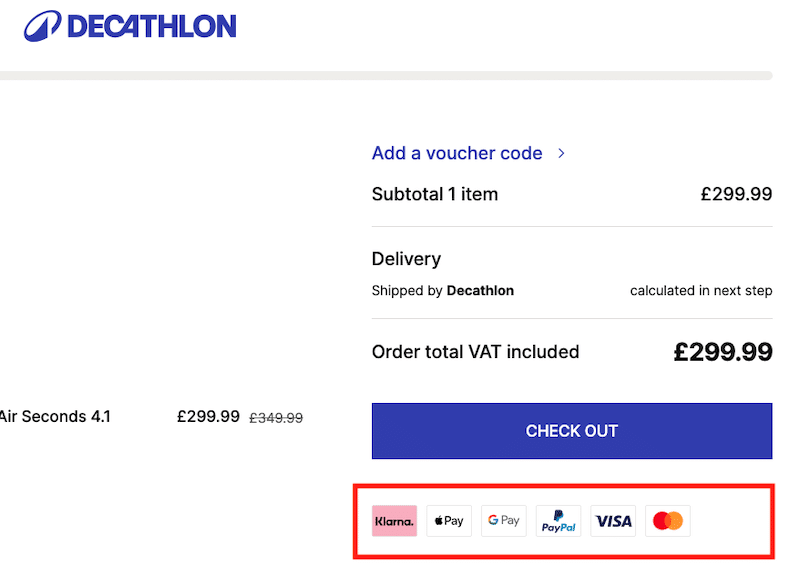
The shopping cart plugin you choose should support multiple payment methods. Such flexibility significantly increases the likelihood of completing a sale.
4. Guest Checkout Option
Reduce barriers to purchase by allowing customers to check out without creating an account. It helps minimize friction and increases the likelihood of impulse buys.
💡 Best practice: Nike offers customers the option to either check out as a guest or create an account/login:
- Guest Checkout: Best for one-shot purchase. It’s quick, easy, and reduces friction, perfect for those who want a fast shopping experience.
- Create an Account/Login: Best for regular customers who want to save their details for future purchases, track orders, and access personalized recommendations.
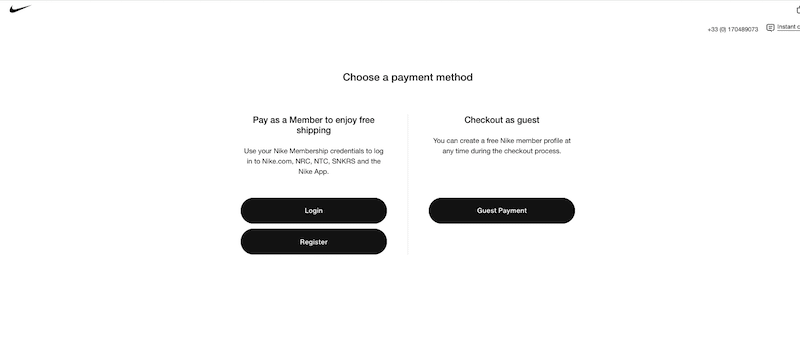
Offering a guest checkout option is essential to avoid losing potential sales. Some customers prefer a quick, hassle-free purchase without creating an account. Keeping both options open allows you to cater to all preferences, maximizing conversion opportunities.
5. Fast E-commerce Site
An online store tends to be much heavier and slower than a simple corporate site. With multiple product listings, high-resolution images, payment gateway integrations, and various other e-commerce functionalities, the load on the website increases significantly.
| 📖 Are you curious about how your online store performs after installing a shopping cart plugin? Check our guide to measure and improve performance with WP Rocket. |
According to a study by Portent, a slow website directly impacts conversions. The highest e-commerce conversion rates happen when a site loads in 1 to 2 seconds. For every additional second of loading time, the conversion rate drops by an average of 0.3%.
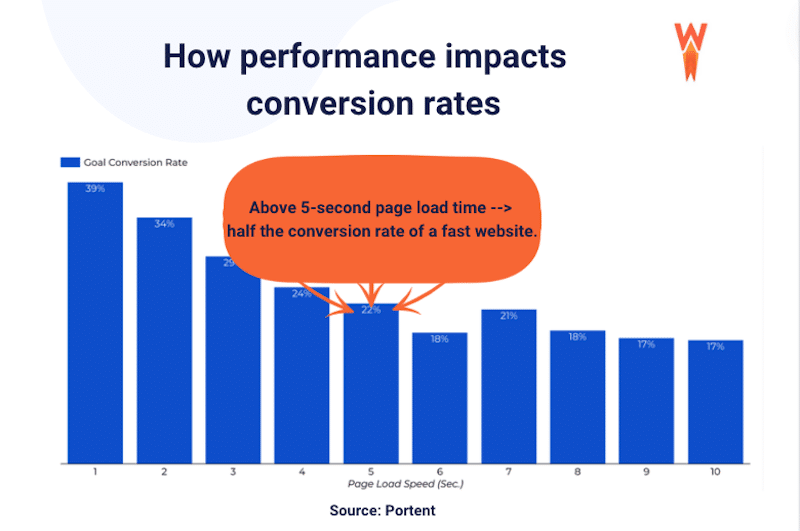
Optimizing your e-commerce site’s performance is critical to maximizing conversions and ensuring customers stay engaged throughout their shopping experience.
| 📖 Want to learn more about how page speed affects conversions? Check out our stats on website load time and see their direct impact on sales and SEO. |
💡 Best practice: Consider using a tool like WP Rocket, the easiest and most powerful performance plugin for WordPress. It implements 80% of performance best practices immediately upon activation, making your online store faster right away.
WP Rocket offers features like caching, GZIP compression, code optimization, and lazy loading, handling most tasks automatically. Its intuitive interface lets you optimize your online store site with just a few clicks and quickly improve your Core Web Vitals.
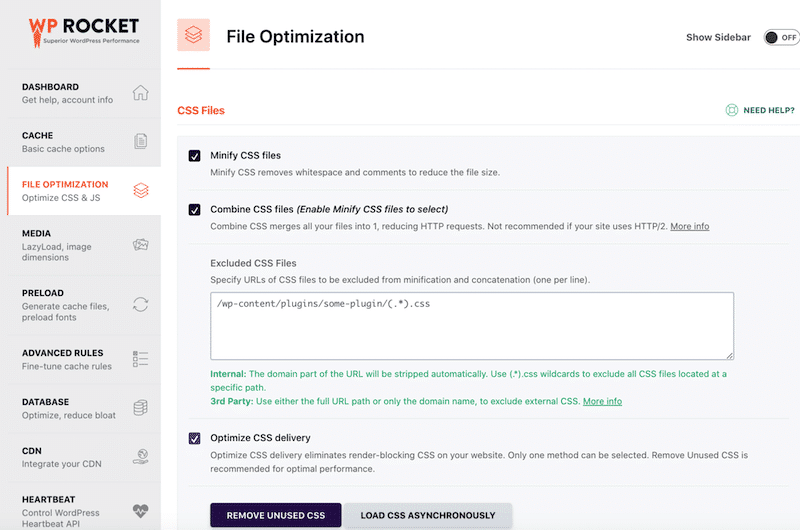
| 💡A fast WooCommerce store improves user experience and directly impacts your sales. Check our guide to learn how to speed up a slow WooCommerce site. |
Wrapping Up
In conclusion, we’ve explored the top shopping cart plugins for WordPress, both free and premium, and provided a list of best practices to help you make an informed decision. Some plugins are ideal for managing extensive inventories of physical products with various shipping zones, while others are better suited for digital products.
🚀 No matter which plugin you choose, WP Rocket will help optimize your site’s speed, a crucial factor in boosting conversions. With WP Rocket’s 14-day money-back guarantee, there’s no risk involved. Make your online store faster and more efficient today!