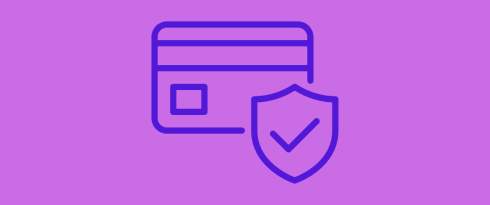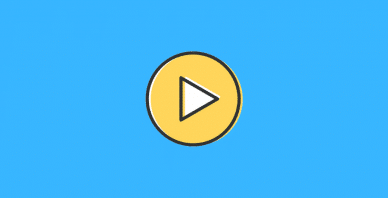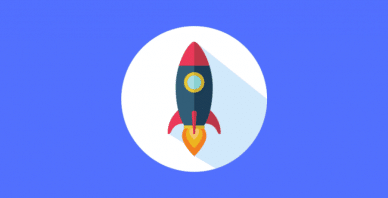Table of Contents
Last update on
Before launching your site, ask yourself, “How do I secure my WordPress site?”. Protecting your servers, customer data, and digital reputation should always be a top priority.
WordPress is the most popular website-building platform, powering over 43% of all websites as of 2025. It also supports one-third of all online shops through WooCommerce. However, with great popularity comes greater risk and responsibilities, and WordPress is a common target for hackers and malicious bots.
One of the most persistent myths is that WordPress isn’t safe. The reality is that most vulnerabilities can be avoided with the proper strategy. WordPress is secure: you just need to implement WordPress’s security best practices into your web project.
In this guide, you’ll learn how to secure WordPress with practical steps and tools. We’ll guide you through key WordPress security best practices, providing clear explanations and real-world examples.
| TL;DR – How to Secure WordPress: Securing your WordPress site doesn’t only mean installing a plugin. It’s about following an approach that includes keeping everything updated, using strong login protection, and choosing only trusted plugins and themes. In addition to these foundation steps, you should install a reliable security plugin, back up your site often, and use HTTPS to protect sensitive data. Lastly, opt for secure hosting and regularly audit your site’s security to stay ahead of potential threats. Key Takeaways ✅ Keep your WordPress core, plugins, and themes updated to protect against vulnerabilities. ✅ Choose a hosting provider that prioritizes security with features like firewalls, DDoS protection, automated backups, and malware scanning. ✅ Use only trusted plugins and themes. Reliable security plugins include Wordfence, Patchstack, Sucuri, and All in One WP Security. ✅ Regularly back up your site and store backups in multiple locations for quick recovery. Use a plugin like BackWPup. ✅ Manage user roles carefully to ensure only authorized users can access sensitive areas. ✅ Strengthen your login security by changing the default login URL, using strong passwords, and enabling two-factor authentication. ✅ Install a comprehensive security plugin that monitors file integrity, hardens login protection, and scans for malware regularly. ✅ Maintain a long-term security strategy by conducting regular testing and audits to stay ahead of threats, including pen tests. |
1. Keep WordPress Core, Plugins, and Themes Updated
One of the most common ways hackers gain access to websites is through outdated software, especially plugins or themes that haven’t been tested with the latest version of WordPress. When developers push a security patch, it’s because they’ve fixed a vulnerability. If you don’t update, your site stays exposed.
To minimize risks, follow these suggestions:
- Enable automatic updates for minor WordPress core versions and trusted plugins.
- Use a maintenance tool like WP Umbrella to monitor updates and keep everything running smoothly. WP Umbrella helps you manage your plugins, themes, and performance from one dashboard, which is perfect for staying on top of maintenance tasks.
- Set monthly reminders to review updates that require manual attention.
2. Use Strong Login Credentials and Fortify Your Login Page
The second step to secure WordPress is to protect your login page. Hackers often run automated attacks on thousands of sites, trying to guess weak passwords. They’re not targeting you personally; they’re targeting any vulnerable websites.
Here’s how to create a secure WordPress login:
- Use strong, unique usernames and passwords. Avoid using “admin” or “password123”. Instead, create something like M@ri#kifdodne90%, including upper and lowercase letters, numbers, and special characters.
- Enable two-factor authentication (2FA). A plugin like WP 2FA adds an extra layer of protection.
- Limit login attempts using a plugin like Limit Login Attempts Reloaded. This helps block brute force attacks.
- Change your login URL from yoursite.com/wp-admin to something less predictable, like yoursite.com/mypersonalaccount. Many security plugins offer this feature.
- Add reCAPTCHA to ensure that only real users attempt to log in.
Here’s a comparison between two login pages. On the right, it significantly reduces the likelihood of attackers breaking into your WordPress dashboard.
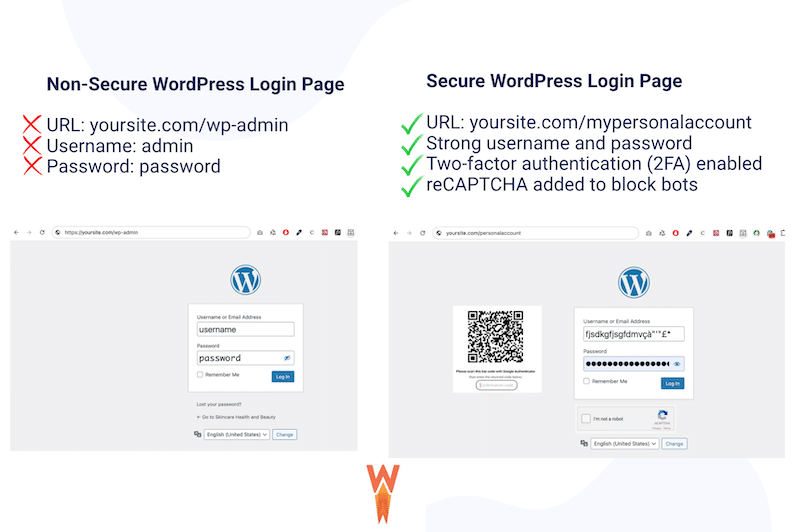
3. Only Use Trusted Plugins and Themes (Quality Over Quantity)
Plugins and themes can extend your site’s functionality, but they also introduce risks if not chosen wisely. The first rule for keeping WordPress secure is to avoid using nulled or unofficial plugins and themes. You might be tempted to download premium tools for free, but many of these contain malware. You will also miss out on critical security updates if you do not have a valid license or API key.
Also, keep your list of plugins lean. Too many plugins can create compatibility issues, open up security holes, and impact performance. Choosing fewer, well-built plugins from reputable sources is a simple but powerful WordPress security best practice.
Before installing any plugin:
- Stick to official sources like the WordPress Plugin Directory or trusted developers’ websites and avoid plugins that require a cracked license or don’t receive updates.
- Identify your goal. What problem are you solving? For example, you may be looking for a plugin that improves performance, but you don’t want to deal with complicated settings.
- Instead of using one plugin per task, look for trusted tools that cover multiple features. WP Rocket is an excellent example of this all-in-one approach
:
| 🚀 Good to know: WP Rocket helps improve your PageSpeed Insights score, Core Web Vitals, and overall loading time. Upon activation, it automatically applies around 80% of performance best practices, such as caching, GZIP compression, automatic lazy rendering, critical image optimization, and CSS and JS minification. More performance features like removing unused CSS, JS optimization, and lazy loading can be activated in one click— you don’t need any technical knowledge! |
- Check reviews and reputation. For instance, WP Rocket has over 2,500 reviews on Trustpilot with an average rating of 4.7/5. That’s a strong indicator of trust and satisfaction. When choosing your plugin, you can also run a reputation check on WordPress.org from the reviews tab. And of course, don’t forget to browse the official site and look for trust indicators such as the number of active installations or testimonials from well-known users.
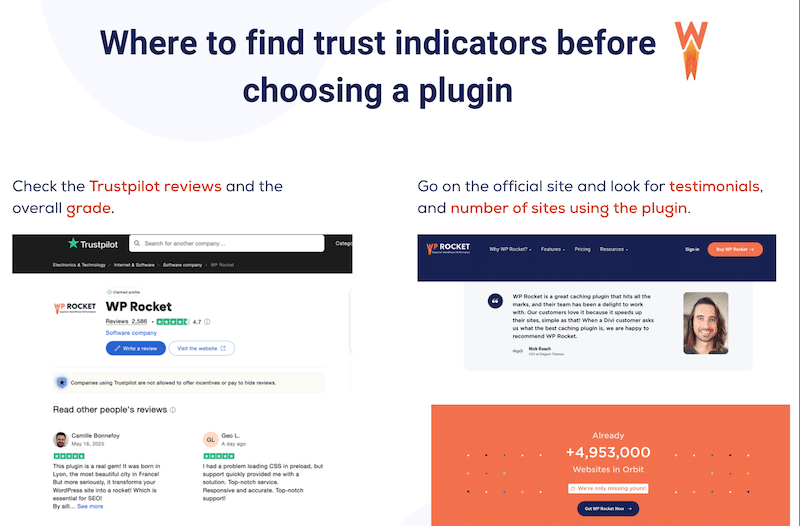
4. Install a Security Plugin
You already know how to choose a reliable plugin, but securing your site also means installing a global security plugin—one that offers a full range of protections in one place. Why? Because managing multiple security tasks manually or through scattered tools increases the risk of missing something important.
Here are the must-have features to look for when choosing a WordPress security plugin:
- Login attempts limitation to block repeated unauthorized access.
- Brute-force protection to stop automated password-guessing attacks.
- Malware scanning to detect malicious code early.
- File integrity monitoring will alert you if core WordPress files have been changed.
- Log in hardening to secure your login page (e.g., with reCAPTCHA or changing the login URL).
- Two-factor authentication for an added layer of access security.
- Real-time threat defense feed to protect against the latest threats.
- Security activity logs to track who did what on your site and when.
You can check out these four reliable WordPress security plugins below, each offering essential features to help protect your site:
- Wordfence Security for real-time threat defense feed and firewall explicitly built for WordPress.
- Solid Security (formerly iThemes Security) to send instant vulnerability alerts and get strong login protection.
- All-In-One WP Security & Firewall to get a beginner-friendly interface with a visual security grading system.
- Sucuri Security for a complete website security platform, including malware cleanup and a cloud-based firewall.
5. Backup Your Site Regularly
Even with the best WordPress security plugins and best practices in place, things can still go wrong. That’s why regular backups are your website’s safety net. They allow you to restore a working version of your site if anything unexpected happens, whether it’s a hack, a broken plugin, or a failed update.
Here’s how to make backups work for you:
- Schedule automated backups using plugins like BackWPup or UpdraftPlus.
- Store backups off-site or on the cloud, not just on the same hosting server.
- Enable activity logging to track changes and spot suspicious behavior early. A plugin like WP Activity Log can help with this.
6. Use HTTPS and an SSL Certificate
This simple step is one of the most essential WordPress security best practices, protecting your site from man-in-the-middle attacks and other common threats. A key part of securing WordPress is encrypting all data shared between visitors and your website. This is especially important for protecting sensitive information like login credentials, contact forms, or payment details. You create a secure connection that keeps your visitors’ data safe by enabling HTTPS through an SSL certificate. Most quality hosting providers now include a free SSL certificate as part of their offer—make sure yours does. Once installed, your website URL will switch from http:// to https://, and your browser will show the reassuring padlock icon.
7. Choose a Hosting Provider That Prioritizes Security
Your hosting provider plays a significant role in helping you secure your WordPress site and protect your entire website from external threats. Even if you use the best WordPress security tips, your server’s security configuration still matters.
Look for a host that uses the following proven server configuration best practices:
- Regular server security audits to identify and fix vulnerabilities.
- Built-in Web Application Firewall (WAF) to block malicious traffic.
- DDoS protection will keep your site accessible during large-scale attacks.
- Automated backups to restore your site quickly in case of an issue.
- Malware scanning to detect and remove threats early.
- Support for the latest PHP version to ensure strong performance and security.
- Secure file permissions to prevent unauthorized access to core WordPress files.
A secure host adds another strong layer of protection to your website and reduces your reliance on third-party tools.
Here’s what Nicolas Richer from WP Chef says:
When it comes to WordPress security, it’s not just about strengthening a few settings; it’s about creating a complete ecosystem of protection. A good security plugin is essential to cover all bases. My go-to solution is Solid Security. I really like that it sends you alerts when your plugins need updating. Around this core, you need to choose secure hosting with the latest PHP version and a reliable firewall. Then, a simple but effective tip: change the default login URL from /wp-admin to/wp-admin to reduce brute-force attacks. Finally, never rely on just one backup location. I personally use both UpdraftPlus and Scaleway to store backups on different servers.
8. Harden WordPress File Permissions
Securing your WordPress file permissions is a simple but powerful way to protect your site from hackers. If your files and folders are too open, attackers can easily inject malicious code or take control of your site.
File permissions control who can read, write, or change files on your server. The more restricted they are, the safer your site will be. Think of it like locking the doors and windows of your house—only you (or trusted services) should have the keys to enter and make some changes.
Here’s a safe starting point when setting up your file permissions that will keep WordPress secure:
- Folders (directories): 755
- Files: 644
These settings allow WordPress to function correctly while keeping critical files protected.
You can check or change file permissions using an FTP client (like FileZilla):
- Connect to your site via FTP.
- Right-click on a file or folder.
- Select File permissions…
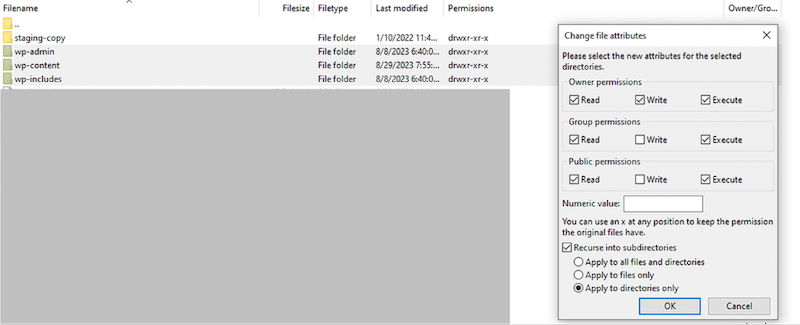
- Enter 755 for folders and 644 for files.
If you’re not comfortable doing this manually, use a plugin like Wordfence or All-in-One WP Security & Firewall. In All-in-One WP Security, just go to: WP Security > File Security > File Permissions to review and fix them in one click.
9. Manage User Roles Carefully
When learning how to secure WordPress, it’s essential not to overlook user roles. WordPress allows you to assign different roles to people who access your site, and each role comes with varying levels of permissions. Giving too much power to users who don’t need it increases the risk of accidental errors or even malicious changes.
In WordPress, the administrator has complete control over the site, an editor can manage content but not settings, and so on. If you run a membership site, you wouldn’t want every member to have admin access and get all your content for free.
Here are a few WordPress website security tips to keep in mind for managing user roles:
- Only assign the Administrator role to people who truly need it.
- Review user accounts regularly and remove any inactive users or clients.
- For larger teams or complex sites, consider a WordPress security plugin like User Role Editor that lets you create custom roles with tailored permissions.
You can check or change user roles directly from WordPress by following these easy steps:
- Go to your WordPress dashboard.
- Navigate to Users > All Users.
- Click Edit under a user’s name.
- Use the Role dropdown to assign the appropriate access level.
10. Run Security Testing and Audits
When it comes to WordPress website security tips, one key thing to remember is that security isn’t a one-time task—it’s an ongoing process. Just like maintaining your car, your WordPress site needs regular checkups to stay protected.
Large companies have full cybersecurity teams and dedicated budgets. But even if you’re a solo website owner or small business, you can still take smart steps to strengthen your site with the right tools and practices:
- Conduct penetration testing (or “pen testing”). The goal is to simulate real-world attacks to uncover vulnerabilities in your WordPress setup before hackers do. It can help you identify weak points in user roles, plugins, or file permissions.
- Perform regular security audits. Prevention is key. A security audit helps you review your website’s settings, users, themes, plugins, and core files to ensure everything is safe and up to date. It’s a simple but powerful way to reduce risk and catch potential threats early, before they cause damage.
You don’t need to be a cybersecurity expert to monitor your site. There are great WordPress security plugins and online tools that scan for vulnerabilities and alert you to issues automatically. Here are a few trusted options:
- Wordfence: best for real-time firewall and malware scanner.
- Solid Security: a complete security WordPress plugin that offers vulnerability monitoring and brute force protection.
- WPScan: a database-powered vulnerability scanner.
- Sucuri SiteCheck: a free online tool to scan for malware and known threats.
- Pentest-Tool: a powerful tool to simulate cyberattacks and detect security vulnerabilities before real hackers can exploit them.
Jerome Seidita, Software Engineer & CEO at Calenzy, explains:
Good web security is invisible to users but critical to your business’s credibility. You should treat it like insurance: you hope you never need it, but you’re in serious trouble without it. My best advice: start with a secure host that sends you alerts if anything goes wrong.
11. Take Network Security Measures
This layer may seem more advanced, but it is key in strengthening your overall WordPress website security, especially if you’re managing a growing site or handling sensitive data. While your hosting provider likely handles some of this, it’s helpful to understand the basics and apply a few extra precautions when needed:
- Implement network firewalls. A network firewall filters incoming and outgoing traffic to your server, blocking suspicious activity before it reaches your WordPress site. Many managed hosts include firewalls by default, but you can also use tools like Cloudflare for added protection at the DNS level.
- Use VPNs for secure access. A virtual private network (VPN) encrypts your internet connection and hides your IP address, making it much harder for attackers to intercept your login credentials, especially when managing your site from public or shared Wi-Fi.
- Monitor network traffic. Regularly monitoring traffic patterns helps you detect unusual spikes that might signal a bot attack, DDoS attempt, or brute-force login attempt. Many security plugins, like Wordfence or Jetpack Protect, provide traffic logs and live monitoring dashboards.
- Restrict IP access to the admin panel. Limiting access to your /wp-admin area by IP address means only trusted devices can access the admin dashboard. You can configure this via your .htaccess file or use a plugin like All-in-One WP Security & Firewall.
How to Secure WordPress FAQ
What is the best way to secure a WordPress site?
The best way to secure WordPress is to keep your core, plugins, and themes updated regularly, since outdated software is a common target for hackers. Also, strong passwords and two-factor authentication should be used to protect logins. Installing a trusted security plugin adds important protection, like malware scanning and a firewall. Finally, choose a secure hosting provider and back up your site regularly.
Can you secure WordPress without a plugin?
Yes, but it’s more complex. Here’s what you can do without a plugin: start by using strong passwords, a custom login URL instead of /wp-admin, make sure you use proper user role management, and secure file permissions. Picking a secure host is also essential.
How do I prevent my WordPress site from being hacked?
Prevent hacking by installing a security plugin with a firewall and malware scans, keeping everything updated, and using strong login credentials. Change the default login URL, limit login attempts, and enable two-factor authentication. Use a host with security features like malware scanning and DDoS protection. Also, set correct file permissions to block unauthorized access.
What are the most common WordPress security risks?
The most common risks are outdated plugins and themes, weak login credentials, poor user role management, and insecure hosting environments. Using unofficial or nulled plugins can also introduce malware, stay on the safe side and use only official ones.
What are the most common types of attacks on WordPress?
Common attacks include malware infections, SQL injections, cross-site scripting (XSS), phishing scams, SEO spam, DDoS attacks, and brute force login attempts. Each targets different vulnerabilities, so a layered security approach is key.
Does WordPress have built-in security?
WordPress has basic security features, but they don’t cover all threats. To fully protect your site, you need secure hosting and trusted plugins that add firewalls, malware scans, and login hardening.
Wrapping Up
Learning how to secure WordPress isn’t just about installing a few plugins, it’s about building long-term habits that keep your website strong and protected.
By following these WordPress security best practices and using trusted WordPress security plugins, you’ll be well on your way to creating a more secure and stable online presence.
Security plays a key role in making your site reliable and trustworthy for your visitors. But performance matters, too. A fast-loading site also improves user experience and SEO. That’s where WP Rocket comes in: it applies 80% of performance best practices upon activation. Try it risk-free with the 14-day money-back guarantee. If your site doesn’t speed up, you get a full refund!
Start securing and speeding up your WordPress site today. Don’t wait for a hacker to make the first move!