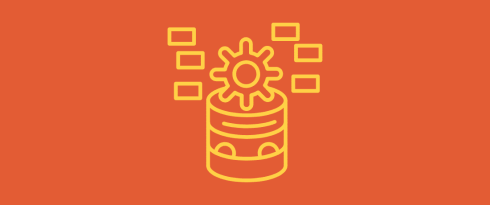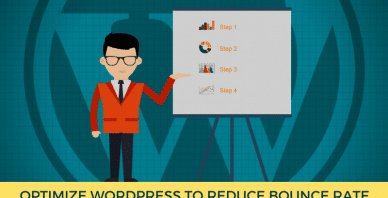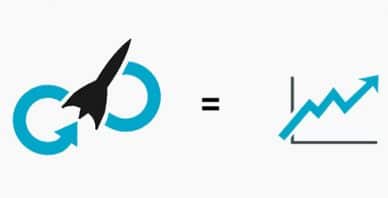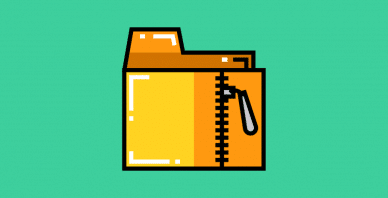Table of Contents
Last update on
How do you know if you need WordPress repair and if your database is the culprit? If your site experiences performance issues, errors, or broken elements, it may be due to the database. Here are a few common WordPress error messages that may point to a damaged or corrupted database. If you’re seeing one of these, WordPress repair is likely needed.
- The dreaded “Error establishing database connection.”
- Images, text, or posts mysteriously disappearing from your site.
- You are experiencing a slow website.
- You still see the confusing message: “No Update Required. Your WordPress Database is Already Up-to-Date.”
Sounds familiar? Keep reading.
In this article, you’ll learn how to run a quick WordPress repair, troubleshoot the root cause, and use the best WordPress repair tools to restore and optimize your site in the long run.
| Key Takeaways – How to repair and optimize WordPress database ✅ If you see the “Error establishing a database connection”, missing content or a slow site suddenly, your WordPress database likely needs repair. ✅ The main causes of a broken database are server issues, incorrect credentials, plugin/theme conflicts, memory limits, or even being hacked. ✅ Always back up your site before performing any database repair or optimization. ✅ To repair your database, you can use the wp-config.php file, phpMyAdmin, your cPanel, a WordPress plugin like WP-DBManager, or the built-in WordPress repair and optimization tool. ✅ To optimize your database, schedule clean-ups with tools like WP Rocket, Perfmatters, or WP-Sweep to keep your database lean and reduce load. ✅ Keep all themes, plugins, and WordPress core files up to date to avoid compatibility or security issues. ✅ Go beyond database repair and focus on optimization: use WP Rocket to improve site performance and boost your Core Web Vitals for a faster website. |
Common Causes for a Broken WordPress Database
The first step in WordPress troubleshooting is understanding what’s causing the issue. Let’s look at the most common reasons your database might break.
1. Server and Hosting Issues
If you’re using cheap shared hosting, your server might not efficiently handle traffic or database requests. Server timeouts, low memory, or MySQL downtime can lead to broken connections.
🔧 Quick fix: Contact your WordPress hosting support and ask if there are any server-level issues. You may need to upgrade to a better plan or a WordPress-optimized host instead.
2. Incorrect Database Credentials
Even a small typo in your wp-config.php file can prevent WordPress from accessing the database, resulting in the popular “Error establishing a database connection” message.
🔧 Quick fix: Double-check your database name, username, password, and host details in the wp-config.php file and correct them if needed.
3. PHP Memory Limit Exceeded
When your PHP memory limit is too low, it can affect your site’s ability to process database queries, especially during updates or plugin operations.
🔧 Quick fix: Increase your PHP memory limit by editing wp-config.php with this line:
define( 'WP_MEMORY_LIMIT', '256M' );4. Corrupt Database Tables
Tables can become corrupted due to server crashes, failed updates, or plugin malfunctions. You’ll often see strange error messages or missing content as a result.
🔧 Quick fix: Use the built-in WordPress database repair function and let it guide you through the whole process.
5. WordPress Plugin Conflicts
Some plugins, especially poorly coded or outdated ones, can conflict with others and corrupt your database. This often leads to WordPress error messages or partial site loading.
🔧 Quick fix: Deactivate all plugins and reactivate them one by one to find the culprit. Then delete or replace the incompatible plugin. Keep an eye on WordPress plugin updates and reviews to avoid conflicts.
6. Hacked Site
If your website has been hacked, attackers might have injected malicious code that alters your database tables, causing serious damage and security issues.
🔧 Quick fix: Run a full malware scan using a security plugin like Wordfence or Sucuri. If needed, restore a clean backup and reinforce your site’s security.
On a side note, we asked some experts to share additional tips on how to secure a WordPres database and how to avoid being hacked, that’s what the Polylang’s team had to say:
Apply best practices like escaping output, sanitizing inputs, and using nonces (numbers used once). We also advise running static code analysis with tools like WordPress Coding Standards for PHP_CodeSniffer, which include security checks and help identify overlooked vulnerabilities.
4 Tips and Tools to Repair Your WordPress Database
There are several ways to run a WordPress database repair, including built-in functions, third-party plugins, and tools. Before doing anything, always back up your site and database. Then, here’s what you need to know to fix and optimize your WordPress database effectively:
1. Check the Database Credentials Using the wp-config.php File
A common cause of the “Error establishing database connection” is incorrect credentials. To fix this, you need to verify that the MySQL credentials match the one in your wp-config file.
If your host uses cPanel, go to cPanel > Databases > Manage my Database. There, you can view your database name, username, and host:
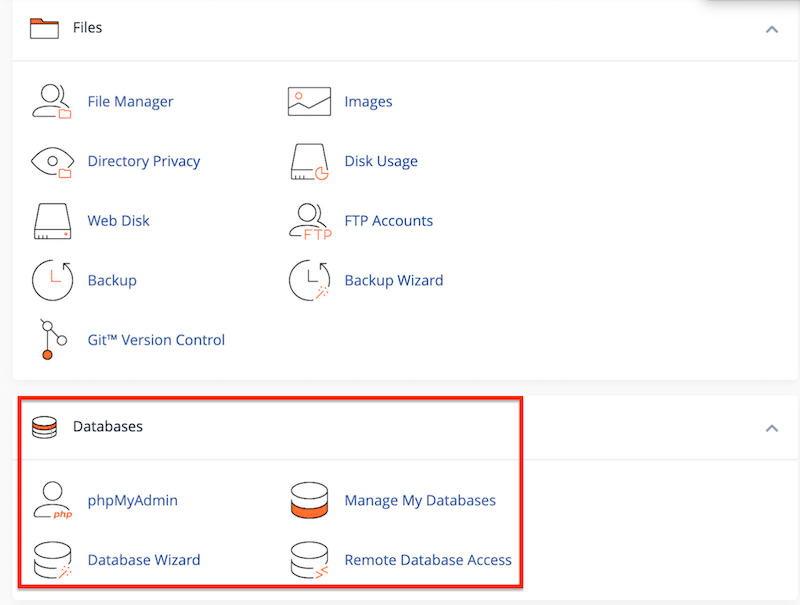
Then, open your wp-config.php file (located at the root of your WordPress installation) and verify that the database name, username, password, and host match what’s in cPanel.
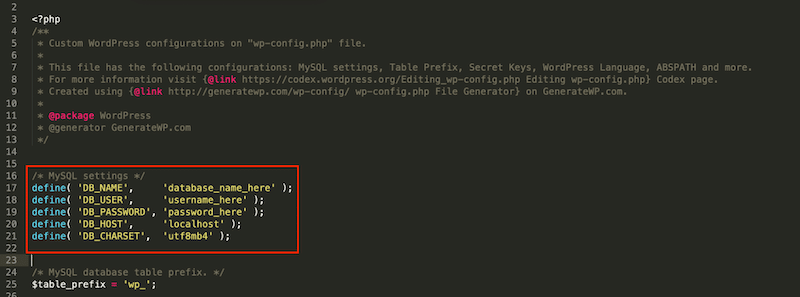
If they don’t match, update the values in the wp-config.php file accordingly, save the file, and reupload it via FTP or your file manager.
On a side note, here’s what Jerome Seidita, founder of the Uptime app, says about preventing database credentials and security issues:
A secure database runs on minimal access, strong encryption, and regular backups, nothing more than what’s needed.
2. Use a WordPress Plugin
Some plugins are specifically built for database maintenance and repair. Here is one of the best, WP-DBManager.
WP-DBManager focuses on database repair and backup. It allows you to repair, back up, restore, and even run SQL queries directly from your dashboard. It’s great if you want more control over your WordPress database without touching the code or phpMyAdmin.
Simply go to Database > Repair DB and launch the process.
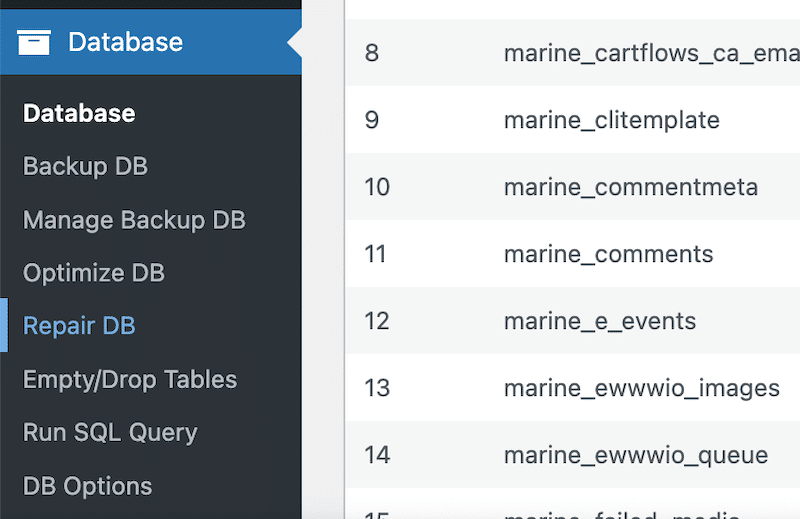
3. Use phpMyAdmin (Manual Method)
If you have access to cPanel or your hosting dashboard, you can repair your database manually using phpMyAdmin.
Here’s how:
- Navigate to cPanel > phpMyAdmin.
- Select your WordPress database from the left sidebar.
- At the bottom, click Check all to select all tables.
- From the With the Selection dropdown, choose the Repair Table option.
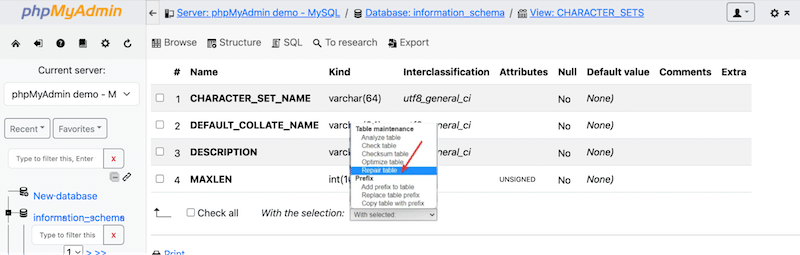
phpMyAdmin will begin repairing corrupted tables automatically. This is useful if WordPress is inaccessible and you need to act quickly.
4. Use the Built-in WordPress Repair Tool
WordPress actually comes with a built-in repair feature you can enable via your wp-config.php file. Simply follow the steps below to repair your site with WordPress itself:
- Add the following line to your wp-config.php file, just before the line that says /* That’s all, stop editing! Happy publishing. */:
define('WP_ALLOW_REPAIR', true); - You’ll see two options: Repair Database or Repair and Optimize Database. Click the option you prefer, and WordPress will automatically fix the issue.
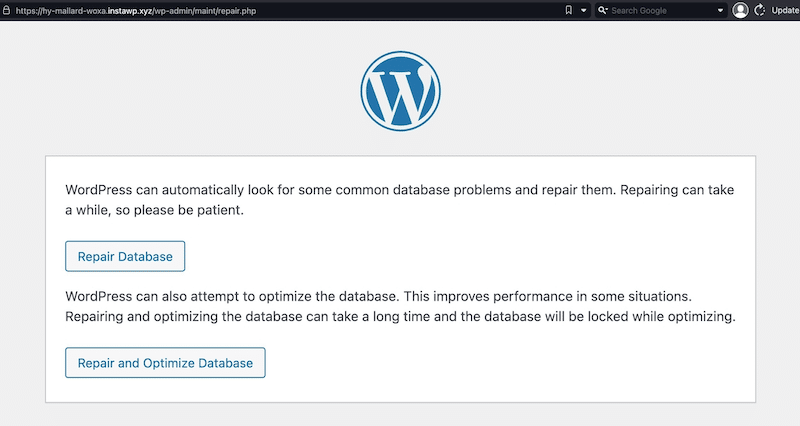
| 💡 Hint: Don’t forget to remove the repair line from your config file afterward to avoid leaving this page publicly accessible. |
4 Tools to Optimize Your WordPress Database
Optimizing your WordPress database means removing unnecessary data and overhead from your site’s backend, like old revisions, auto-saved drafts, trashed items, spam comments, and orphaned metadata. It’s one of the core tasks of routine WordPress maintenance, and doing it regularly not only keeps your site lean and fast and helps prevent issues that require a WordPress repair later on.
| 💡 Hint: You can optimize your database manually via phpMyAdmin if you’re comfortable handling databases directly. |
Here are four tools you can use to optimize your WordPress database and prevent unnecessary bloating:
1. WP Rocket
WP Rocket is the easiest and most powerful performance optimization plugins for WordPress, and yes, it includes database cleanup.
To optimize your database with WP Rocket, simply go to:
Settings > WP Rocket > Database tab.
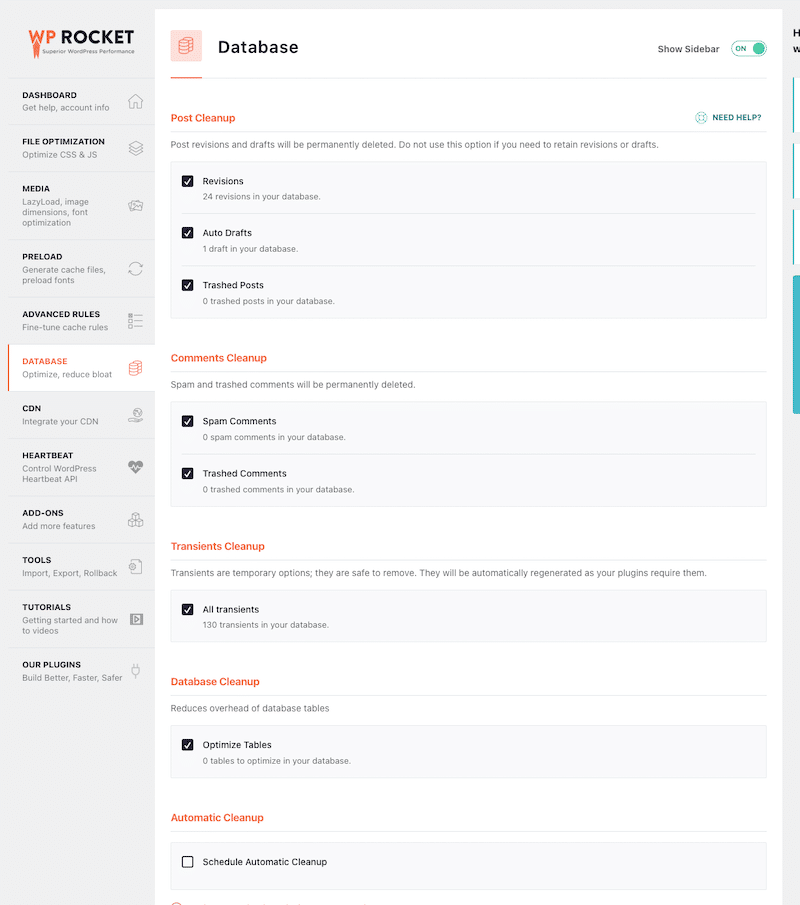
From there, you can:
- Clean up revisions, auto drafts, and trashed posts.
- Delete spam and trashed comments.
- Remove transients and optimize database tables.
What you’ll like about it: WP Rocket doesn’t stop at database optimization. It applies 80% of web performance best practices right upon activation, like page caching, GZIP compression, automatic lazy rendering, code minification, and critical image optimization. It also includes powerful features to defer and delay JavaScript, remove unused CSS, and lazy loading images, videos, iframes, and CSS background images. The intuitive dashboard makes complex performance improvements as easy as clicking a few checkboxes, saving you time and avoiding headaches.
🚀 Want to learn more about WP Rocket’s powerful performance features?
Click here to jump to the next section. You’ll discover how to clean up your database and give your entire site a serious speed boost!
2. WP-Sweep
WP-Sweep is a lightweight and free plugin focused solely on cleaning your database. It helps you remove clutter like:
- Post revisions and auto drafts.
- Unapproved/spam comments.
- Orphaned user and term metadata.
You’ll find it under: Tools > Sweep. There, you can choose which database elements to clean, grouped by type.
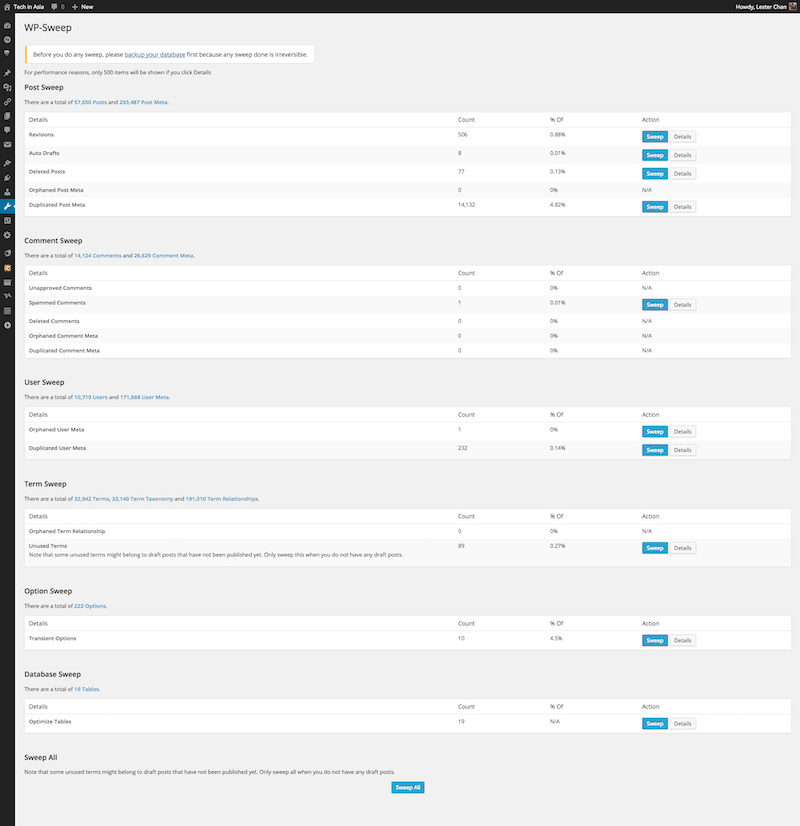
What you’ll like about it: WP-Sweep is great for users who want a no-risk solution to keeping their database tidy. It’s user-friendly, safe (it uses WordPress functions), and doesn’t overwhelm users with options.
3. Advanced Database Cleaner Pro
This freemium plugin helps you go deeper into your database and control what stays and what gets deleted.
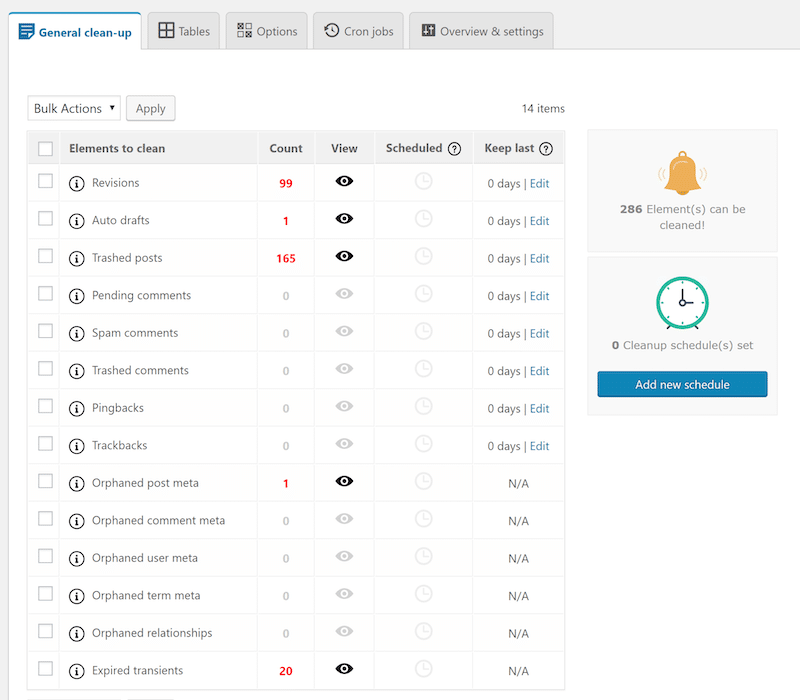
Directly from the WordPress dashboard, you can easily:
- Schedule multiple automatic cleanup tasks at different times.
- Choose specific elements to clean (revisions, drafts, logs, etc.).
- Clean up WordPress cron jobs for better performance.
- Detect orphaned tables and associate them with specific plugins or themes.
What you’ll like about it: The Pro version gives you a full map of your database structure. You can see which tables belong to active plugins and which are leftovers, a very handy way to identify unused database clutter.
4. Perfmatters
Perfmatters is a premium WordPress optimization plugin developed by performance experts. It comes with a dedicated Database tab to keep your site running smoothly.
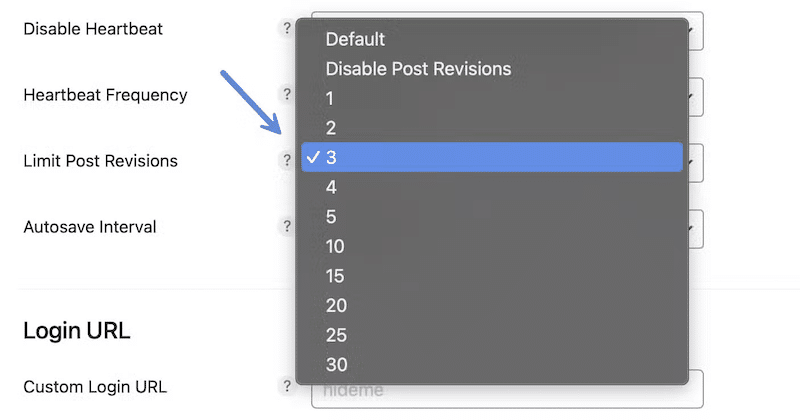
Key features:
- Limit or disable post revisions.
- Delete spam comments automatically.
- Schedule cleanups for a clutter-free database.
- Remove transients, pingbacks, and trackbacks.
What you’ll like about it: Perfmatters has micro-optimization features beyond the database, like disabling unused scripts, stripping out emojis, and blocking WooCommerce bloat. The fine-tuned control it offers lets you keep only what your site really needs, resulting in a lightweight and fast-loading site.
Tips for Recovery and WordPress Maintenance
Go through the checklist below to keep your database and entire website healthy and optimized:
- Always update your WordPress plugins and themes to avoid compatibility issues.
- Update your PHP version to the latest.
- Regularly clean your database with a trusted optimization tool.
- Perform backups before any major change or update.
- Monitor WordPress theme compatibility after switching to a new theme.
- Rely on good WordPress hosting support to reduce server-related issues.
Bonus: Performance Optimization Post-Repair
Once your database is repaired, don’t stop there; give your site an extra performance boost to improve loading speed and Core Web Vitals. Repairing your database addresses immediate issues, but performance optimization helps prevent future slowdowns and keeps your WordPress installation lean over time.
WP Rocket is a powerful performance plugin that makes this process simple and effective without requiring technical skills. It helps you maintain a clean, optimized database thanks to a Database clean up. You’ll find the Database tab that will let you clean post revisions, drafts, spam comments, and expired transients. You can schedule automatic cleanups to keep your database healthy and prevent unnecessary bloat.
🚀 WP Rocket goes beyond database optimization and comes with some automated performance features to instantly reduce loading time and optimize Core Web Vitals, such as:
✅ Caching and GZIP compression
WP Rocket’s page caching and GZIP compression reduce server load and the number of database calls needed to serve content. This results in faster page loads and an improved user experience.
✅ Critical image optimization
WP Rocket optimizes the images above the fold – the ones at the top of the page, including the Largest Contentful Paint element – and delays (lazy loads) the other ones until the user scrolls the page.
✅ Lazy rendering
Lazy rendering allows the browser to render only the elements visible to users at a given moment, while deferring the loading of other content (such as images, iframes, or JavaScript) until it’s needed.
✅ Code minification
Minifying CSS and JavaScript helps to reduce file size and eliminate clutter. Smaller files mean faster load times and fewer resources needed, indirectly reducing the number of database requests during page loading.
| 🚀 In addition to its automatic features, WP Rocket offers powerful advanced options. You can activate them with a single click to boost your website’s performance. |
✅ Optimize CSS delivery by removing unnecessary CSS
WP Rocket scans and removes unused CSS files, ensuring only the essential styling is loaded. This speeds up your site and minimizes unnecessary processing that could overload your server or database.
✅ Load JavaScript deferred
By deferring JavaScript loading, WP Rocket ensures that scripts are only executed after the main content is fully loaded. This means the user can interact with the site faster, while your server avoids handling too many simultaneous requests.
✅ Delay JavaScript execution
This feature delays the loading of JavaScript files until the user interacts with your page (e.g., scrolling or clicking). It reduces the number of initial HTTP and database requests, improving performance and perceived speed.
✅ Lazy loading
Lazy loading with WP Rocket means that images, videos, iframes, and even CSS background images only load when they’re about to appear on the screen.
✅ Self-host Google fonts
WP Rocket optimizes Google Fonts by hosting them locally. The plugin downloads the Google Fonts so that they’re stored on your server instead of being loaded from Google’s servers. This optimization offers several benefits, including improved loading times and key performance metrics, as well as enhanced user experience and website reliability.
Wrapping Up
Repairing your database with the right tools is simple, but maintenance is just as important. A healthy WordPress site requires regular cleanups to avoid bloat and keep performance high. Since WordPress is entirely database-driven, this part of your site should never be overlooked. Stay proactive with regular optimization to prevent issues before starting to use WP Rocket! It ensures that your site and database remain optimized and avoid falling back into performance issues that could lead to future database problems.